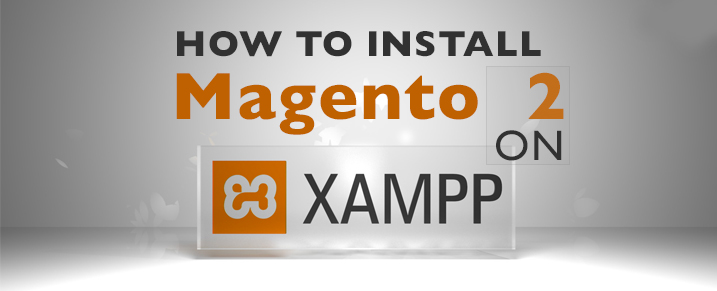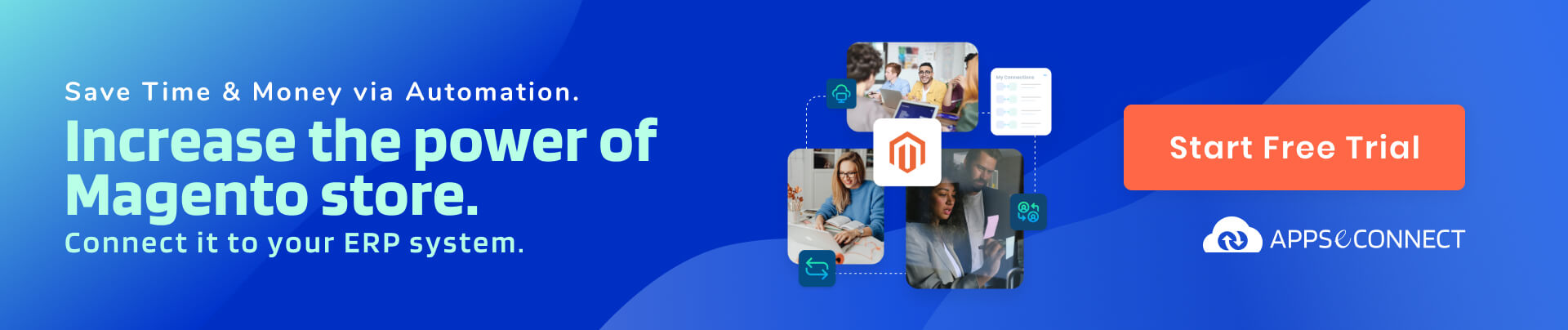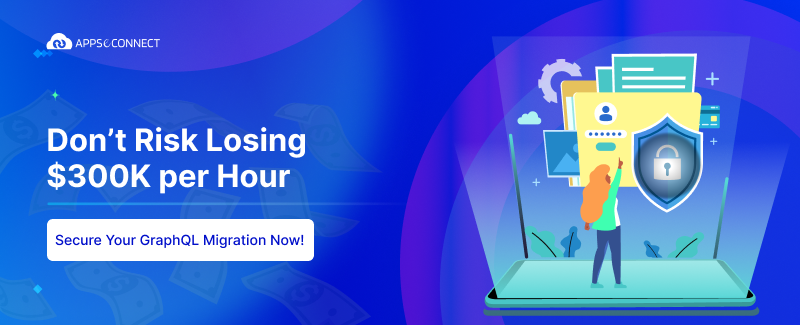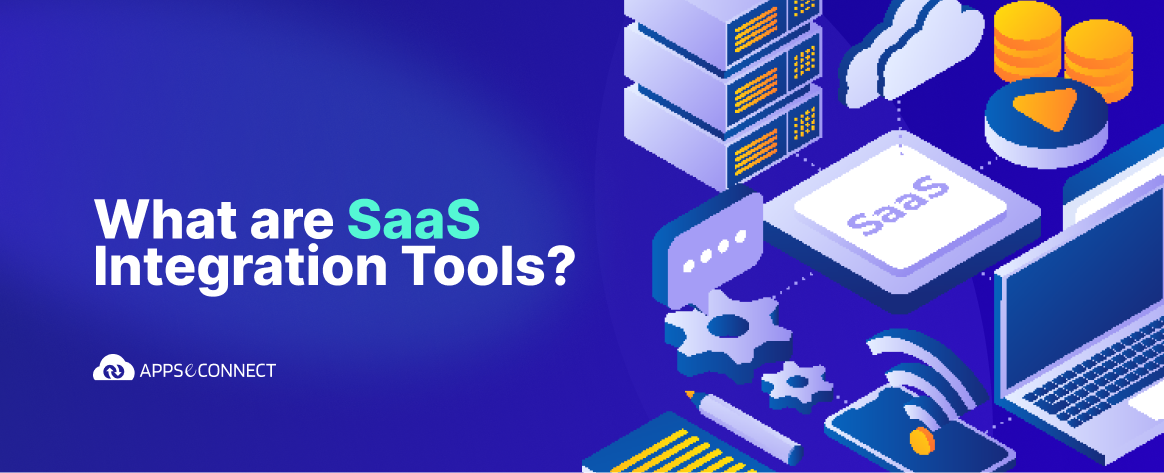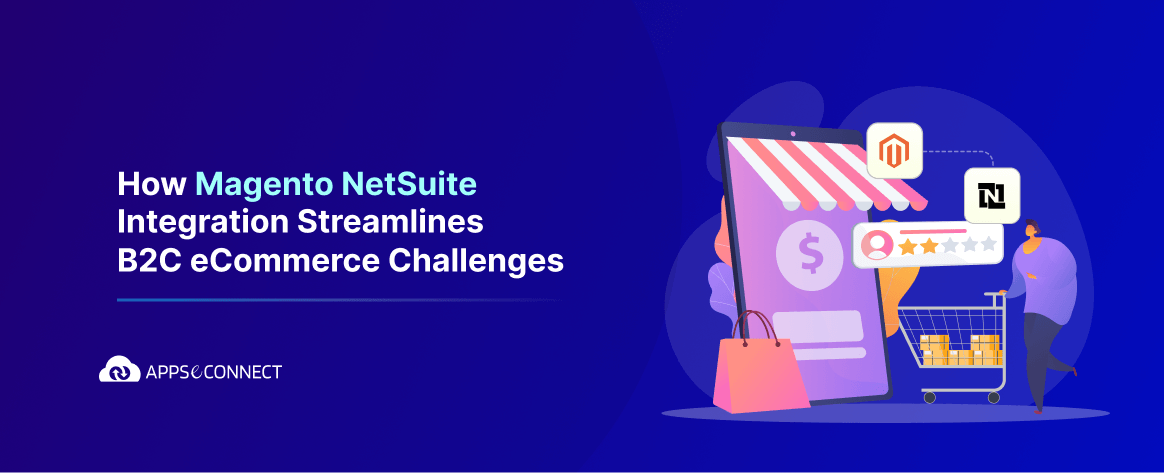Installing Magento2 on XAMPP could be pretty painful for the developers, as Magento2 requires a lot of server configurations as well as composer setup which are not set by default.
For those who are wondering, why a composer? Well, it enables us to manage the Magento system, extensions, and their dependencies. It allows us to declare the libraries for the project, depends on it will manage (install & update of the project).
Before you start installing you need the following:
1. XAMPP server installed in your computer
2. Magento 2 can be downloaded from this link Magento2.
Prerequisites
| Apache Version | 2.2 or 2.4 |
| PHP | 5.5.x or 5.6.x |
| MySQL | 5.6.x |
Now these are the step by step process for Installation.
Install XAMPP, Here we have used XAMPP version : 5.6.8.0 VC 11.
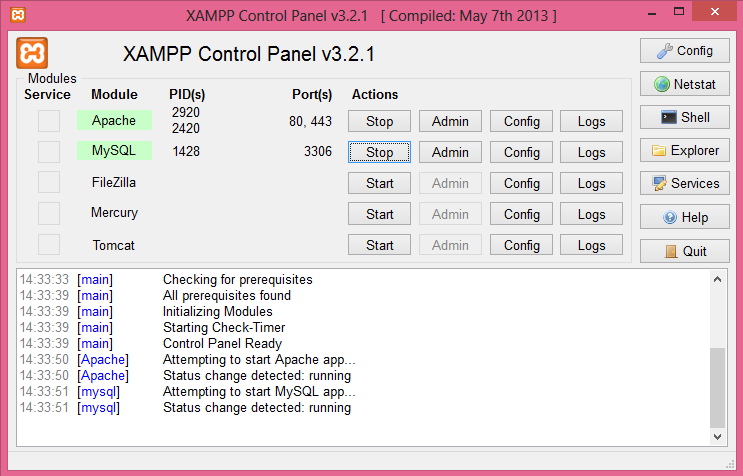 Extract the content of Magento 2 to htdocs folder of your XAMPP.
Extract the content of Magento 2 to htdocs folder of your XAMPP.
Prepare Installation
- We now use composer to install the Magento software. Composer enables us to manage the Magento system, extensions, and their dependencies. It is a tool for dependency management in PHP. It allows you to declare the libraries your project depends on and it will manage (install/update) them for you. To setup composer, download and run Composer-Setup.exe. It will install the latest composer version and set up your PATH so that you can just call “composer” from any directory in your command line.
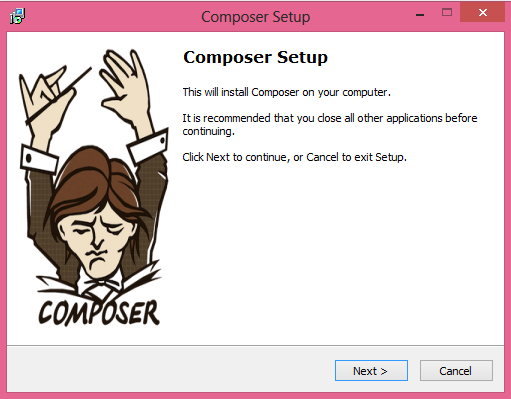 It will need php.exe path to proceed the setup. Provide the path of the folder containing php.exe.
It will need php.exe path to proceed the setup. Provide the path of the folder containing php.exe.
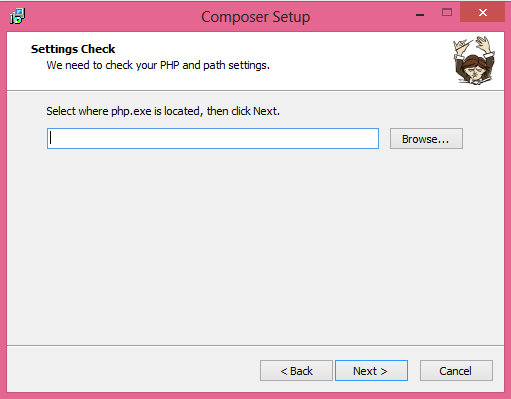
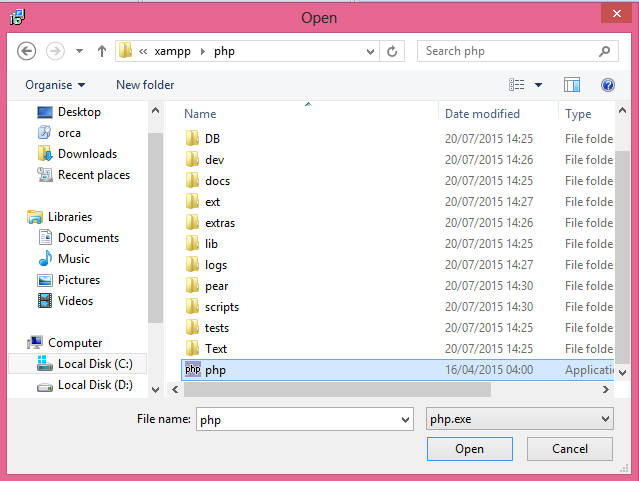
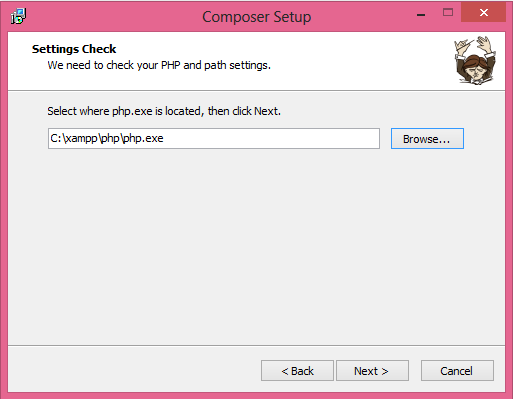
- Enable extension “php_intl.dll” by uncommenting the line “extension=php_intl.dll” in php.ini file. Just remove the semi-colon “;” from the starting of the line and restart the server from XAMMP control panel.
- Go to Magento2 folder inside htdocs folder. Hold shift key and right click, select “open command window here”. This will open the command prompt on the location.
- Execute the command “composer install”. This will fetch all the dependencies to install Magento 2 on your localhost.
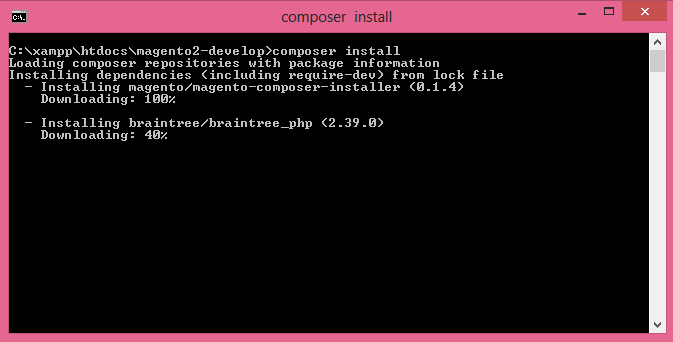
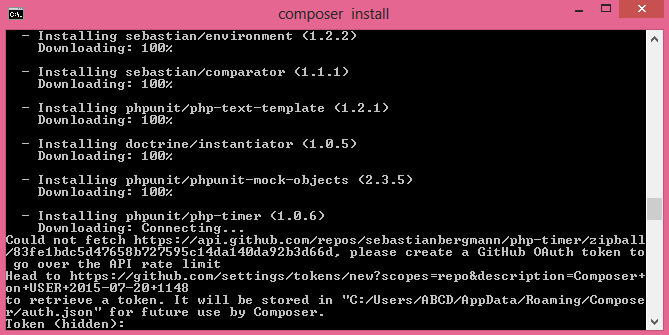
- You may be asked to provide GIT token, if you have not setup the GIT access information in the composer. Then, go to your GIT profile settings and generate an access token there.
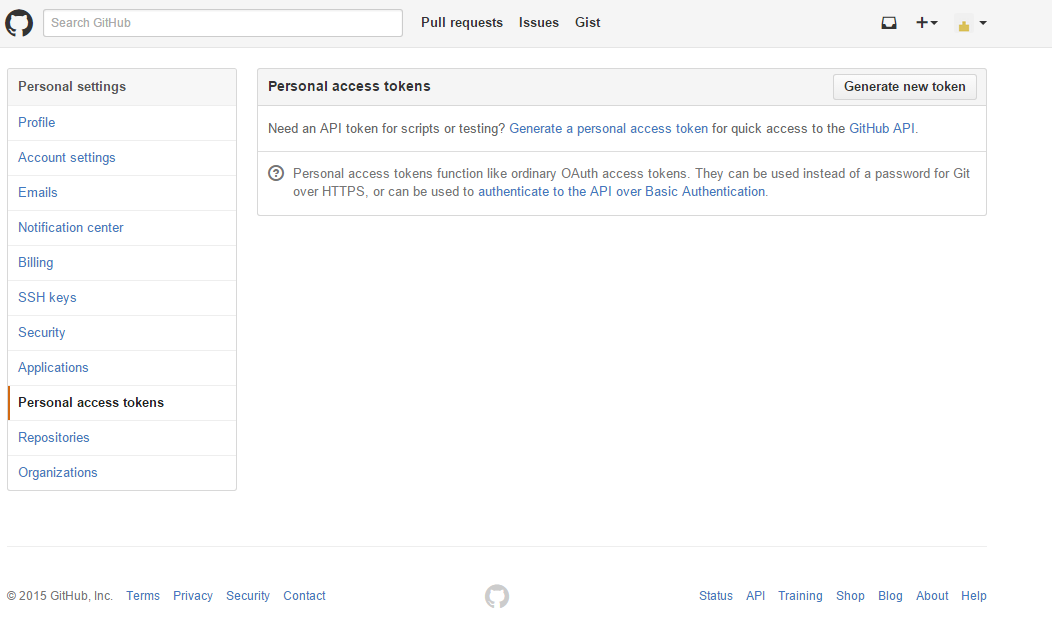
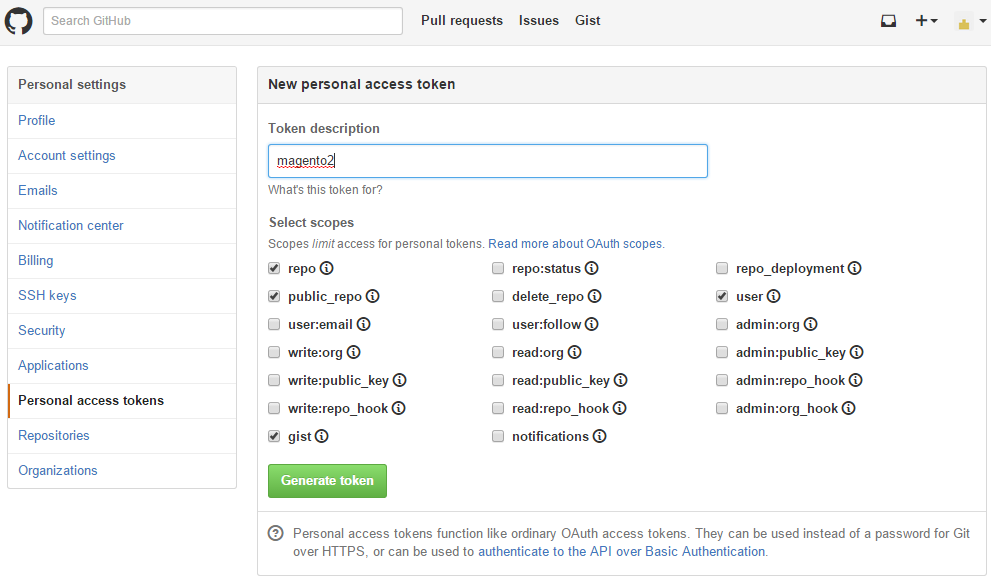
- After generating the token, copy the token and paste it into command prompt and press enter.
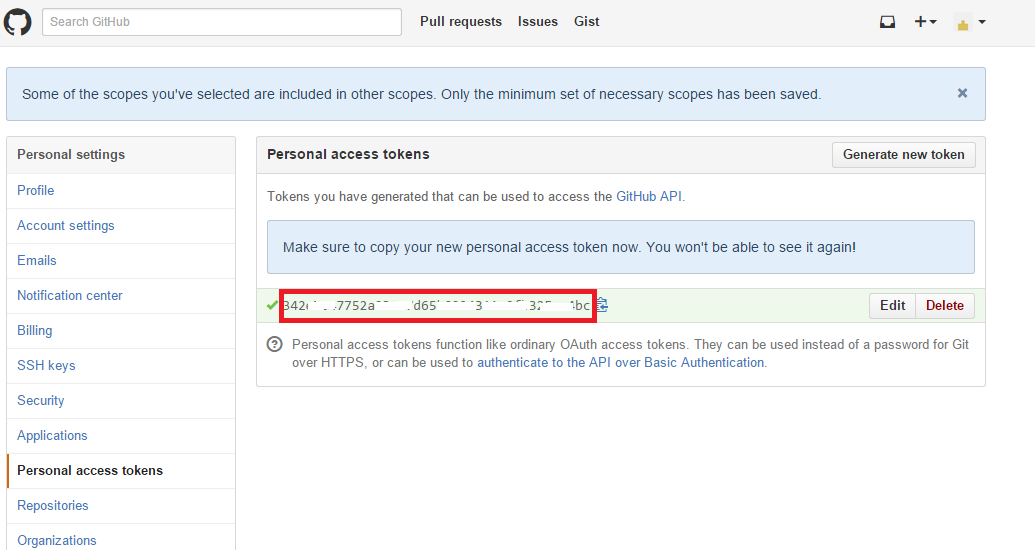
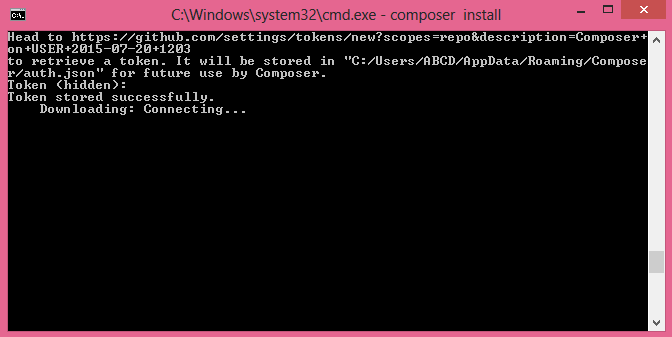
- After fetching all the dependencies, it will generate autoload files and you are ready to install Magento 2 on localhost.
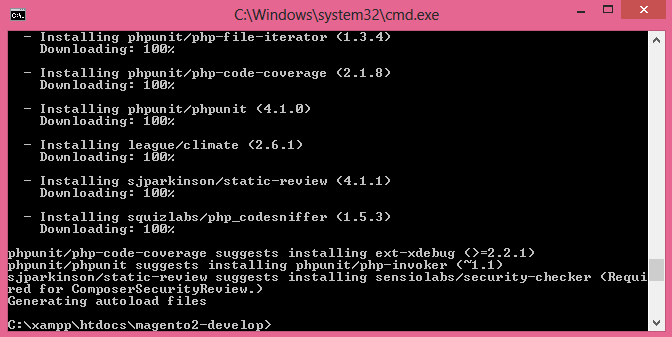
- Create an empty database with correct permissions in phpmyadmin.
Installation
- Enter your Magento 2 url in browser and hit Enter.
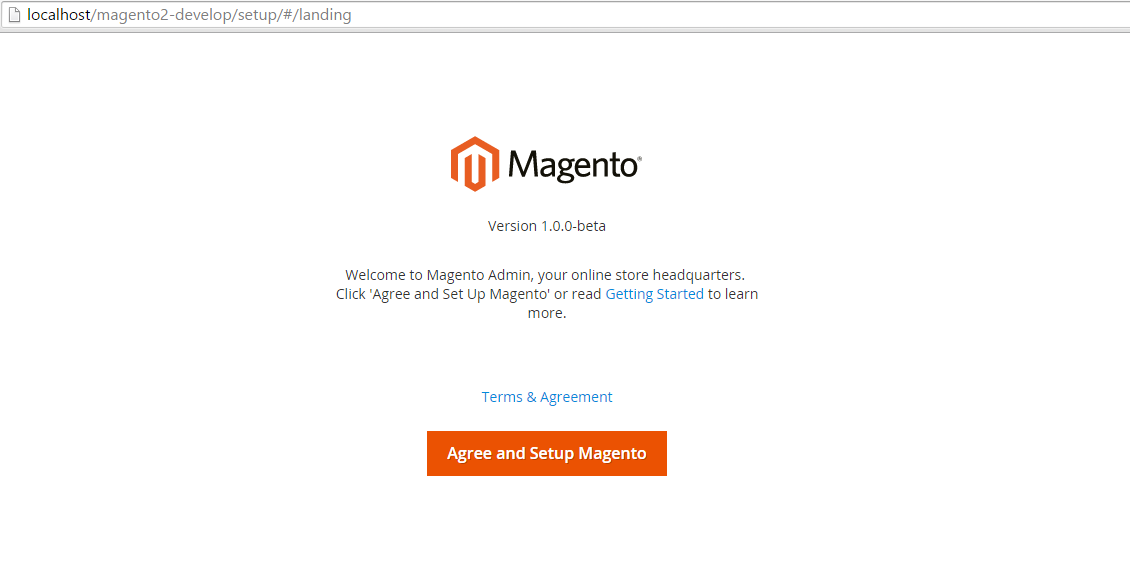
- Click on “Agree and Setup Magento”.
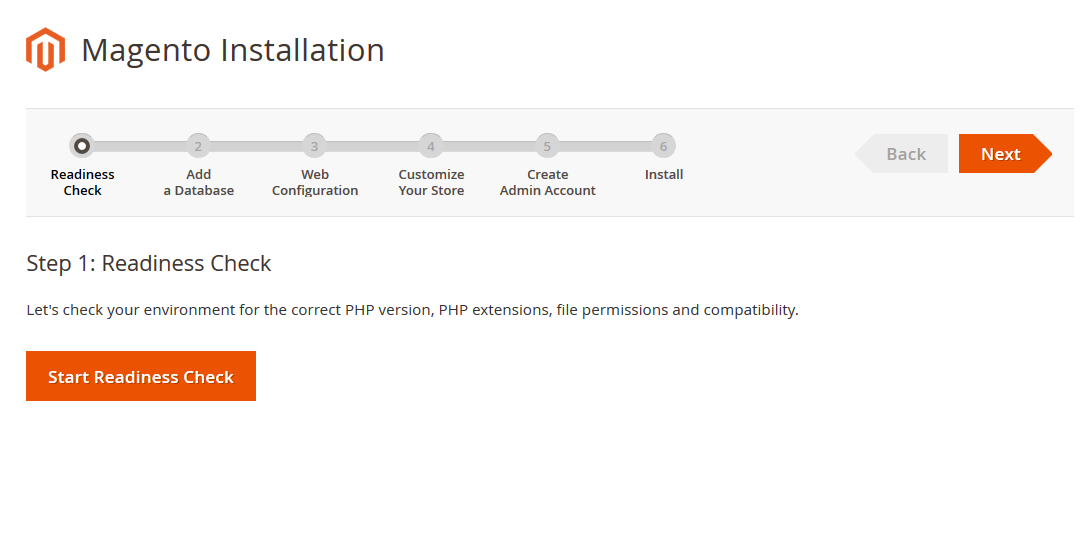
- Now Magento 2 will check your environment for readiness for the setup. Click on “Start readiness check”.
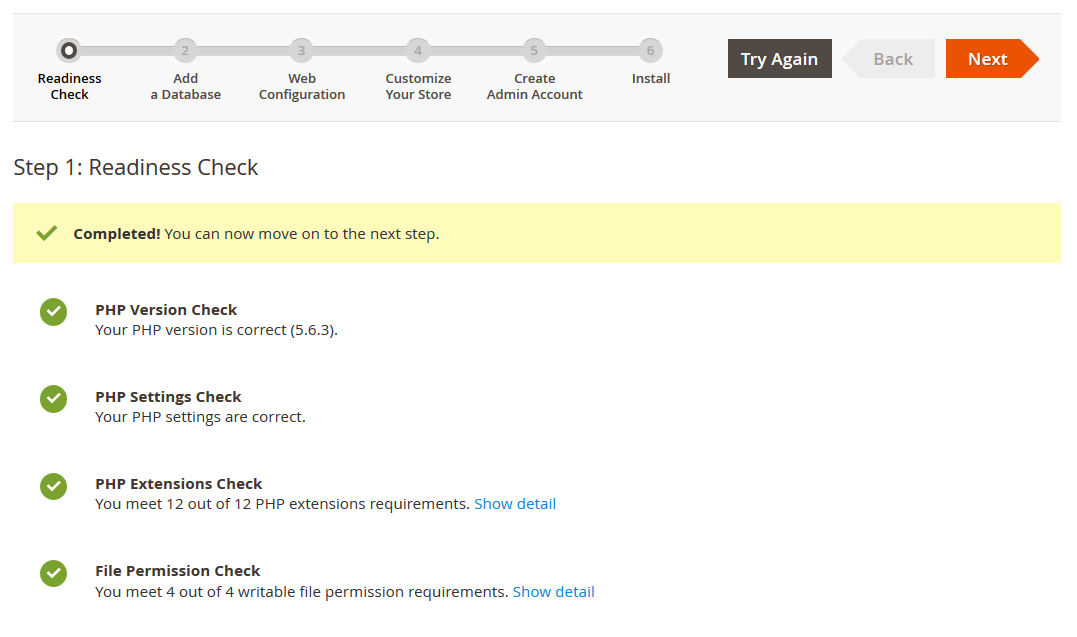
- Now enter Empty database that you created previously, where you want to install Magento2.
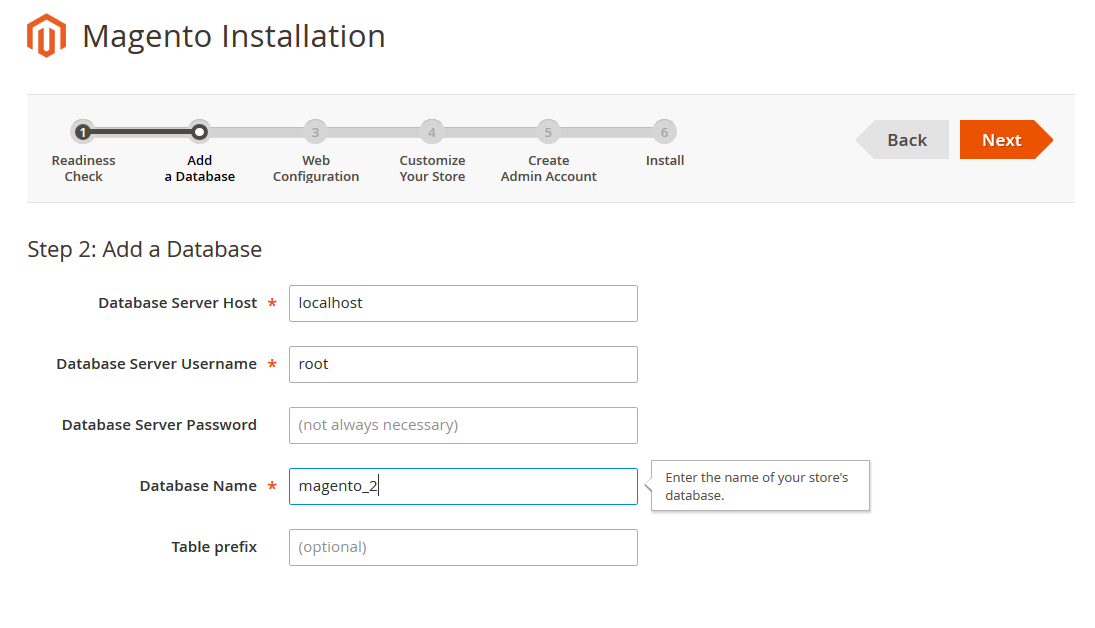
- Click Next, now you will be asked for web configurations like store url, admin url, Apache rewrites, https options.
- Click Next, now you can select Timezone, Currency and language in “Customize Your Store” section.
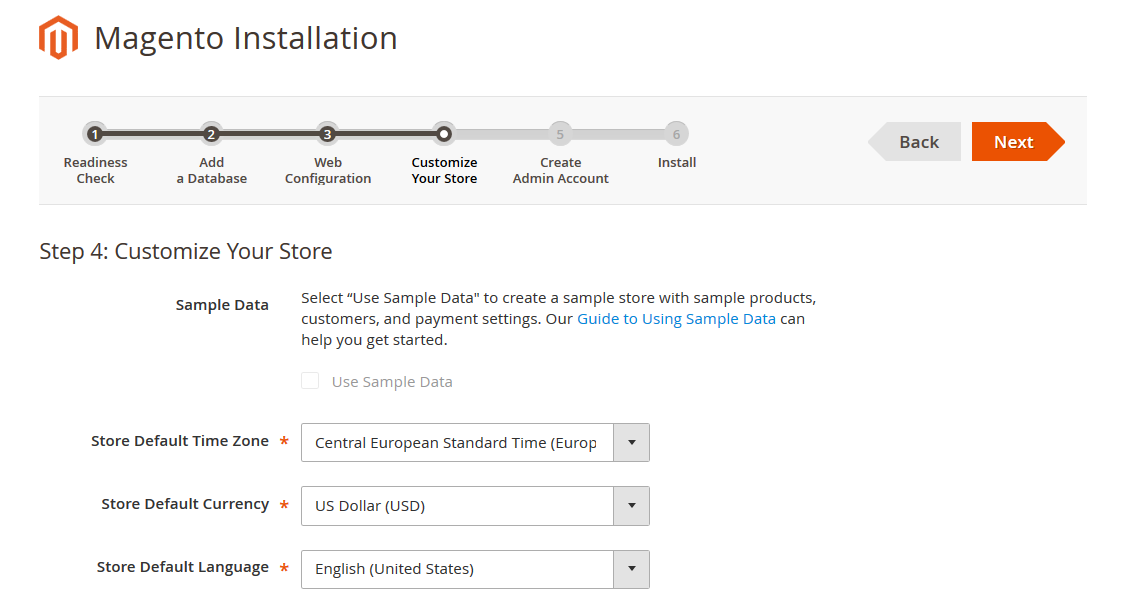
- Click Next, Enter Admin username, email and password to setup Admin credentials.
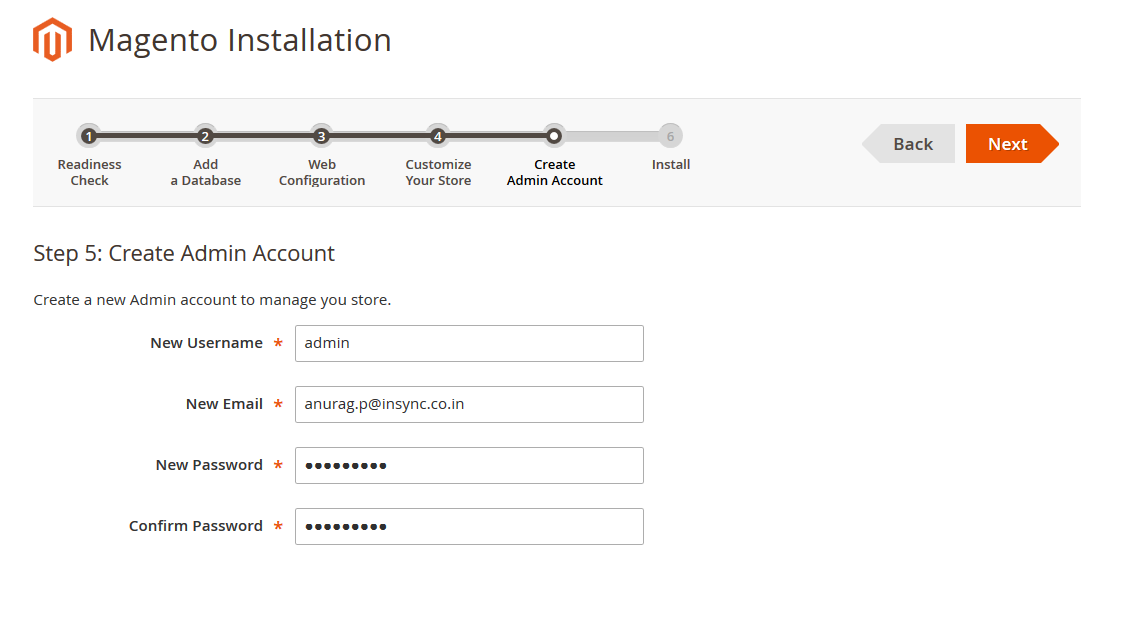
- Click Next, Voila J, Now Magento 2 is ready to be installed on localhost. Click on “Install Now”. Don’t close your browser until setup is done.
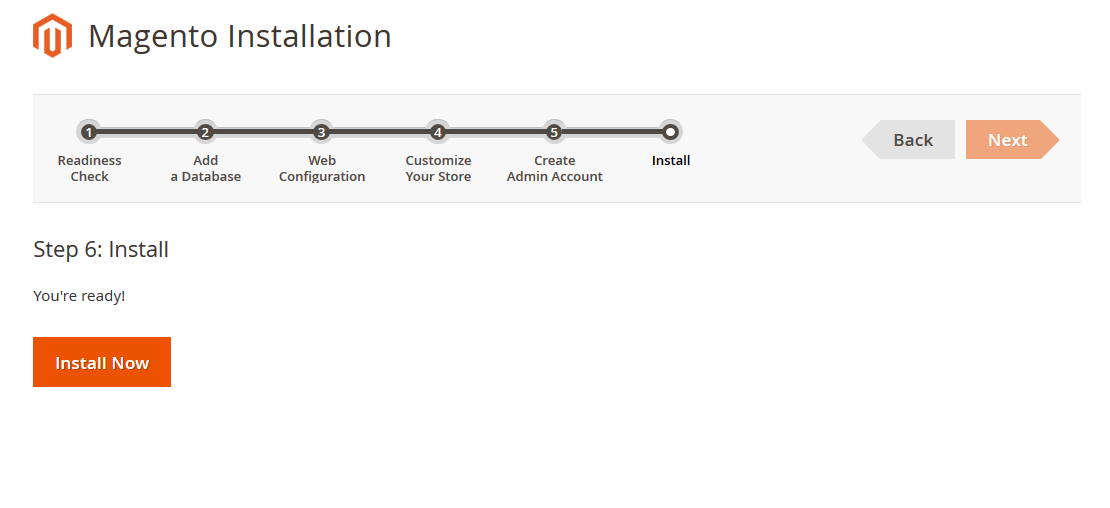
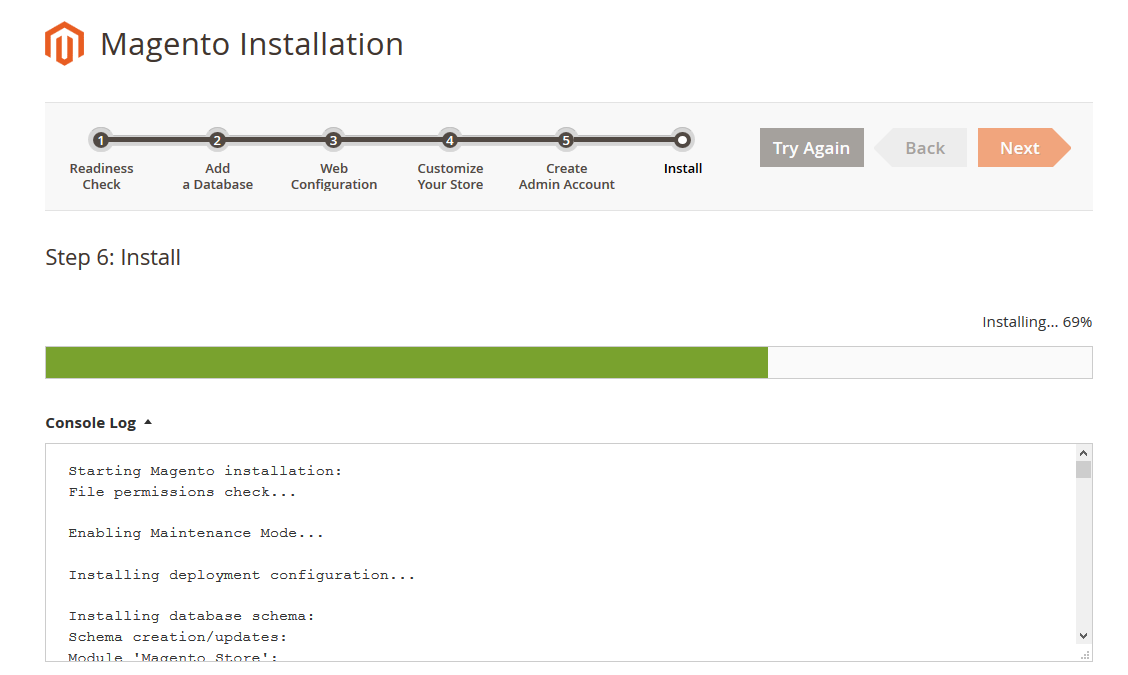
- After the installer has completed the setup, it will show Success page.
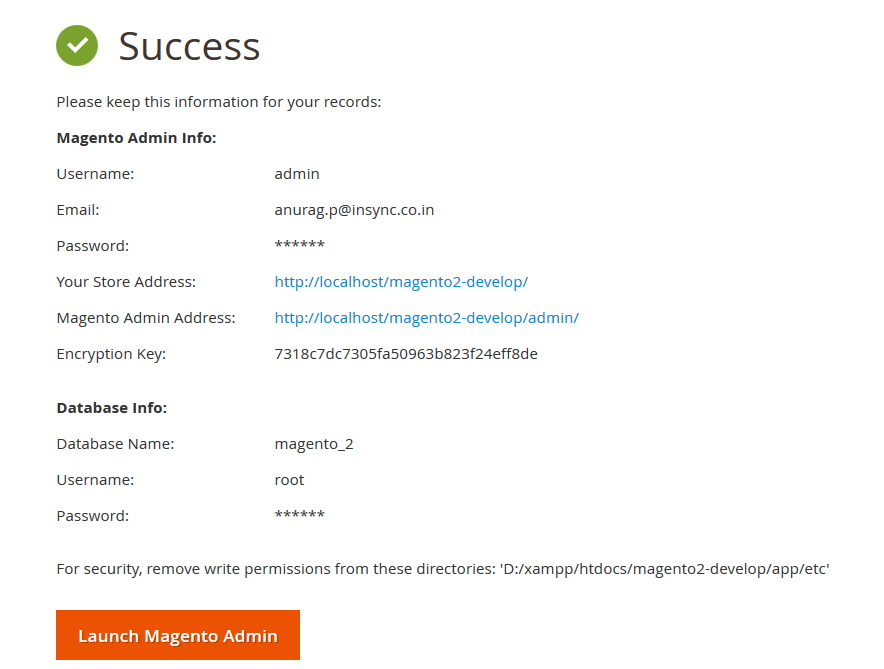
- Open Magento Admin panel, enter your admin credentials given at the time of setup.
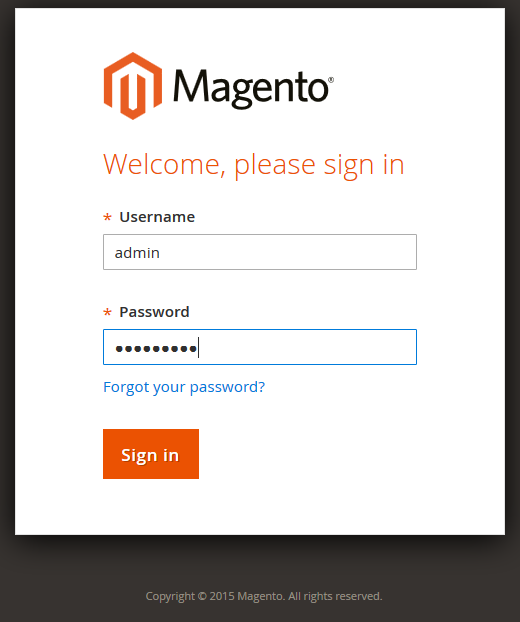
- And open your homepage.
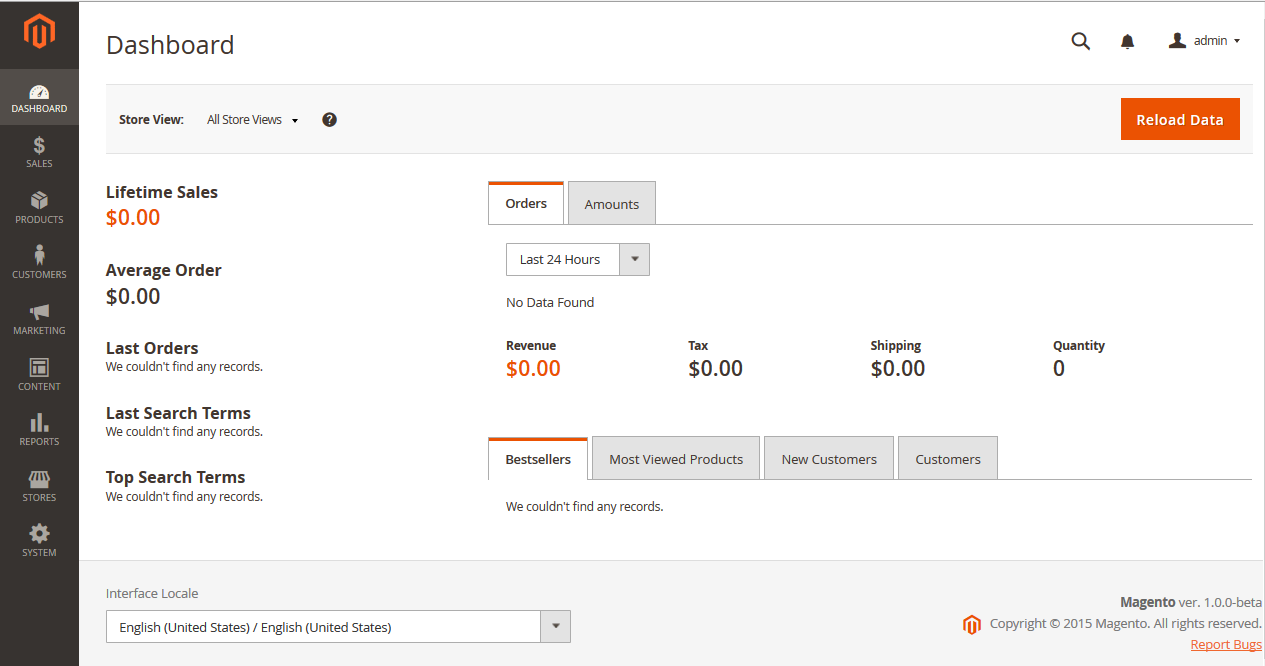
While Installing it, If you have faced any problem let me know after doing comment below, So that i can help you.
You may also like this:
Important Things to Remember When Pricing a New Product
How to ensure After Sales satisfaction to Customers