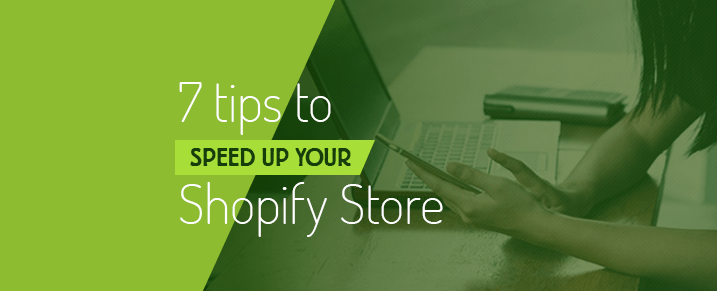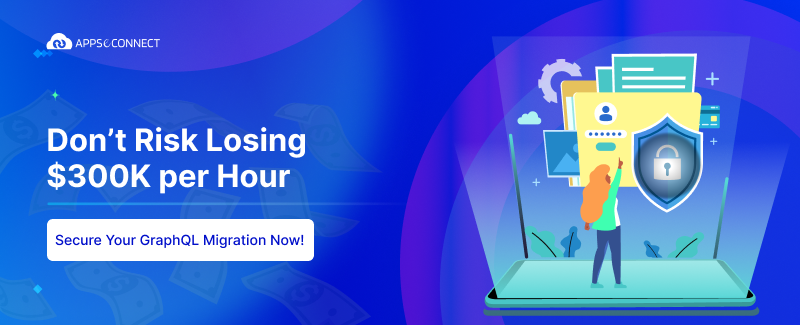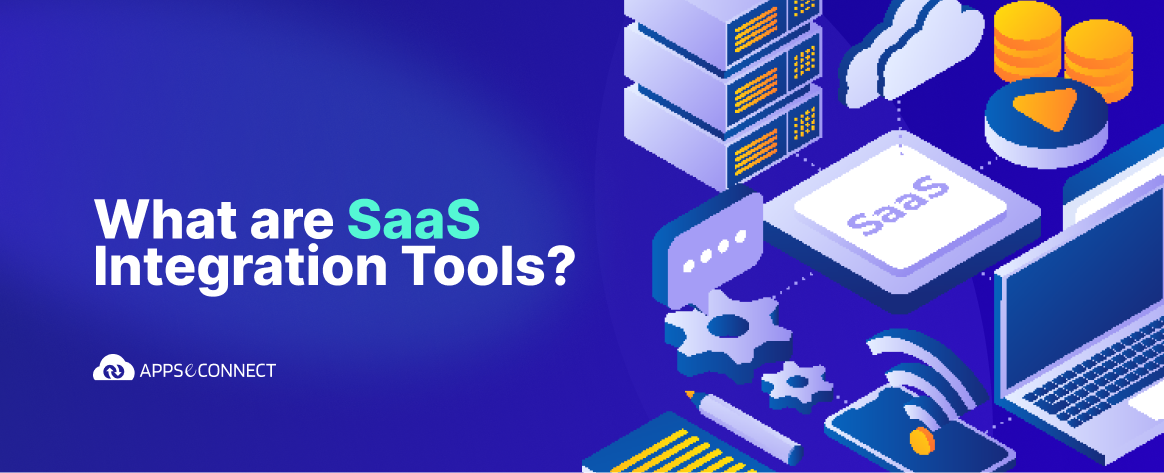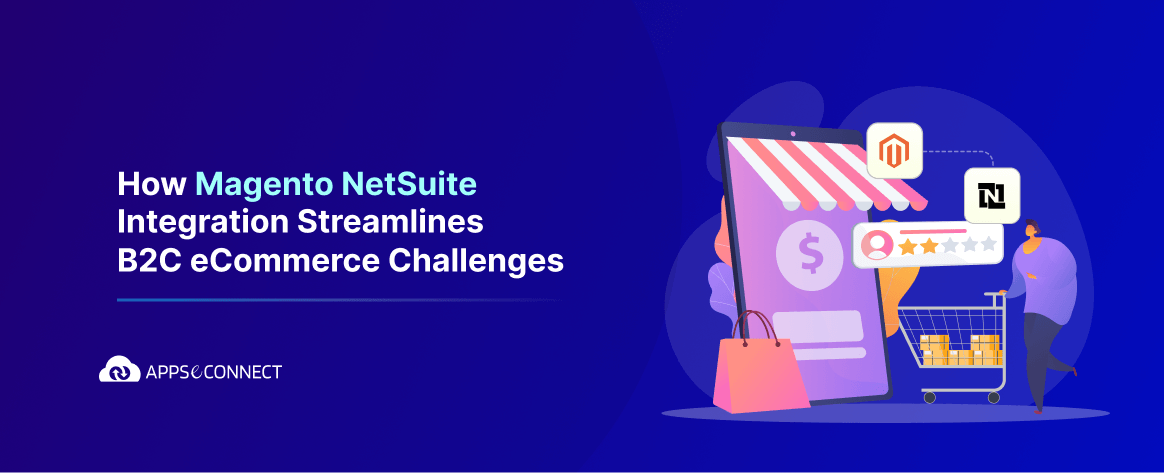Buying and using a Shopify store is easy but keeping it in good terms is what takes special knowledge and strategic management. In the beginning, the brand new Shopify store looks all new and shiny, the pages load blazingly fast; new themes are being added to the store; saleable products have been put up on display; more customizations are being done – This definitely helps in the functionality of the Shopify store but naturally, with each customization and theme, it slows the speed of your Shopify store down.
Shopify makes it very simple for its users to enhance the platform as per requirement. There are a lot of Shopify apps available to improve your store. Do check out these Best Shopify Apps to increase sales!
If you look from a general perspective, it is obvious that after adding those extra things your store will get slow. Here comes the contradiction – if you remove those extra customizations for increased speed, you will not able to get all features that Shopify provides. In that case, your store will look like a plain store but with a better speed which is not desirable. So, you will be needing some strategical techniques, by which you can get both speed and features.
Here are 7 Ways in which you can speed up your Shopify store without giving up on the functionality. Let’s just go one by one:
1. Image Optimization:
Think about the images that you have uploaded previously. Forgot to optimize? Now, if you optimize the images before uploading ( there are lots of free tools to optimize images ) you will save a huge amount of data which leads to a better speed of your store.
2. Reduce the Number of High-Resolution Images
I know content sliders are popular. A lot of themes offer them. A lot of stores have them. But think about if you really need them or not. At least think about if you can reduce the number of slides you show. Let’s be honest, no one really sits there and watches your content slider.
3. Choose a Fast Theme
It is unfortunate, but the fact is your store’s speed depends on your theme in a large way. So, before you install a theme it is recommended to run the theme’s preview page through Google Pagespeed Insight and see what the tool complains about.
4. JavaScript and CSS files Optimization
If you really don’t want to remove the app that you have installed, you need to optimize that. For that, you need to merge all the stylesheets into one single file. Same thing applicable for all JavaScript files as well.
Caution: Some JavaScript files depends on others to load first. So, copy and paste them in the order in which they were included in your theme. Make a backup of your theme first, so if things break after merging all files into one, you can revert to the old version.
5. Manage the Apps Installed
Evidently, there are a number of easily available applications that can help in increasing the functionality and capacity of your Shopify store pages by including a custom JavaScript. Improvements in functionality might include reviews, social media sharing, pop-ups, referral boxes, newsletter signups, etc.
That’s not actually a big problem (in fact it’s the only way apps can do that) because Shopify loads those JavaScript files in a flawless manner. It means that the browser can already render the page and users can see text, images, your navigation, etc. while the JavaScript files are being downloaded.
The issue is that it loads those JavaScript files even if you don’t use the app – as long as it is installed, it will load the files.
So, it is recommended to uninstall apps for improving your store’s performance. Well yes! Not the ones you are using of course. But obviously, please do remove the ones you are not using at the particular moment.
6. Try to use Device-Responsive Themes
You can use this device-responsive themes where themes serve elements like images, at a resolution that is optimal for the device.
How can this help you?
Let’s just say a customer has opened your store from an iPad and another customer has opened the store from a desktop. Then, if you use device-responsive themes, it will automatically detect the respective device and serve the most appropriate image resolution for each customer. To check on this, you can reach out to the Shopify theme author and confirm about device-responsive themes.
7. Better Server Response Time
An ideal server response time would be less than 200ms. It is recommended to use a web app for monitoring so as to make the store work at its optimal speed – check for blockages in the performance of the site.
The effects of these changes can affect your store in a great way. Let’s look into them as well:
- Faster Site = Higher Google Rankings
- Faster Site = Higher Conversions/Money
- Faster Site = Decrease In Bounce Rate
- Faster Site = Gives the best experience to your customers
There are big opportunities right now for online businesses with Shopify stores. With more consumers shopping online than ever before, you can take your eCommerce site to new heights with a little work and expertise.
You may also like:
Top 10 Features You Get When You Upgrade To Shopify Plus
What is Shopify Pay and Why is it Important?
Top 13 Shopify Experts to Follow on Twitter
Why You Should Choose Shopify Plus