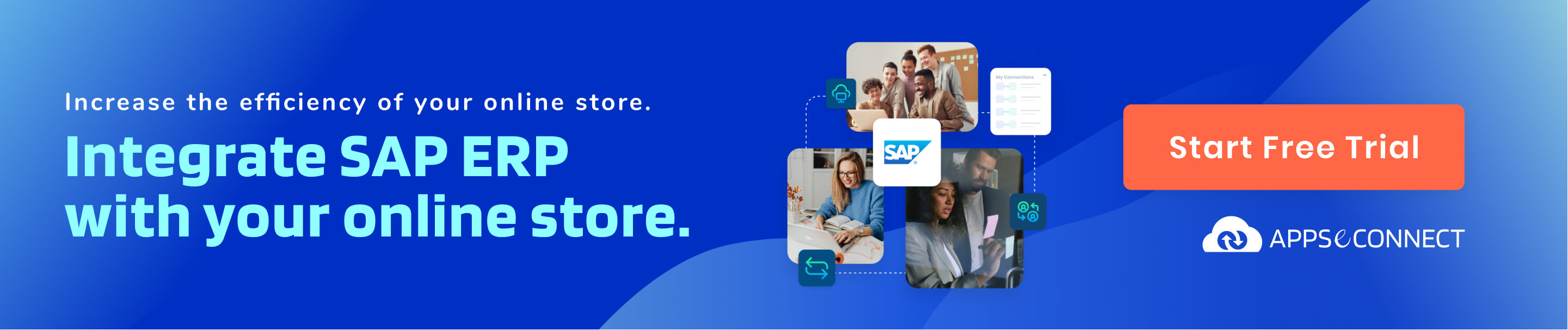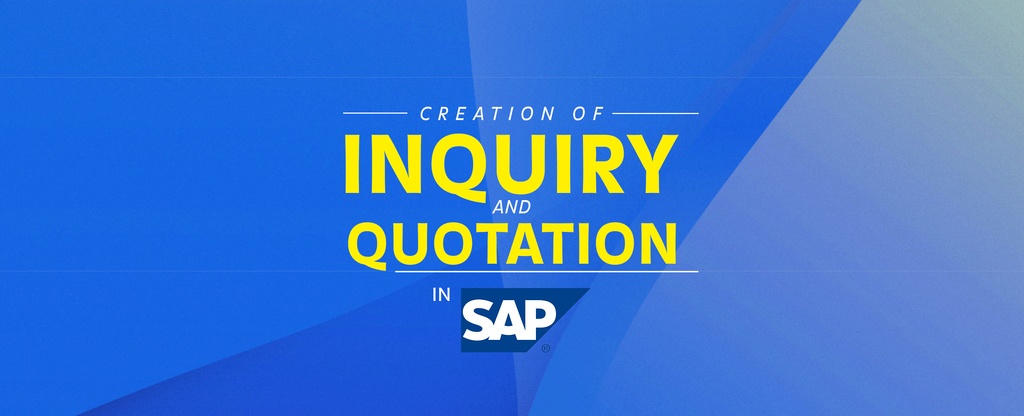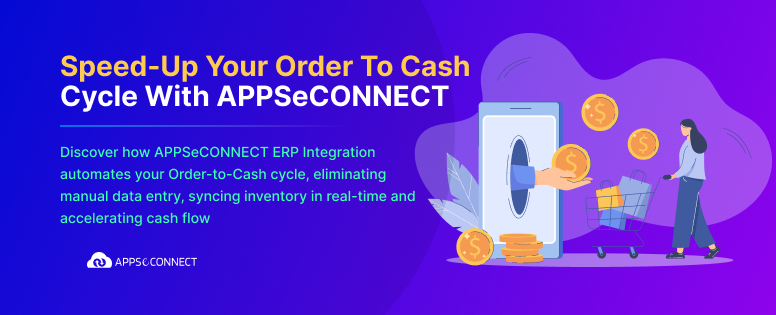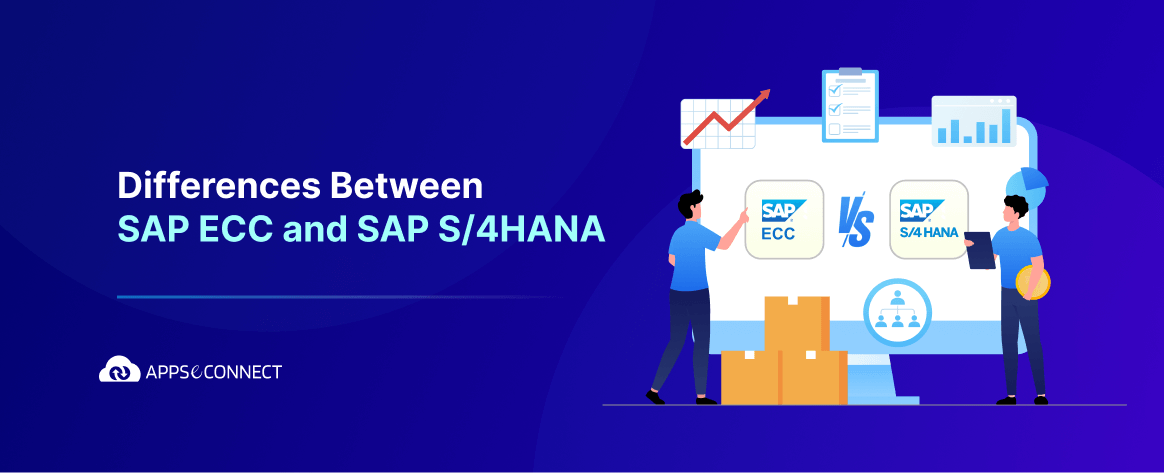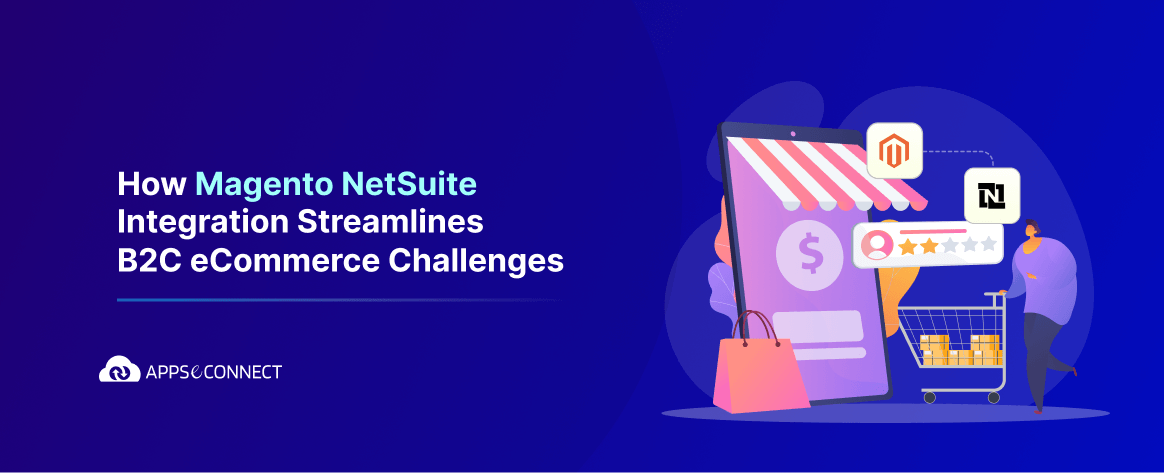Before a product is sold to the customer, there are some sales activities that need to be performed during the selling process. These activities are called Pre-sales activities. Pre-sales activities are classified into Inquiry and Quotation. As per the process, the Inquiry in SAP is from the customer to the sales organization and the Quotation in SAP is from the sales organization to the customer.
In this article, we will see how to create an Inquiry and a Quotation in SAP ERP/All-In-One. An Inquiry is performed before a Quotation. An Inquiry can be created by using transaction code VA11 and a Quotation can be created by using transaction code VA21.
Before going through the steps involved in the creation of Inquiry and Quotation let us discuss regarding Inquiry and Quotation.
INQUIRY:
The inquiry in SAP is a sales document which records the information about the inquiries received from the customer. Customer enquiries about a particular product availability, if available how much it costs, and whether the product will be available on a particular date or not. It is nothing but a request from the customer to the sales organization. Whenever a customer requests for information about a product then create an inquiry sales document in SAP.
Are you ready to try our
QUOTATION:
A SAP quotation is also a sales document which is created after the creation of the inquiry document as a response to the customer request. Based on Inquiry we can create Quotation. A Quotation is a document, in which a seller offers goods or services at a stated price, under specified conditions to a buyer.
A Quotation should include the price that the company has decided to charge for the service or goods that will provide. Quotation document consists of information regarding the delivery of a specific quantity of a product at a specific price on a specific date. It has a validity period and the customer can place an order within the validity period, with reference to the quotation in SAP. This is a legal document which consists of, a company will agree to the customer that they will charge a particular amount for a particular time period and this will become invalid after the validity period.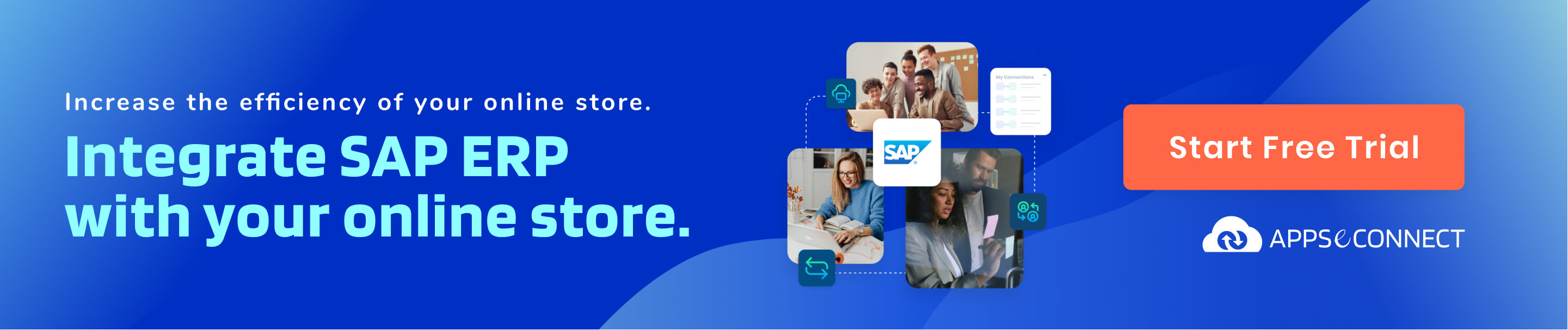
Steps to Create Inquiry and Quotation in SAP:
A. Creation of INQUIRY in SAP-
Step 1: Launch the SAP SD screen
• Enter transaction code VA11 in the SD Master Data Screen.
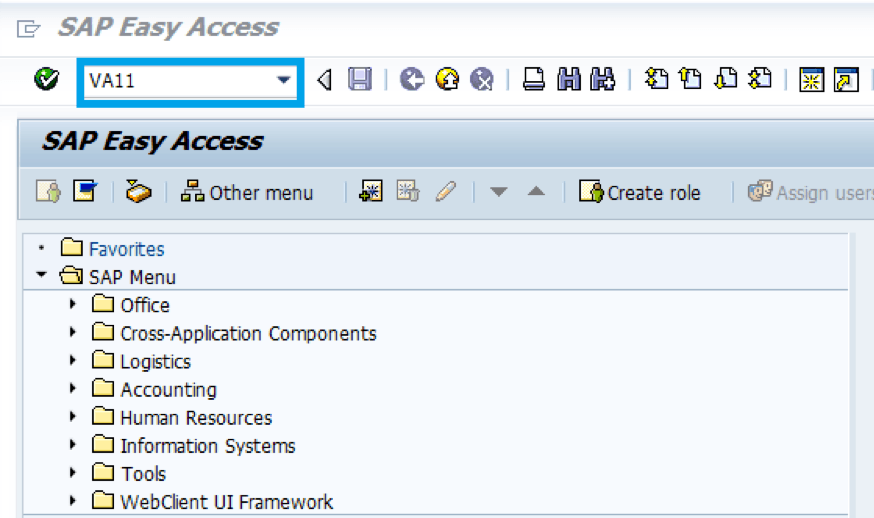
Step 2: Enter the Organization information
• Enter Inquiry type as IN.
• Enter Sales organization, Distribution channel and Division.
• Click on Sales.
• In our example sales organization is 1000, distribution channel is 10, and division is 00.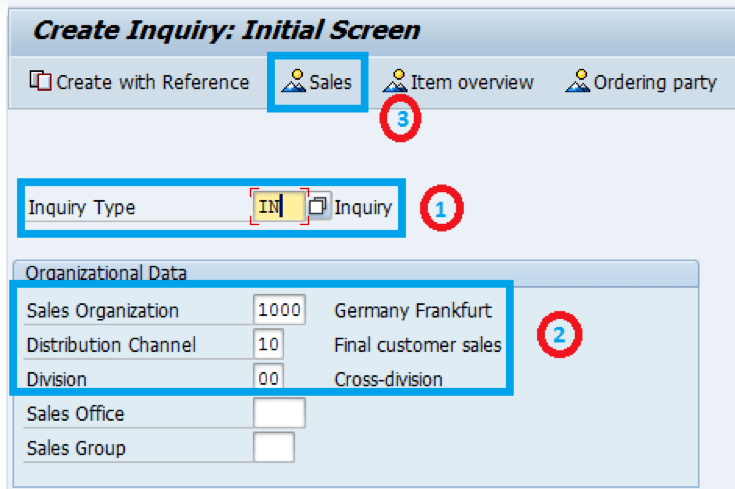
Are you ready to try our
Step 3: Enter the Customer and Material details
• Enter sold-to-party and ship-to party address to which you are creating an inquiry.
• Enter the material number which is inquired by the customer.
• In our example, customer is 1000 and the customer inquiries for a material R-1140 and Quantity 10.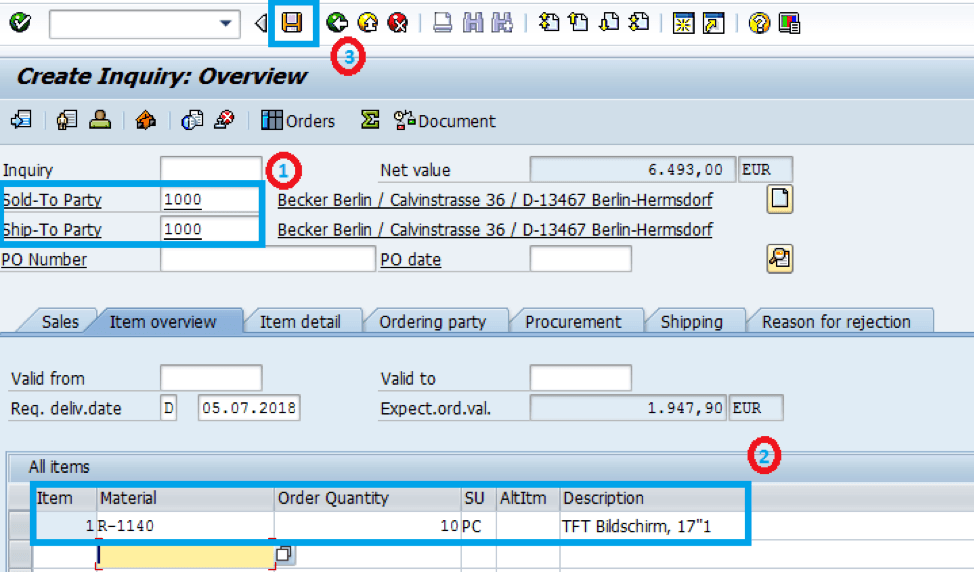
• After entering the data click on the Save button.
• The following message will be displayed.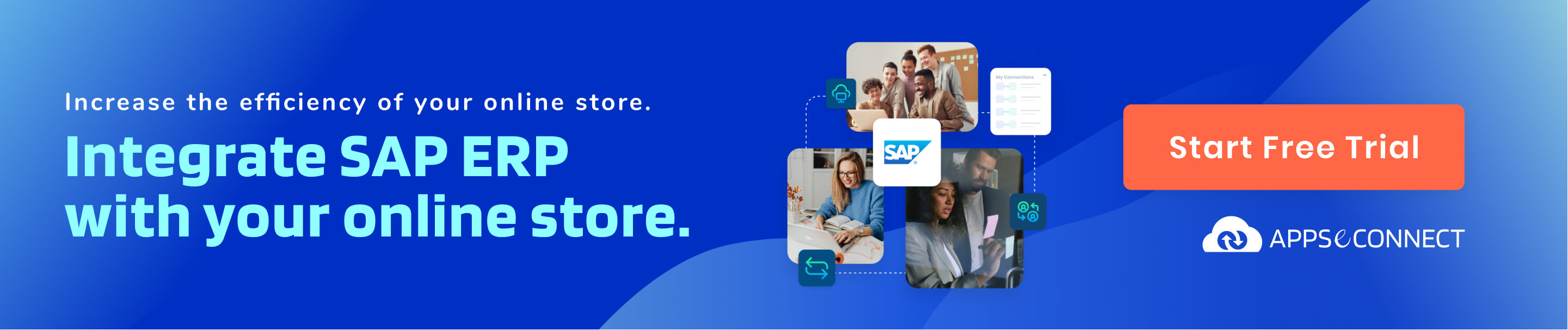
• The Inquiry 10000004 has been saved.
Are you ready to try our
B. Creation of QUOTATION in SAP-
Step 1: Launch the SAP SD screen
• Enter transaction code VA21 in the SD Master Data Screen.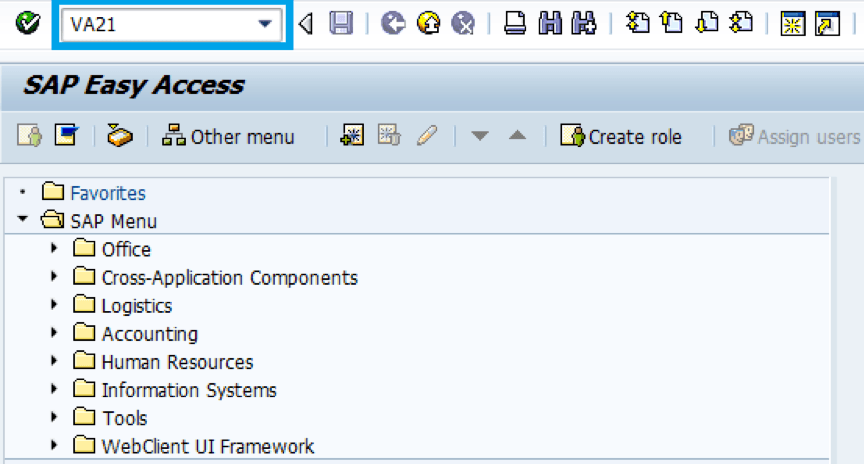
Step 2: Enter the Organizational Data and Quote Type
• Enter Quotation type as QT.
• Enter Sales organization, Distribution channel and Division.
• Click on Create with reference.
• In our example sales organization is 1000, distribution channel is 10, and division is 00.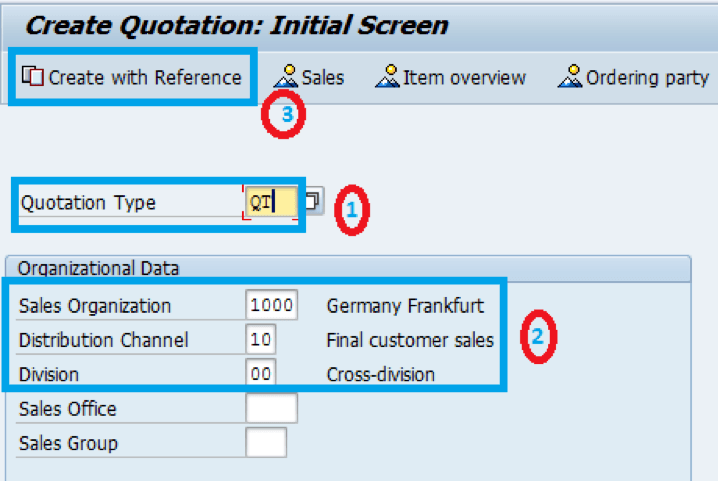
Step 3: Enter the Reference Inquiry Number
• Enter Inquiry number for which you want to create quotation.
• Click on Copy.
• In our example, we are going to create a quotation for an inquiry 10000004.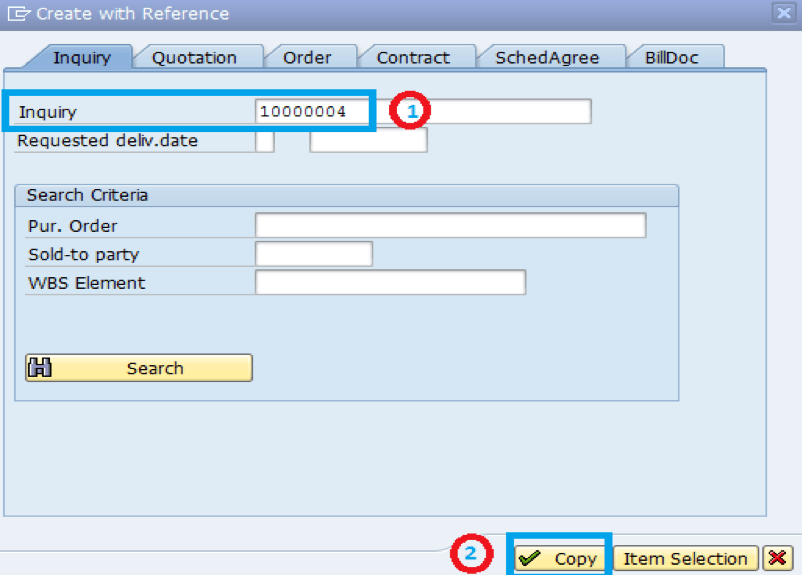
Step 4: Enter the Customer and Product Details
• Enter sold-to-party, ship-to-party, and PO number to which you are creating quotation.
• Enter validity period i.e., the time for which the quotation is valid.
• Enter material and quantity which a company offers to a customer.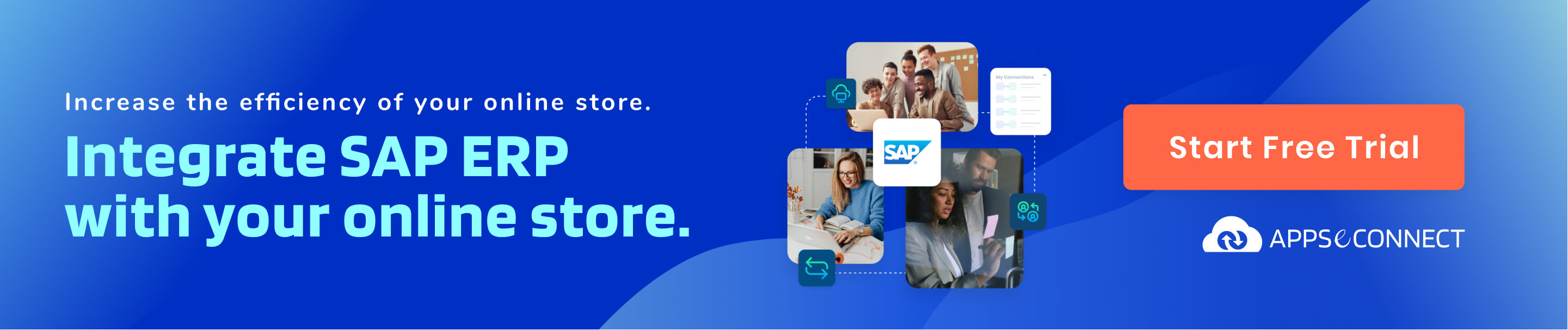
• Click on Save.
• In our example, customer is 1000 and the customer inquiries for a material R-1140 and Quantity 10.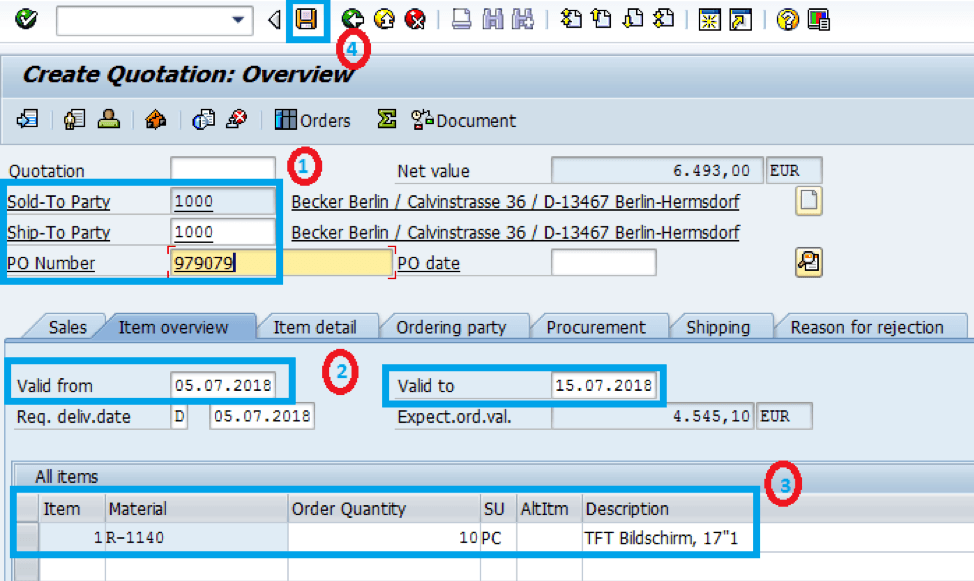
• After entering the data click on the Save button.
• The following message will be displayed.
• The Quotation 20000066 has been saved
Are you ready to try our
Conclusion:
By following the above steps, you can create an inquiry in SAP and a SAP quotation efficiently. We sincerely hope that this was useful and any comment of feedback will be very helpful.
Now, you can easily sync your SAP ERP with Ecommerce store/CRM to automate the business process!