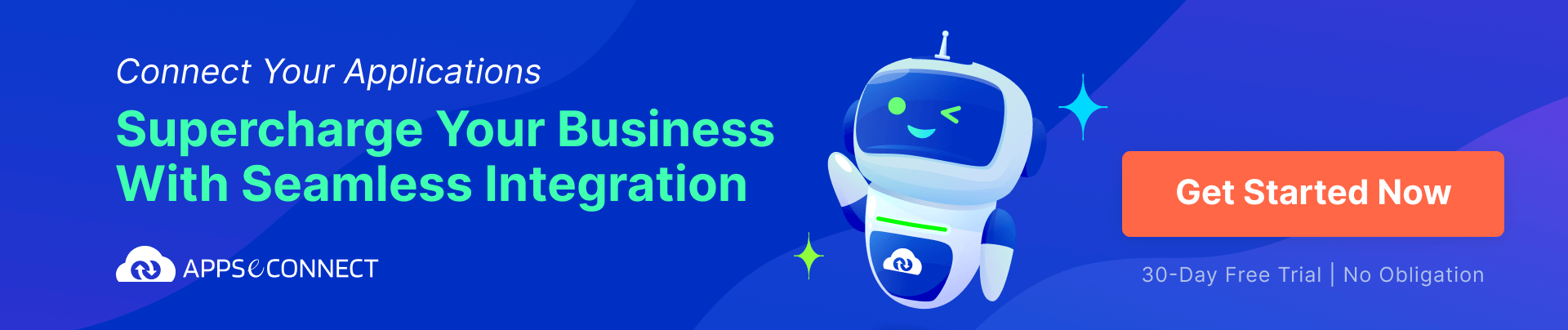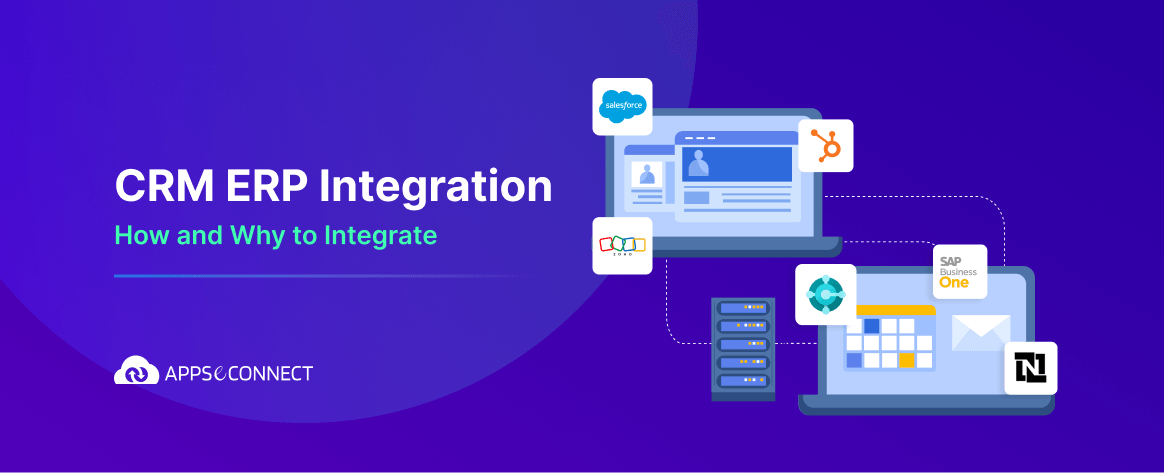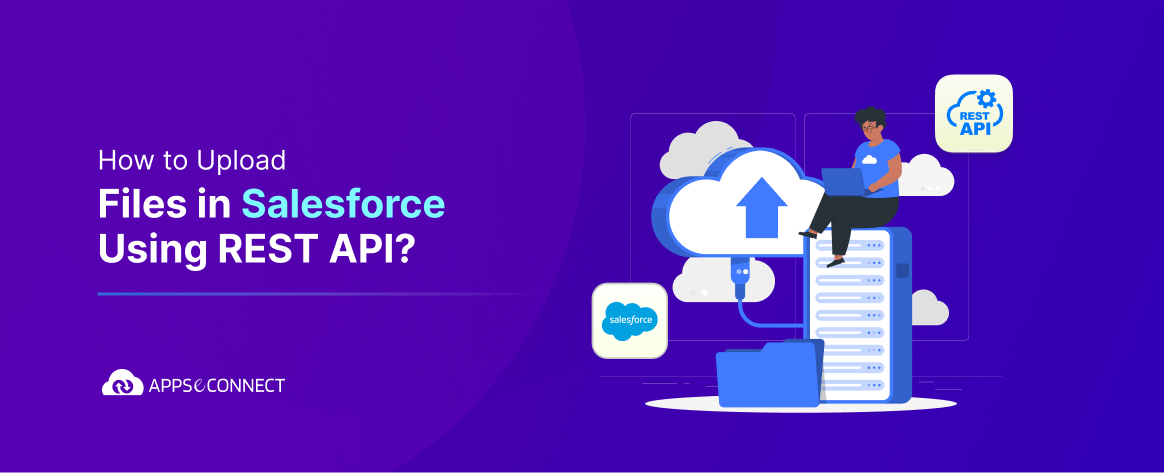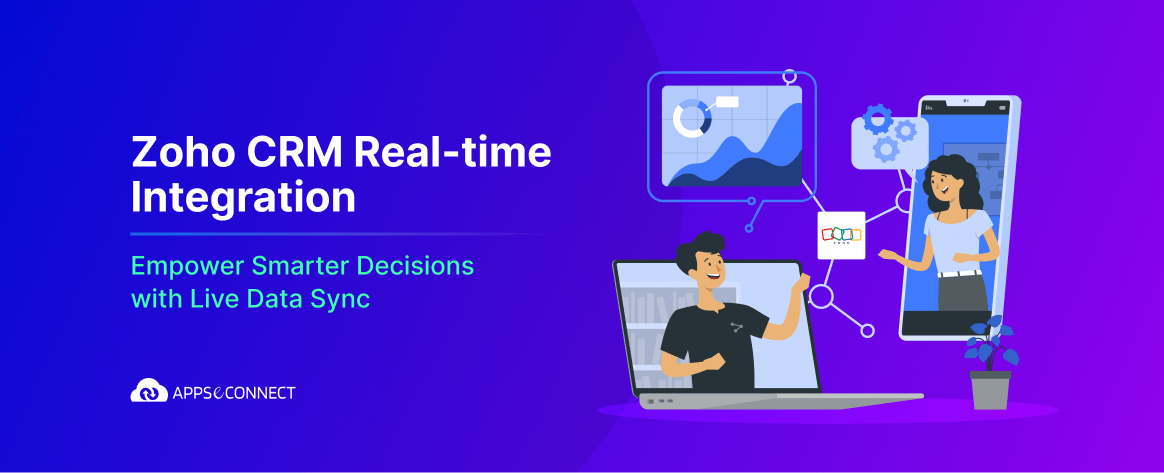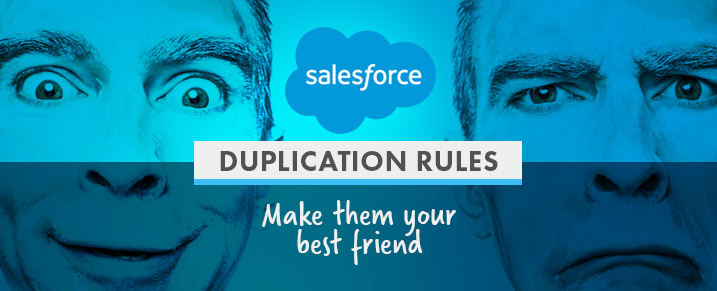
The worst thing that can happen when you are using a CRM is that your data is in bad shape. This is why you need to ensure that your data is in good shape. One way to do this is to avoid duplicate records.
Imagine the following scenario:
You give your trainee a CSV file to upload as leads in your CRM. One of your Sales Reps creates a contact at an account he is working on and another Sales Rep creates manually a lead for someone he met at an event. If worst comes to worse you can end up having the same person enter your CRM in the shape of not only various objects but also multiple records. So this person XY could be a lead and even exist as contact under an account.
In order to avoid this you can set up ways that will discover duplicates. A first step is to provide best clear practices when it comes to updating the CRM. These best practices include checking if a name exists in the CRM, before creating a lead and also if you are in the B2B business where sales operates more from an account level to check if the company exists and then create the person as contact under this account.
But as we know humans are prone to mistakes and that’s why we can get support from the technical site as well to avoid these duplications.
Duplication rules
Duplication rules define if you can create duplicate records in Salesforce. In other words, it’s a rule you set up that tells the backend of your salesforce environment what to do when you are trying to create a record that already exists. For each duplicate rule you will need to have at least one matching rule to identify which of your existing records are potential duplicates.
By setting up your rule you can basically tell the backend of your environment what to do when a record is created and edited. You need to be aware that the rule only runs for edited records if the fields that are edited are included in your respective matching rule.
How to create or edit duplicate rules?
In order to be able to create or edit duplicate rules you will need to have appropriate user permission sets. This is important because duplication rules can fundamentally touch your records and an organization needs to carefully control who can do this. Furthermore, a user needs to have read access to the object that the duplication rule is looking at to see a list of possible duplicates that the rule has found.
Now let’s take a look how to edit existing rules
- First head over to Setup and type in Duplicate Rules in the quick find box. If you are an avid Salesforce user you know this is how most things start in salesforce.
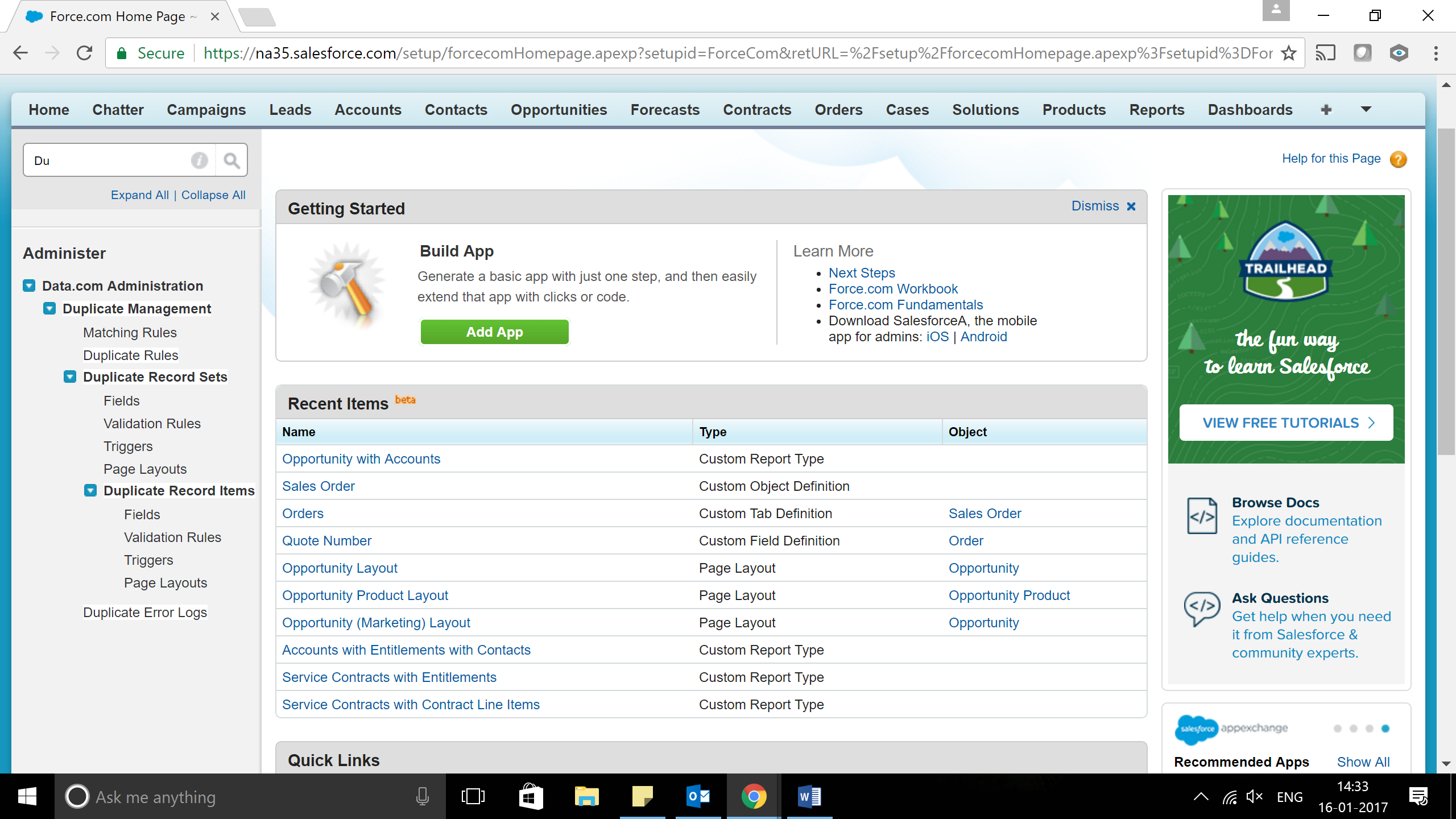
- Then you can select duplicate rules.
- This will provide you a list of different rules.
- Click the rule you want to edit and update the rule as you wish. You can enter rule details or select actions the rule should trigger.
Let’s create new rules
- Head over to duplicate rules via the quick finder box under setup.
- Click ‘New Rule’ and then select the object the rule should apply to.
- Enter rule details such as name, description and record- level security settings. This is important because it allows other people to quickly understand what the rule is about and gives you control over the security.
- Now set up which actions will occur when the rule is triggered, in other words when a user tries to save a duplicate record.
- If you set an alert as action you also will be able to edit the alert text to match your organisations needs.
- In the matching rules section you will need to select the object that records will be matched against.
- Then you’ll need to select which matching rule that will determine how these records are identified as duplicate.
- If you don’t see the matching rule you are looking for you will need to create a new matching rule.
- A good idea here is to stick to the standard matching rules that have been designed to get the best possible results and only if you are really sure those matching rules don’t meet your needs, create new rules.
- Now is a good time to ensure that you’ve selected the field mapping for each of your matching rules.
- Now you need to decide if and how you want the fields from the first object to be compared against the fields from the second object.
- Here’s an easy example for this. There might be a custom field called ‘work phone’ and you’d want to map it against the standard field called ‘phone’.
- If you want your duplicate rule to only run when specific conditions are met you will be able to specify these conditions. In other words just tell the system what it should do under which conditions. Maybe you want your rule only to be triggered if a user with a certain role enters the record.
- Now you can save the rule.
- And you will also need to activate it. In order to activate the rule you will need to ensure that all associated matching rules are active.
Duplication rules are a great way to keep your data clean in Salesforce. You will need to do this thing carefully as common pitfalls and mistakes might happen in setting up your rules. In other words try to think of all the human-errors that can occur and then set up your rules accordingly.
If you like to connect your Salesforce CRM with your backend ERP and improve your business rapidly then, click here!
You may also like:
Salesforce Einstein: What are the New Features?
Salesforce Lightning New Features and Updates
How to Create a Workflow in Salesforce
How to Set up Validation Rule in Salesforce