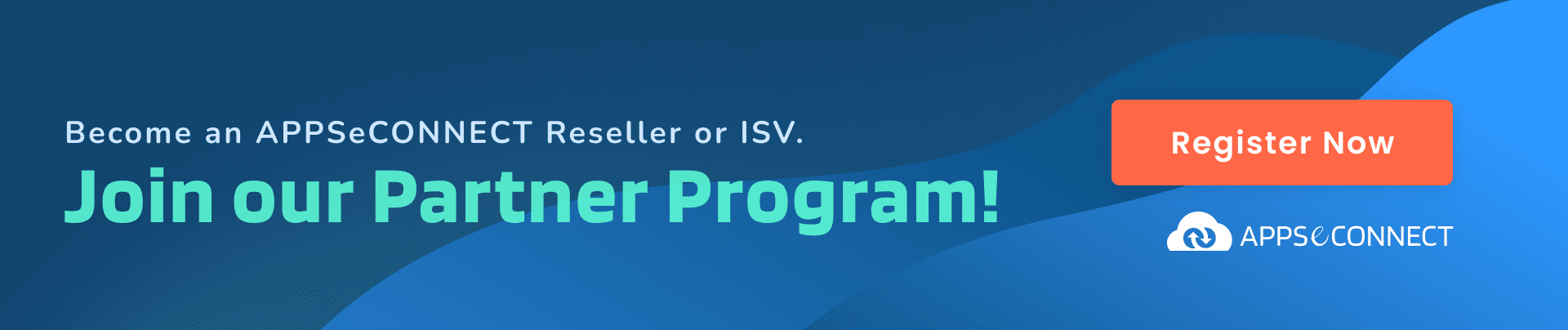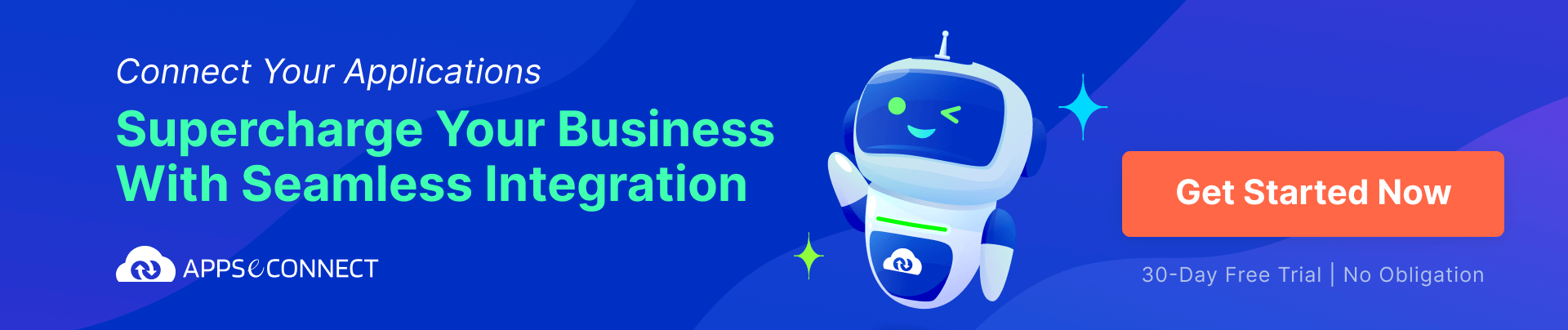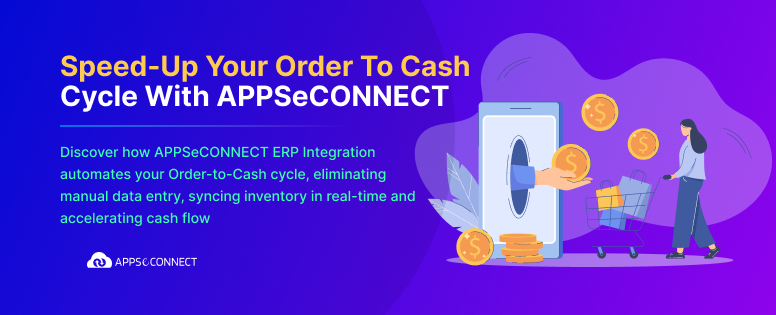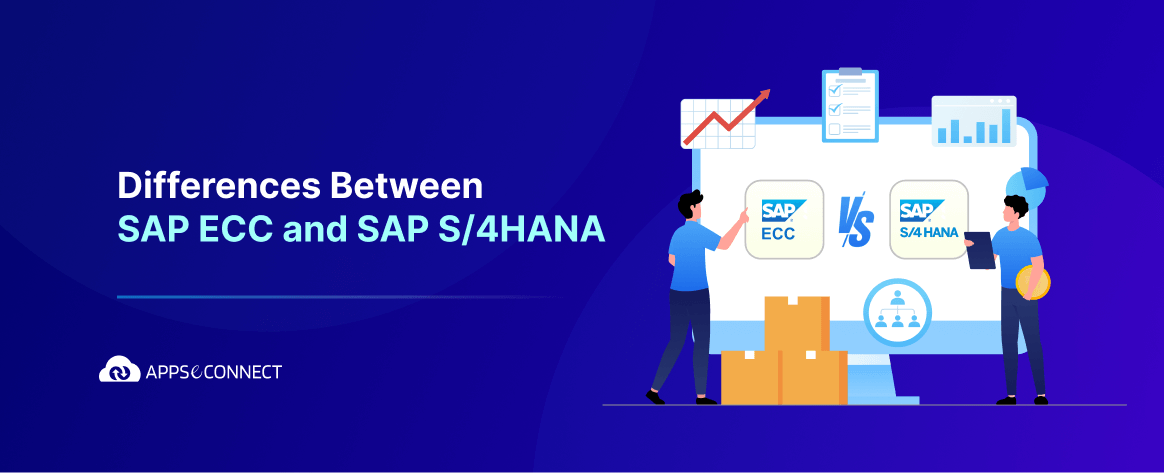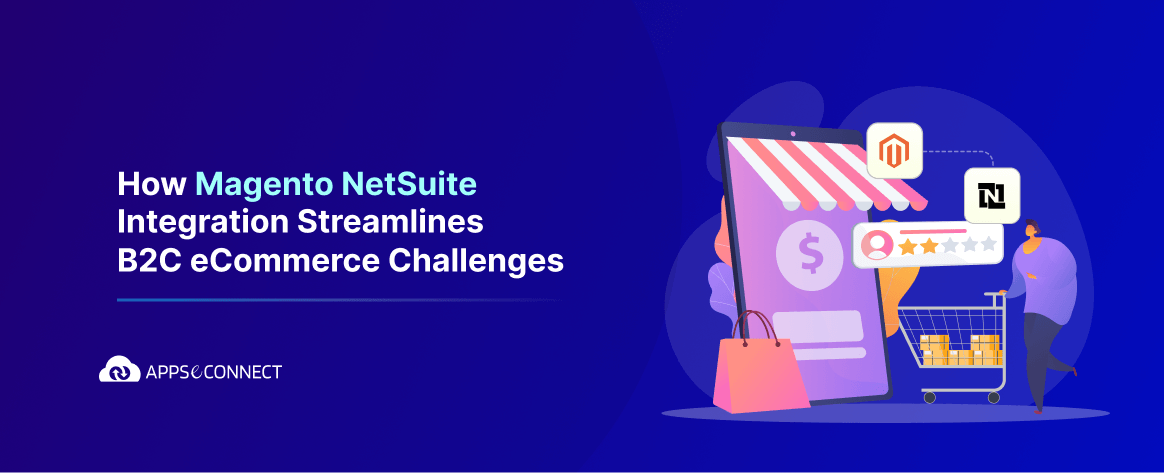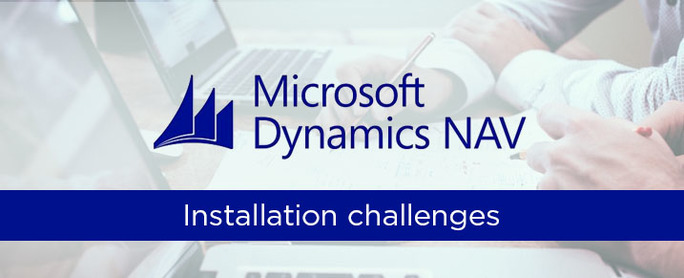
Navision is the original ERP system for Microsoft Dynamics NAV. More specifically, “Navision” was the name of a Danish accounting package that was founded in 1983 and which Microsoft acquired in 2002. Microsoft has 4 business management systems that are part of a category of “Enterprise Resource Planning” systems or ERP systems and which are designed to connect different business units under one system.
Now there are a few things to remember before installing NAV in your pc…
- Make sure that you have the desired system requirements to run NAV. If SQL Server is not present in your pc, then the setup automatically installs the 64-bit edition of SQL Server Express 2012 which you can use for prototyping, developing, and testing.
- Microsoft SQL Server needs to be pre-installed in your machine.
- You need a windows login in the domain or in the server to make the first step. If you don’t have it, just create a new login in the domain or in server.
- Next is you have to make that windows login as Sys-Admin in SQL Server. This is so because the windows login has no rights in SQL-server. To make a mark you need to become a system-admin. You can take references from SQL manual.
- After everything is done and set, you need to make some mark on the Navision database to ensure your accessibility. You need a Navision Super-User credential to create the account in the Navision database.Go to Tools > Security > Windows login and give your Windows user the SUPER role. Now you have everything ok for the security.
- For Setting up NAS a Valid License file is needed inside the Application Server folder with name as “Cronus.flf”.
Important Notes…
When installing Navision, it is preferable to go for the “custom installation”. Here you can find four modules…
Client, Server, Developer & Custom respectively.
These four modules describe which part you want to install. If you select ‘Custom’, then you can install all four of them. Now you can proceed to installation.
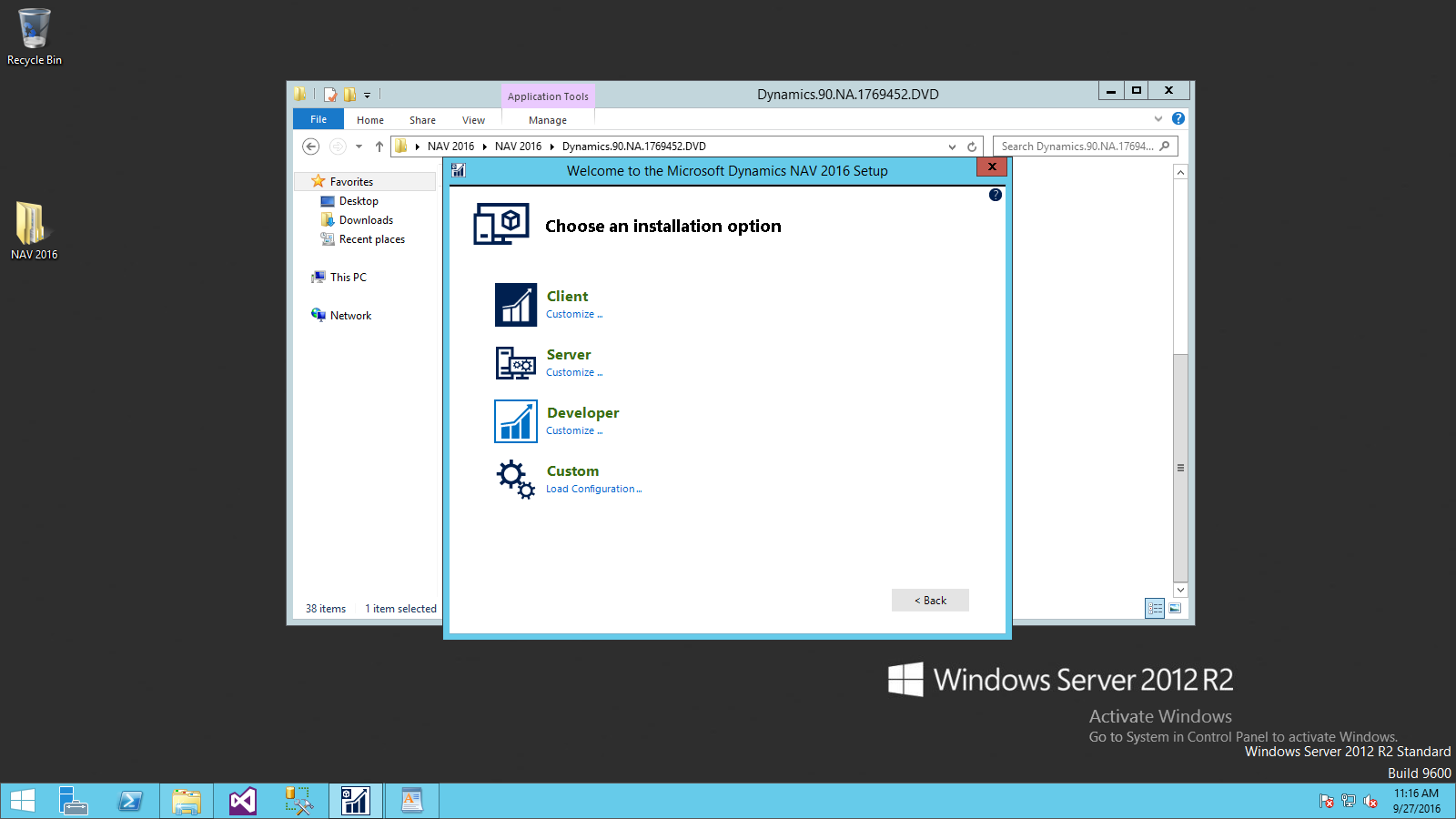
After successful installation you will receive a window with success message. If there are some errors, an error window will open.
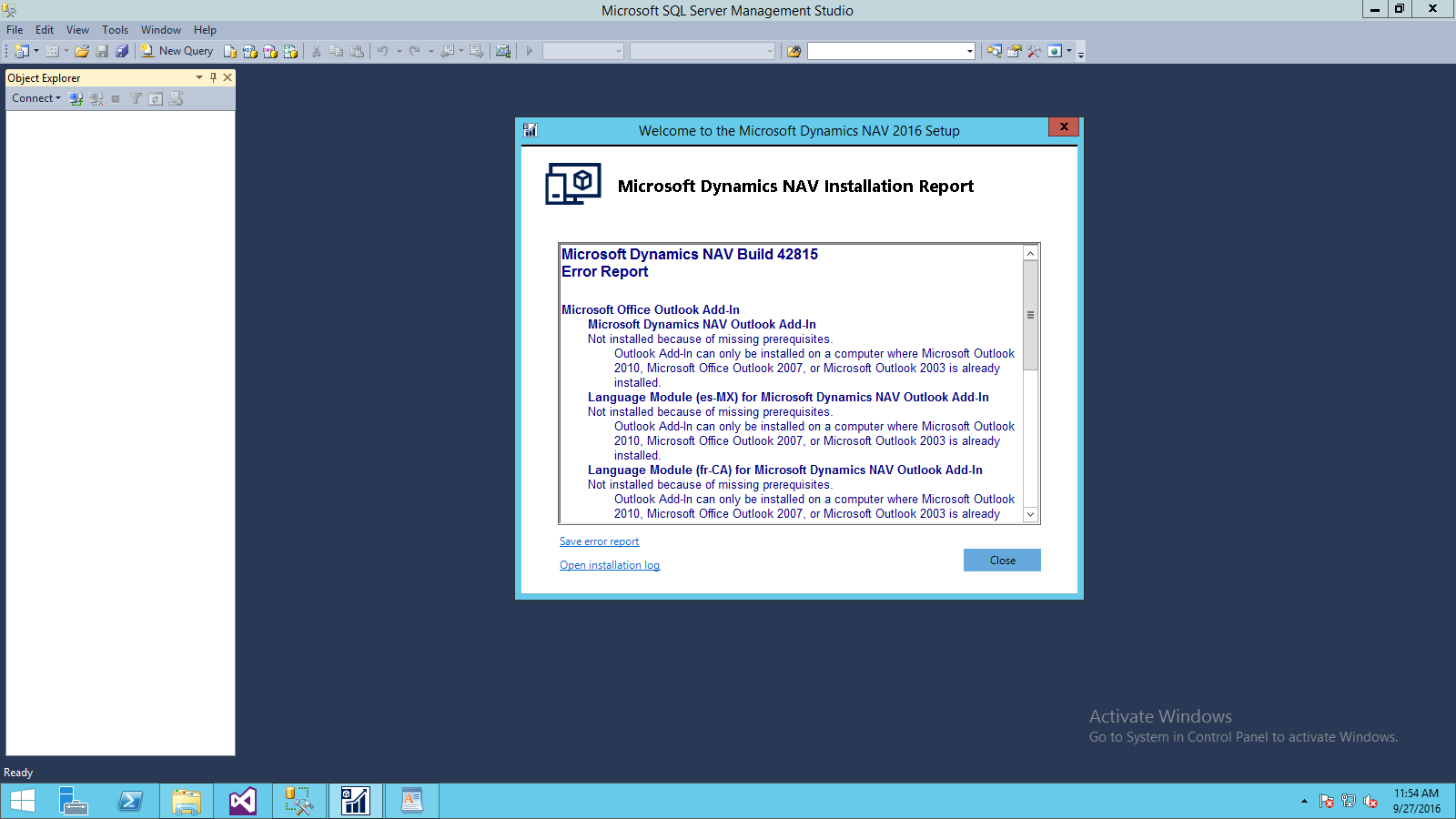
Here I got some error about MS Office Outlook because MS Office was not installed in my PC. So it’s a good practice to study the error and finding the way out.
- After successful installation you may add extensions but this is optional.
- Another important feature is that you can add your license file to extend license properties.
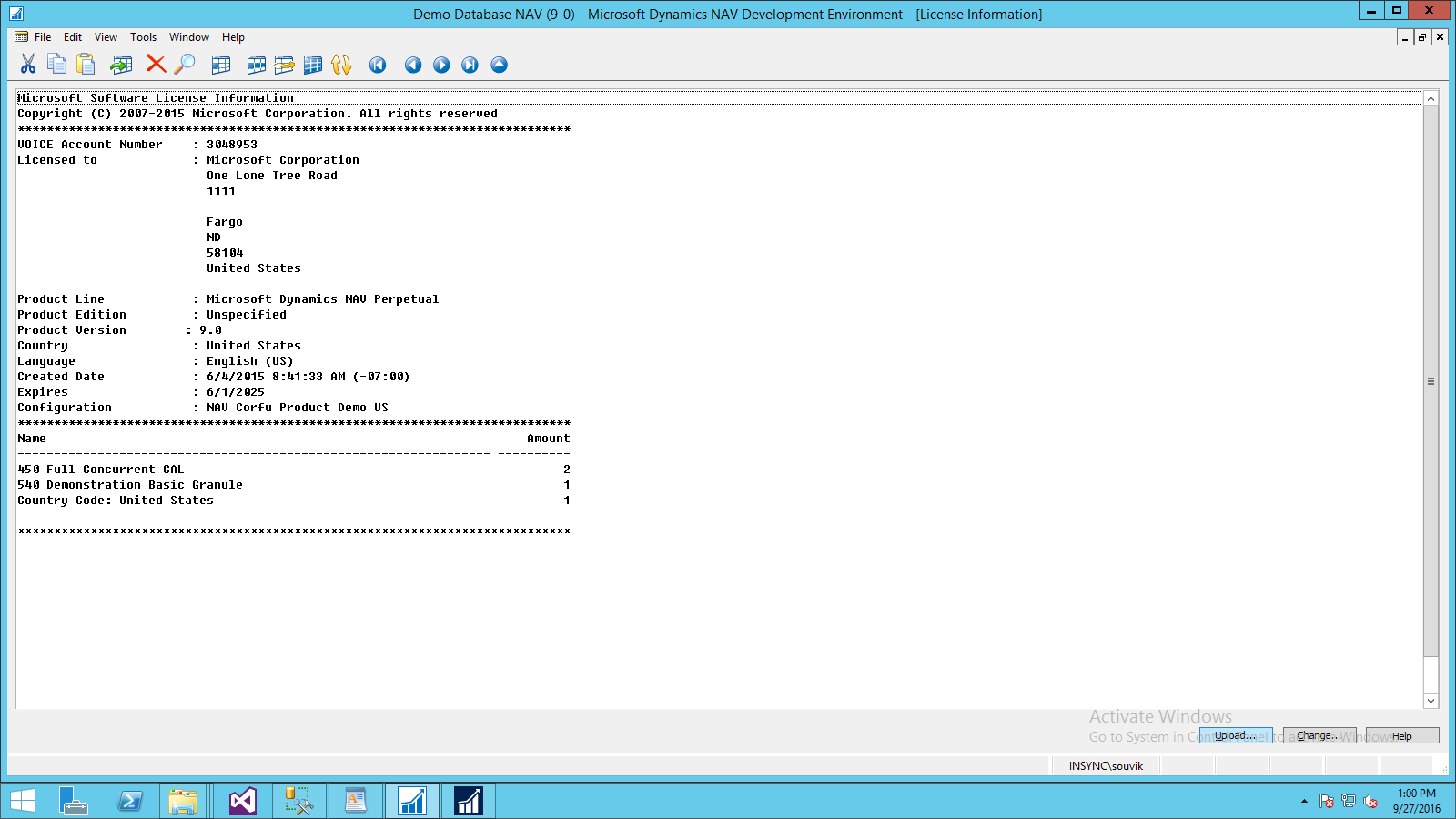
Normal license is shown at the figure and if you want to add extra license just click on ‘upload’ and then select .flf file.
If you want to integrate Microsoft Dynamics NAV with your Ecommerce store or CRM app, click here.
You may also like:
What’s New in Microsoft Dynamics NAV 2017 Beta
SAP Business One and MS Dynamics NAV- Comparison
Microsoft Dynamics NAV Version-wise Features – A Comparison