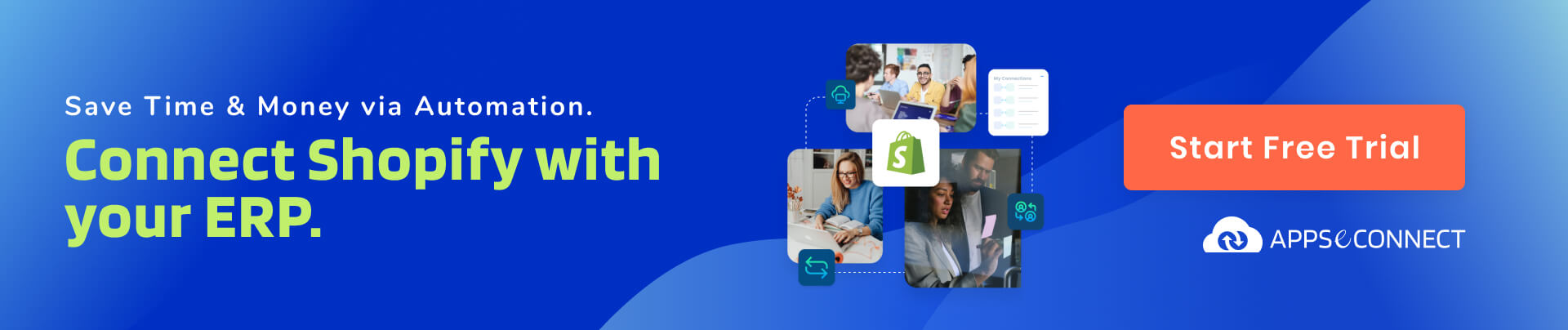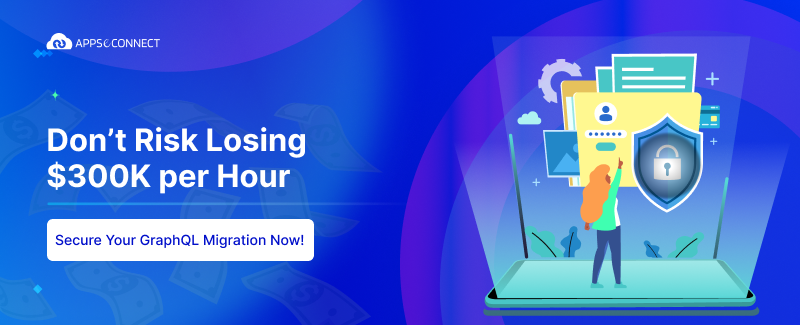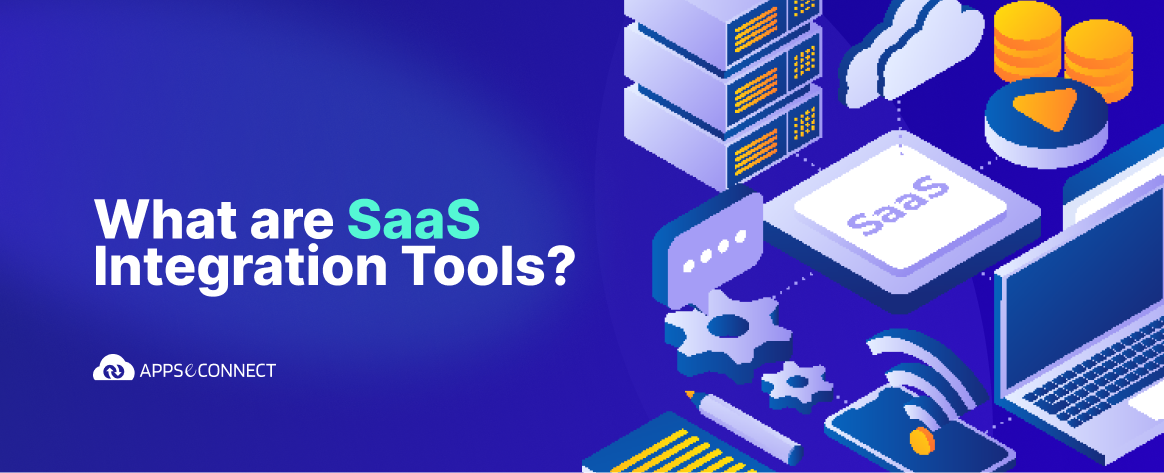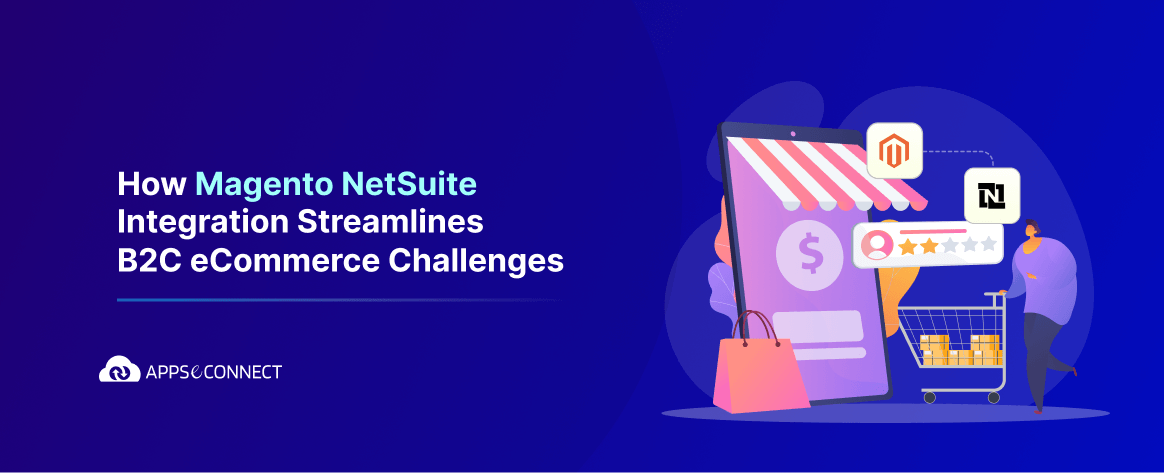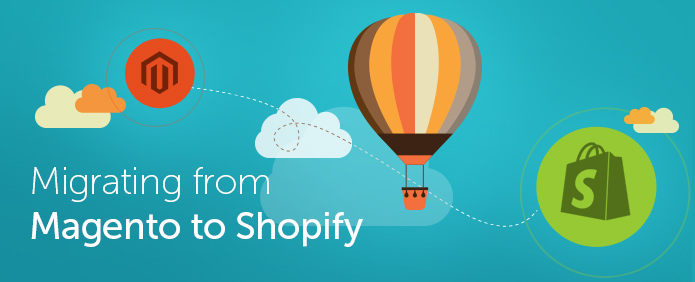
If you are currently using Magento/Magento Go storefront with its enormous functionalities and want to move to Shopify as using Magento/Magento Go ( also because Magento Go is shutting down) is an overkill for your store, this post is just for you.
This post is about migrating your products and customers from your current Magento/Magento Go store to your new Shopify store and it’s a rather simple process if you ask me.
STEP-1: Creating Shopify store
So for getting started, you first have to create a store at http://www.shopify.com/. The process of creating an account is very easy in Shopify and you will be able to complete it in a few steps. You can use Shopify free for 14 days. After you create your Shopify store, you will get a fully functional ecommerce store ready to be launched. If only your products and regular customers were present here too!
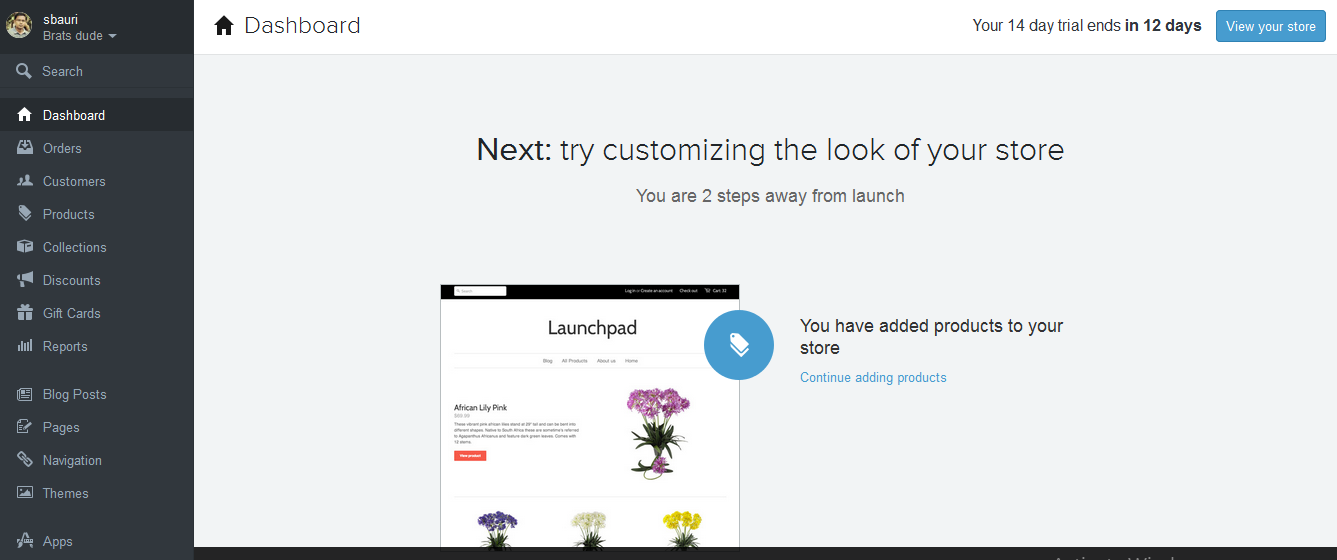
So your next step will be to migrate your Products and customers from your Magento/Magento Go store.
STEP-2: Installing App in Shopify
For migration you have to install an App “Magento Importer” in Shopify, which will help you to migrate easily. Click on the Apps tab on the left navigation menu in Shopify which will take you to the installed Apps section, because you have not installed any app yet, this page will appear blank, something like the following image;
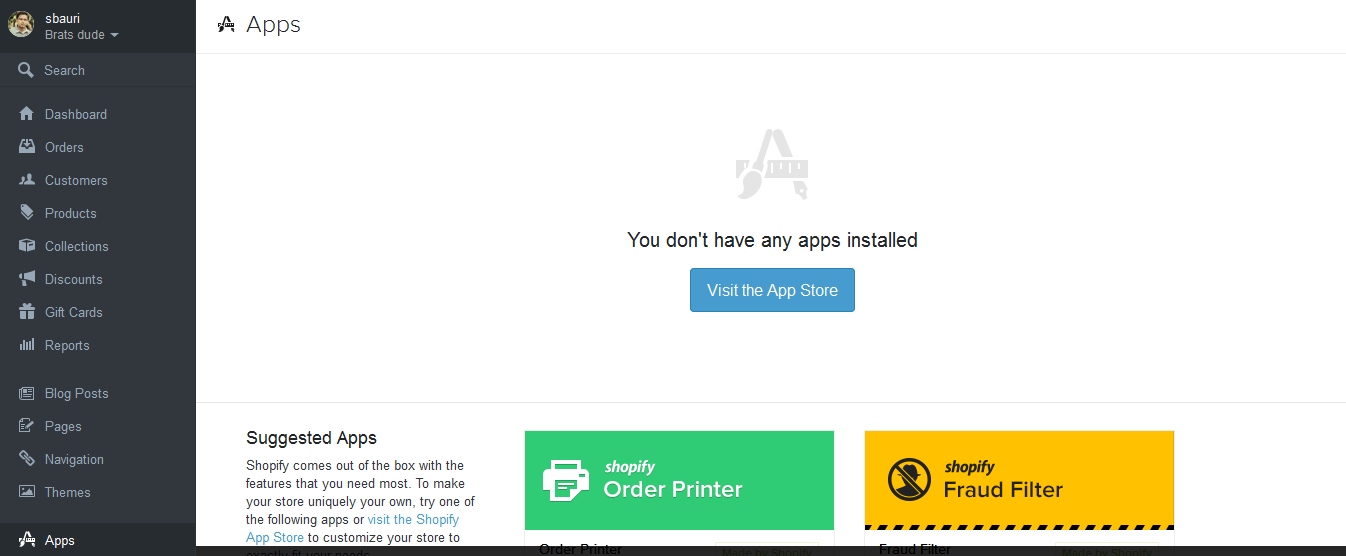
Click on the “Visit App Store” button which will open Shopify App store in a new tab. Search for “Magento Importer” in the Search box, which will instantly show the matched Apps in a dropdown.
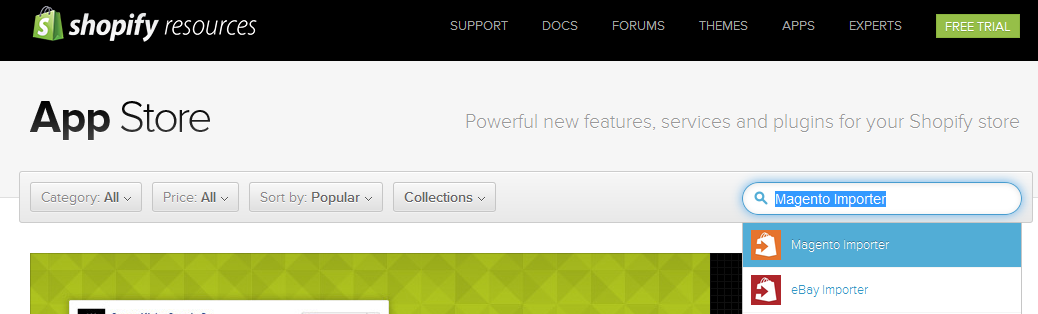
Click on “Magento Importer”, which will take you to the details page for that App. This App is developed by the Shopify team and it’s FREE. So you don’t have to pay anything extra for this. This App will help you import Products, Customers and Categories from your Magento/Magento Go store.
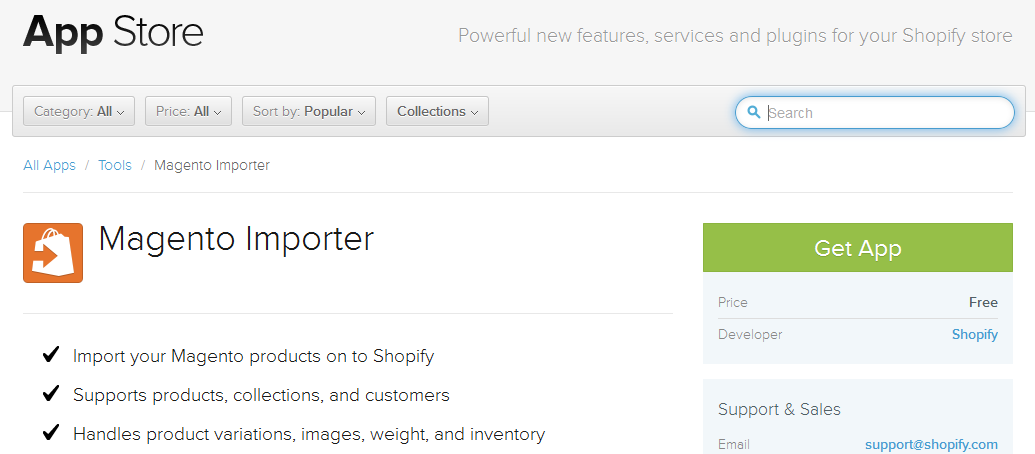
Click on the “Get App” button, which will take you to your Shopify stores admin section and will prompt you for the permission to install the App.
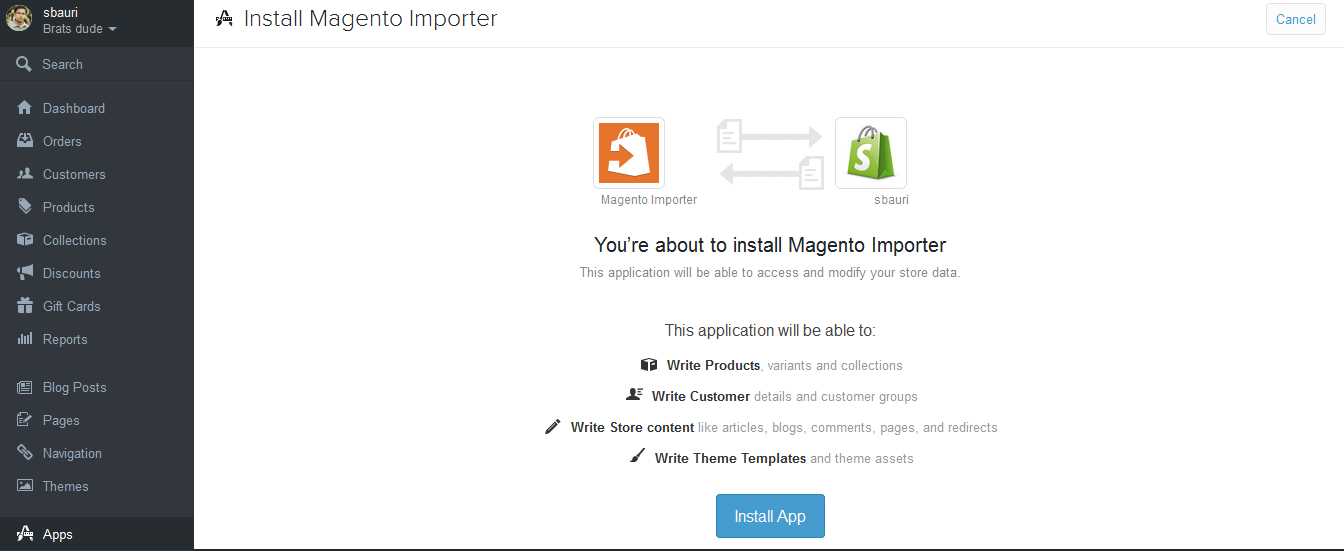
Click on the “Install App” button and the installation will be complete. You will be prompted to provide your Magento/Magento Go stores url, API Username and API Key for authorizing the App to use your Magento/Magento Go stores inbuilt API. Using those Magento/Magento Go API’s this App will migrate your data to your Shopify store.
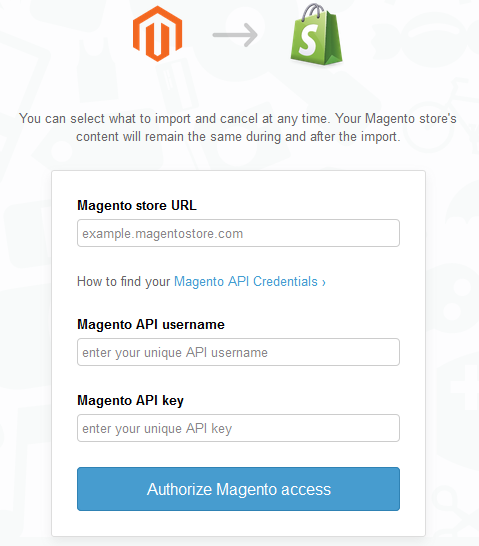
STEP 3: Create API Role and User in Magento/Magento Go
For creating API Role and User, you have to login to the Admin section of your Magento/Magento Go store.
Create API Role
1. From the Magento/Magento Go Dashboard go to System > Web Services > Roles:
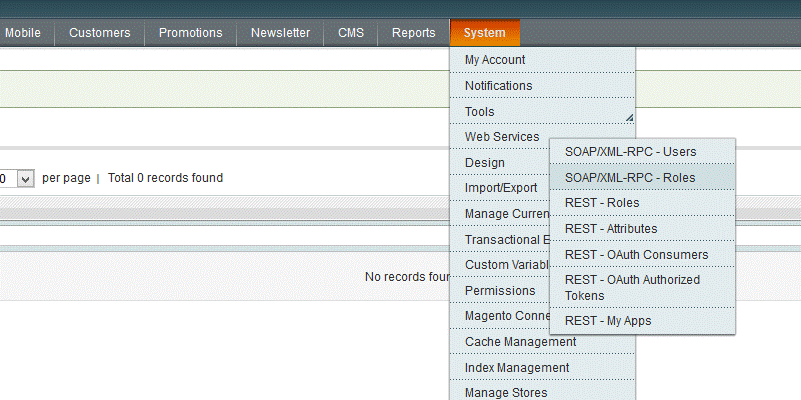
2. Click Add New Role
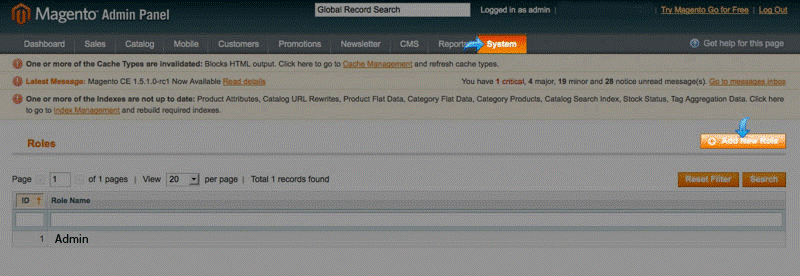
3. Under Role Information, click Role name and type in “Admin” or whatever name you prefer.
4. Click Save Role.
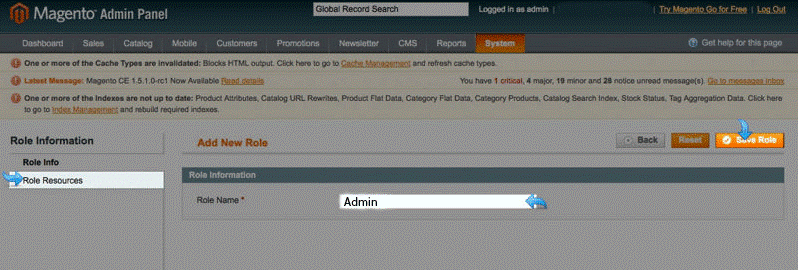
5. Under Role Information, click Role Resources
6. From the dropdown list, select “All”
7. Click Save Role
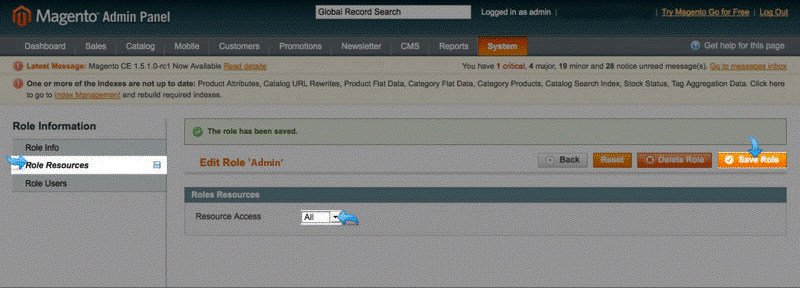
Create API User
The API Role is created, now what we need is an API user. Let’s create it.
1. Click System in the top menu and go to Web Services > Users:
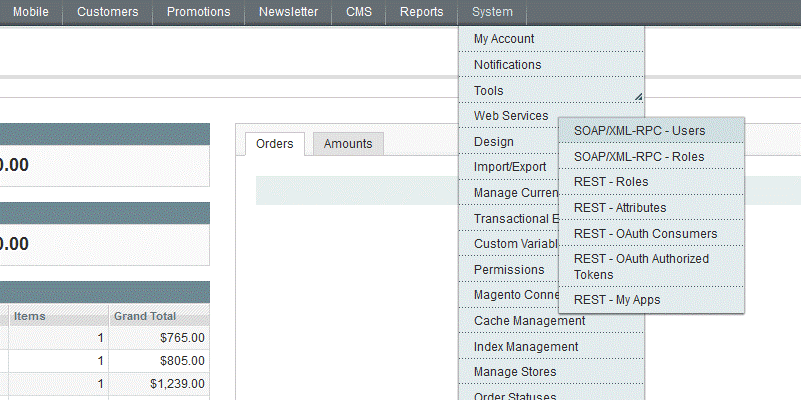
2. Click Add New User
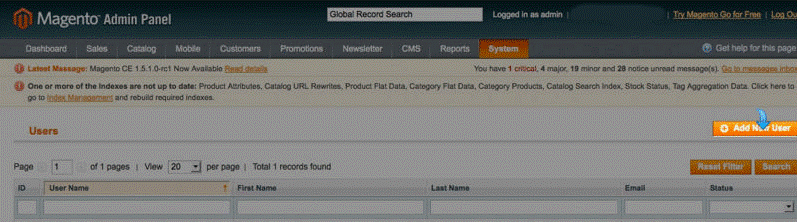
3. Fill out the fields with your choice.The Username and API Key which you will set here will be needed back on the Shopify “Magento Importer” App.
4. Click Save User
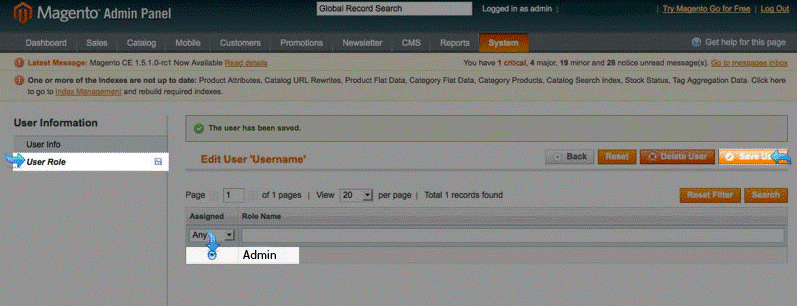
STEP-4: Provide authorization to App in Shopify
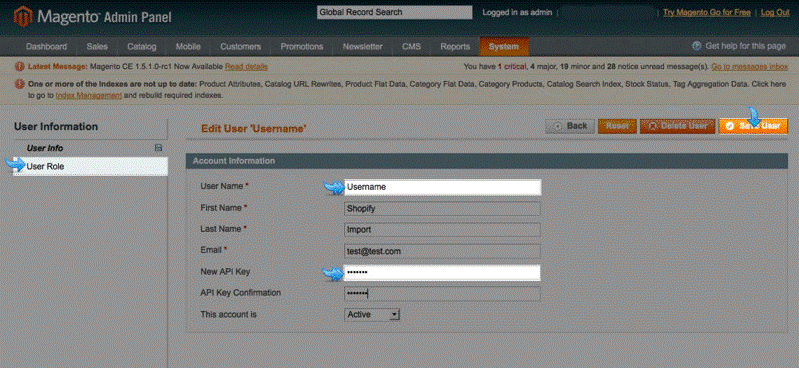
Setting User Role
Now that we have created the API User and the Role.
1. Under User Information click User Role
2. Select the Role you created in the first step
3. Click Save User
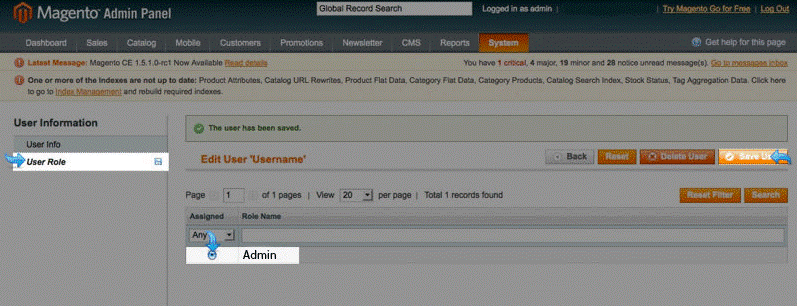
STEP 4: Provide details in Shopify App
Now we have created everything we need from the Magento/Magento Go End. Return to the App section of your Shopify store and provide the details required there.
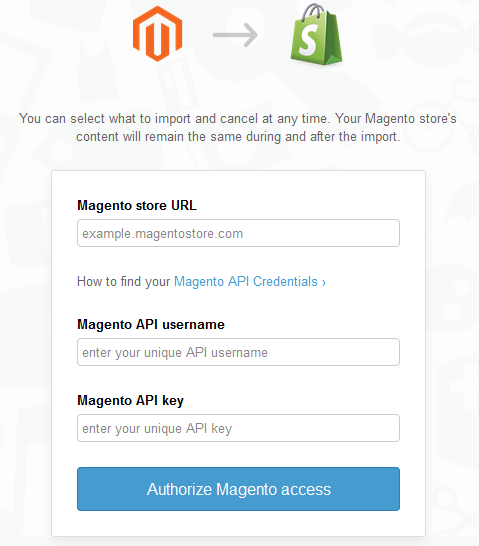
1. For the Magento/Magento Go store URL, use the address of your Magento/Magento Go store.
a. If you encounter the error “There’s no Magento API at this URL”, try adding /index.php to the end of your Magento/Magento Go store address.
2. For the Magento/Magento Go API username use the username that you gave while creating API User in Magento/Magento Go.
3. For the Magento/Magento Go API key, use the API key that you gave in Magento/Magento Go.
4. Click on the “Authorize Magento Access” button.
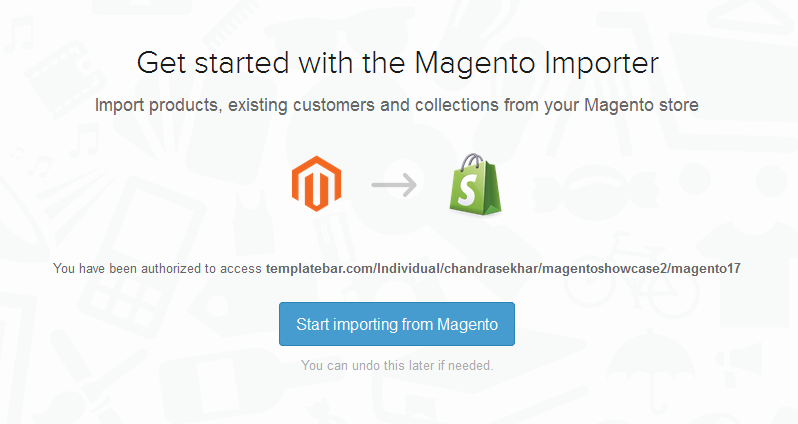
5. After that you will be prompted to start importing your data from Magento/Magento Go. Click on the “Start importing from Magento” button to start importing.
6. On clicking the button, you will be prompted with a choice to import everything or certain choice if you like.
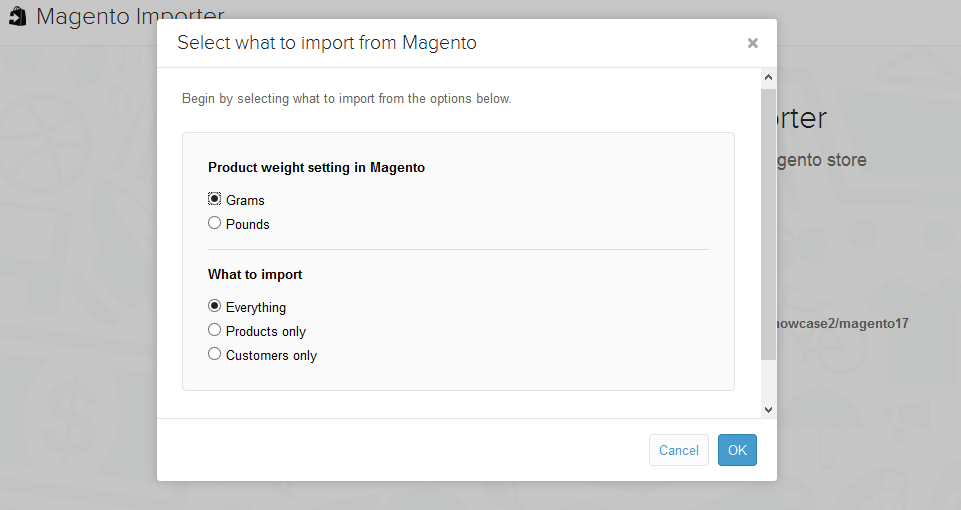
7. Select your choice and click on the OK button on the bottom right corner. And your import process will start.
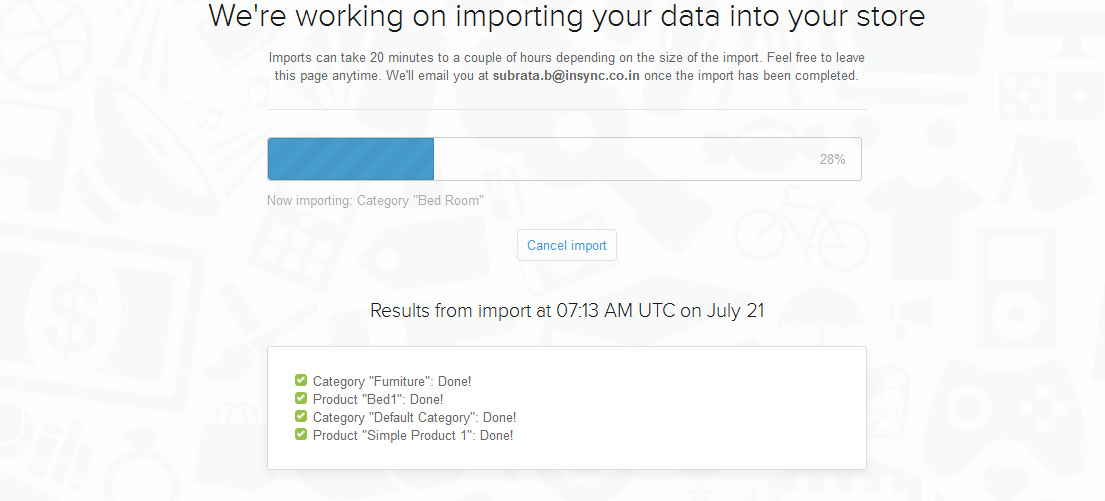
You have the choice to cancel your ongoing import using the “Cancel Import” button. Remember cancelling ongoing import will keep all the data that are already imported till that time. For removing all data you have to Undo Import. And upon completion of the import process, you will get the choice to discard all import and move back your Shopify store to the previous state.
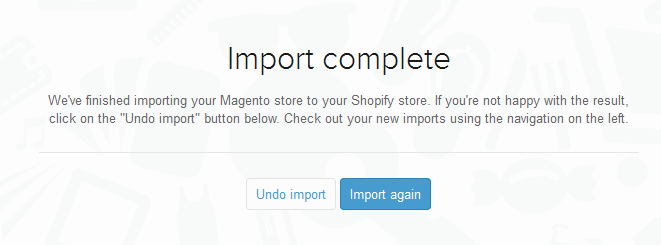
Thus your import process is complete. You can now see the Products, Customers and Categories imported in your Shopify store. If you have any question feel free to ask them in the comment section.