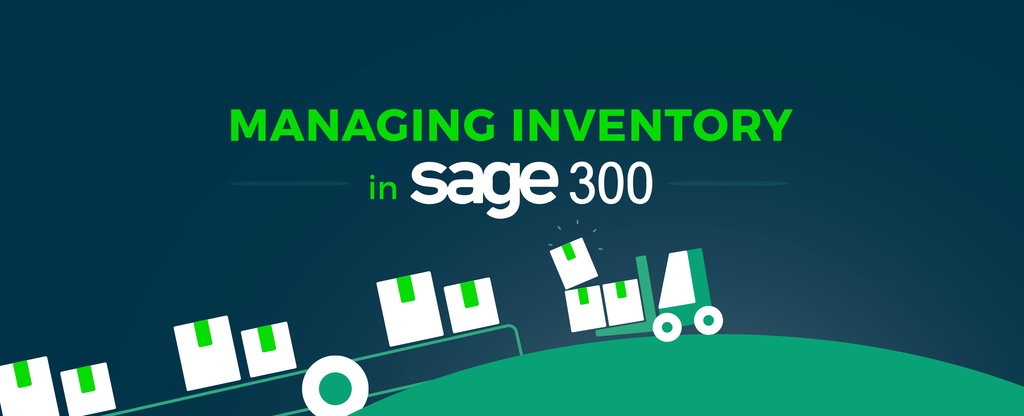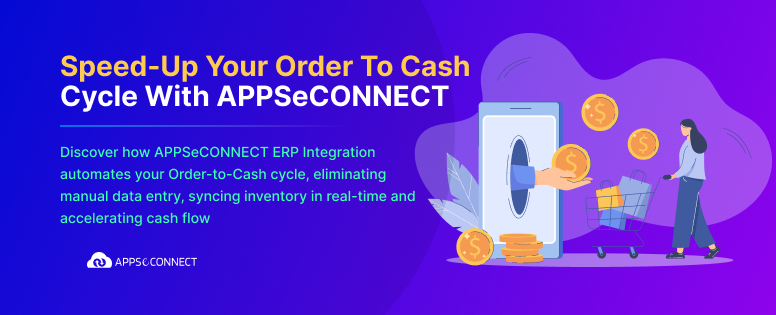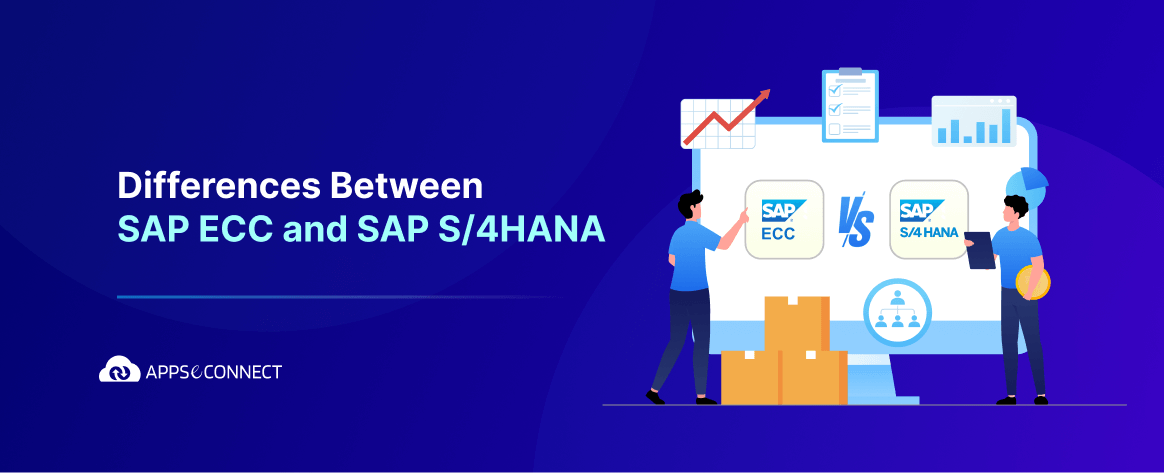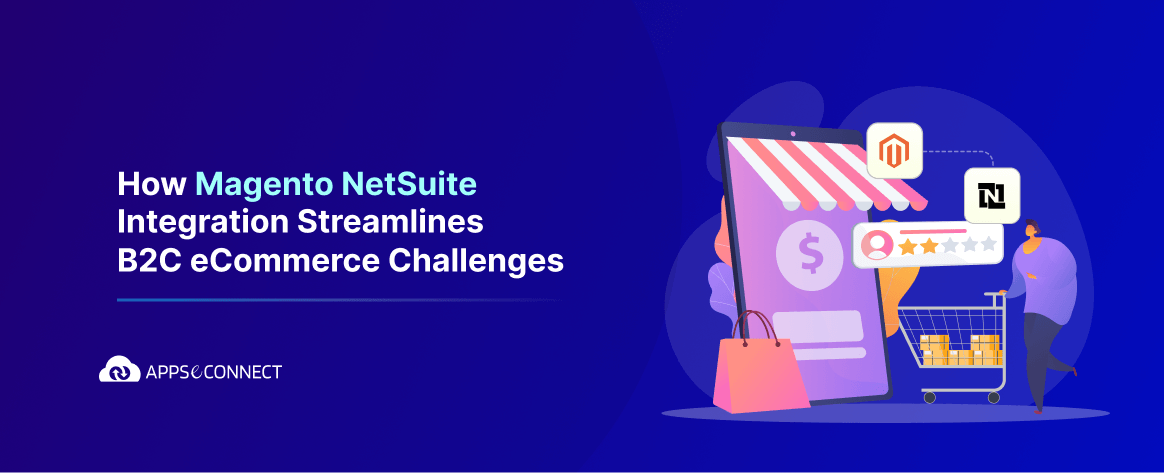Take charge of inventory receipts, shipments, returns, and adjustments with this complete multi-location inventory tracking software and management software solution. Inventory Control helps you gain complete control over complex inbound and outbound inventory transactions to reduce carrying costs while delivering on-time orders, every time.
- Easily track your inventory as it moves through your enterprise utilizing configurable options to manage the most complex processes.
- Access real-time data to streamline decision making and improve operations.
- Handle fractional quantities to four decimal places and maintain different units of measure for purchasing, selling, and stock-keeping
Sage 300 Inventory Control Overview
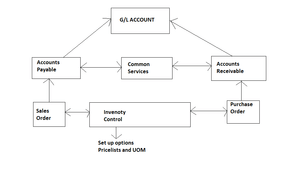
Some Features of Sage 300 System
1. Setting Up Inventory Control
Set up records (such as account sets, locations, item structures, and units of measure) and specify options that determine how Inventory Control processes transactions and interacts with other Sage 300 modules.
2. Setting Up Items and Price Lists
Item records contain the information you need to manage your inventory. You must add inventory item records to Inventory Control before you can enter inventory transactions. You use price lists to store pricing information for all of your inventory items. You create price lists by adding items and prices to price list codes. You can have as many price lists as you need to handle different locations, different countries, and different currencies. Besides adding item records and creating price lists, you may need to create additional records to set up your Inventory Control system, depending on the Inventory Control features your company uses.
3. Entering and Posting Inventory Control Transactions
Use Inventory Control transaction entry screens to record the receipt, shipment, return, and internal usage of inventory items, transfers of stock between locations, assemblies of master items from component items, and adjustments of quantities and costs of items.
4. Keeping Track of Physical Inventory
Discrepancies between item quantities maintained by the program (quantities on hand) and your physical inventory count can occur for various reasons, such as shrinkage, missing receipts, or theft. Use the screens in the I/C Physical Inventory folder to enter the results of physical inventory counts into your system and reconcile physical inventory totals with the totals in Inventory Control.
5. Managing Serialized and Lotted Items
If you have a license to use Serialized Inventory and Lot Tracking, you can assign serial numbers and/or lot numbers of items when you process transactions in Inventory Control. You use the serial numbers and lot numbers to track items from their receipt in inventory to their sale to customers and beyond.
6. Periodic Processing in Inventory Control
Use the Day End Processing screen to process transactions posted in Inventory Control, Order Entry, and Purchase Orders. Depending on the options selected for your Inventory Control system, Day End Processing may update general ledger transactions, item statistics, transaction history, and item costs. Use the other screens in the Periodic Processing folder to perform the tasks that are part of your regular period‐end procedures, such as reconciling physical inventory, processing adjustments, clearing history, creating general ledger batches, and deleting inactive records.
7. Looking Up Statistics and Information in Inventory Control
Use Inventory Control Statistics and Inquiries screens to look up information about inventory items and transactions.
8. Printing Inventory Control Reports
Use Inventory Control report screens to print setup reports, stock control reports, and analytical reports.
In SAGE 300 ERP, we can set up a very high level and default inventory.
Go to Inventory Control -> I/C Set Up -> I/C Options -> Processing, SAGE 300 has provided the following valuable features:
- Allow Fractional Quantities: This will enable you to set up fractional of an item. Once you checked it, you will not be allowed to uncheck or modify it. Because it changes the structure of the database.
- Allow Receipt of Non-Stock Items
- Only Used Defined UOM: This will enable you to provide a predefined unit of measure.
- Go to, Inventory Control -> I/C Set Up -> Unit of Measure
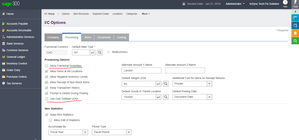
9. Setup Price List Code
In SAGE 300, Inventory Control provides to set up pricelist code in respective of customer type and volume discount.
Go to, Inventory Control -> I/C Set Up -> Price list codes
Where you can set up a discount for a customer. There are 5 types of discount groups A, B, C, D, E where you can provide different discounts according to the quantity the customer purchases. If the customer chooses that particular pricelist and belongs to that group, then the customer will be automatically applied to that discount.
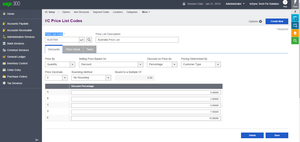
10. Product Transfer from one Location to Another
SAGE 300 has provided the feature where you can track products if it transfers from one location to another.
Go to, Inventory Control -> I/C Transactions -> Transfers
11. Inventory Control Account Sets
The account set allows you to create multiple account set and general ledger (mainly for asset side of inventory). Most of the clearing and adjustments which reflects on balance sheets are controlled by account sets.
12. Inventory Control Statistics and Inquires
In the Inventory Control statistics and inquires section, we can keep track sales statistics, transaction statics, current transaction, transaction history, LIFO/FIFO Inquiry of a product.
Go to, Inventory Control-> I/C statistics and inquires
Now, you can easily sync your Sage 300 ERP with the Ecommerce store to automate the business process!
You may also like:
How Magento And Sage 300 Integration Can Ease Your Pain
How to Integrate Sage 300 and WooCommerce