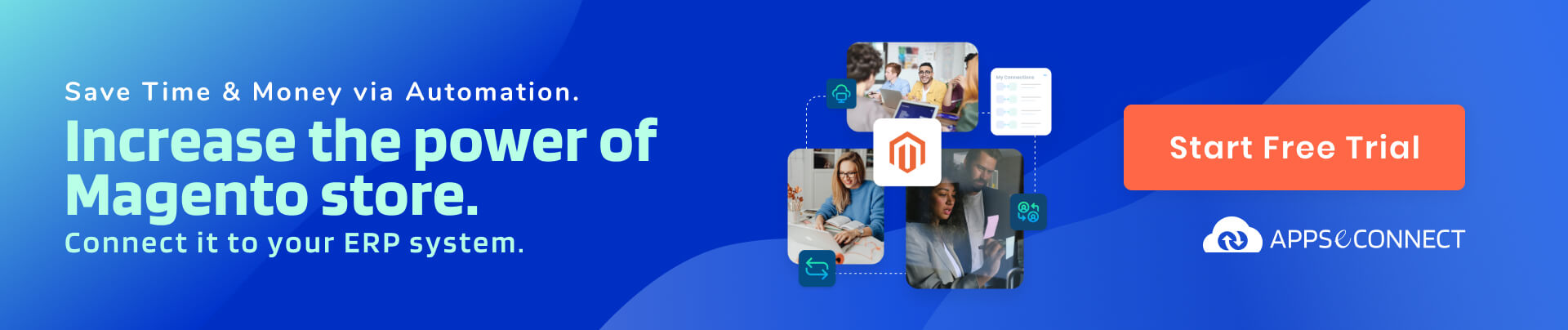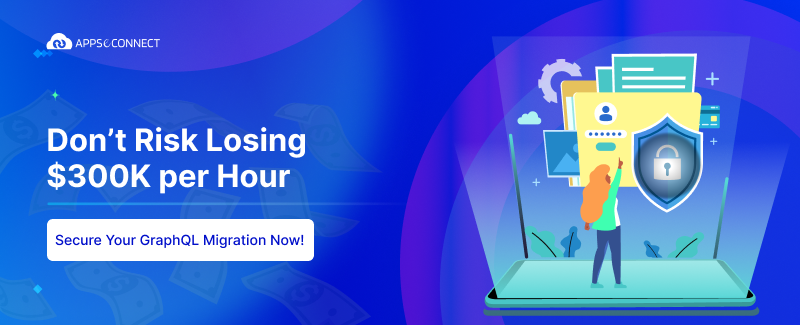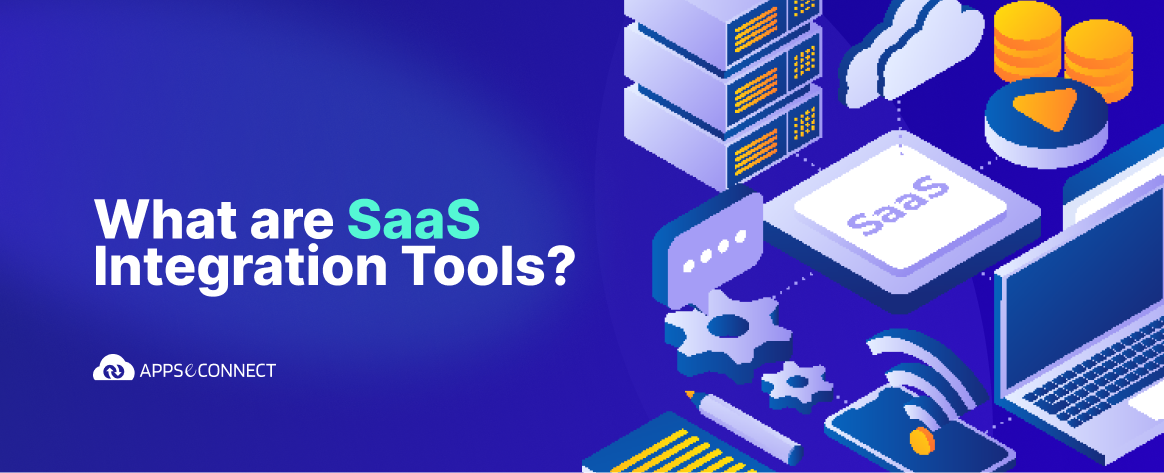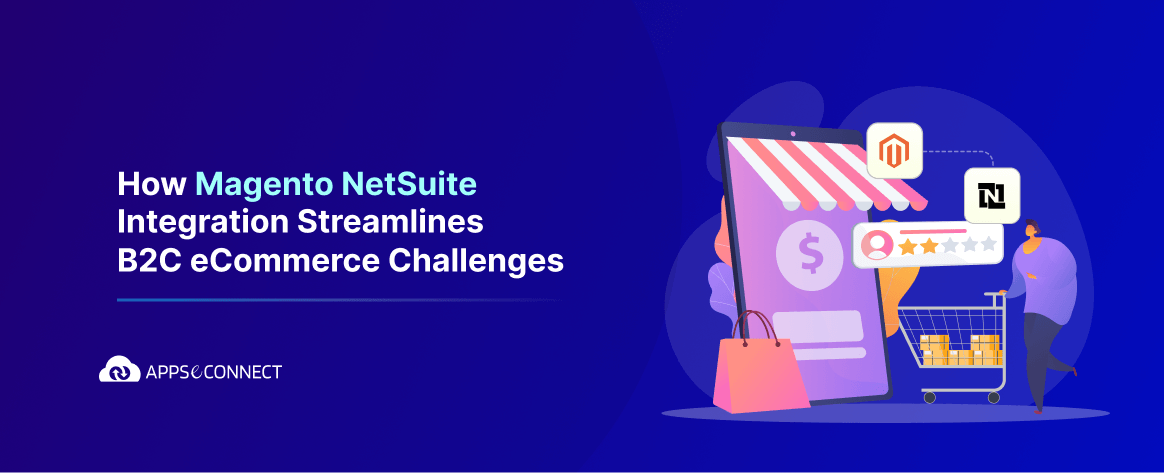Advance Pricing
Magento maintains 3 customer-specific pricing rule under Advance Pricing menu namely:
- Pricelist
- Tier Price
- Special Price
-
Pricelist:
Magento admin can create a number of pricelist each having a specific discount factor and then bulk products can be added under a specific pricelist associated to any particular website. After pricelist creation, it can be assigned to any customer in the customer account section. Below is the attached screenshot to get acquainted to the above process:
a. Pricelist creation: Below is the attached screenshot how pricelist can be created from the Magento admin. Just go to Advanced Pricing> Pricelist> Add New Pricelist !!
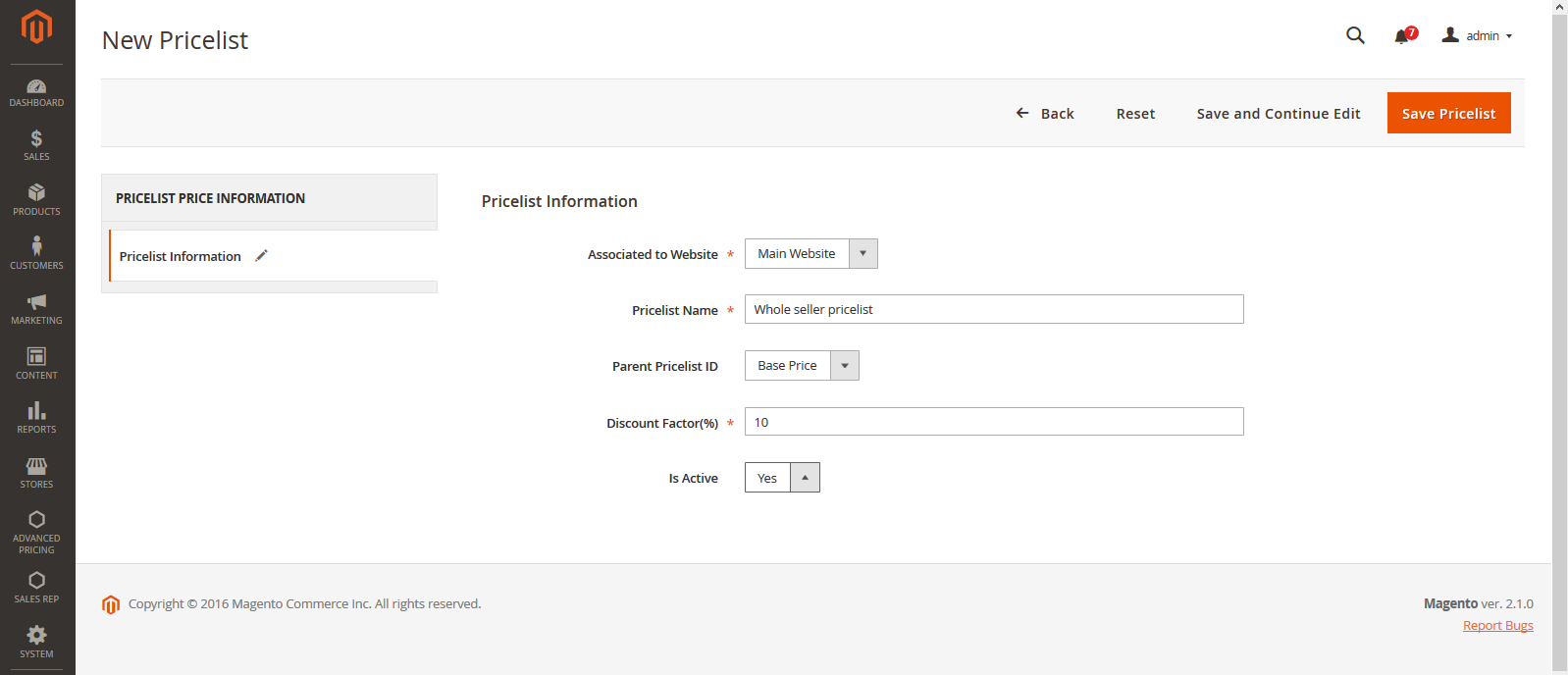
b. Pricelist Edit:
Once created Magento admin will be able to edit the particular pricelist in the pricelist grid.
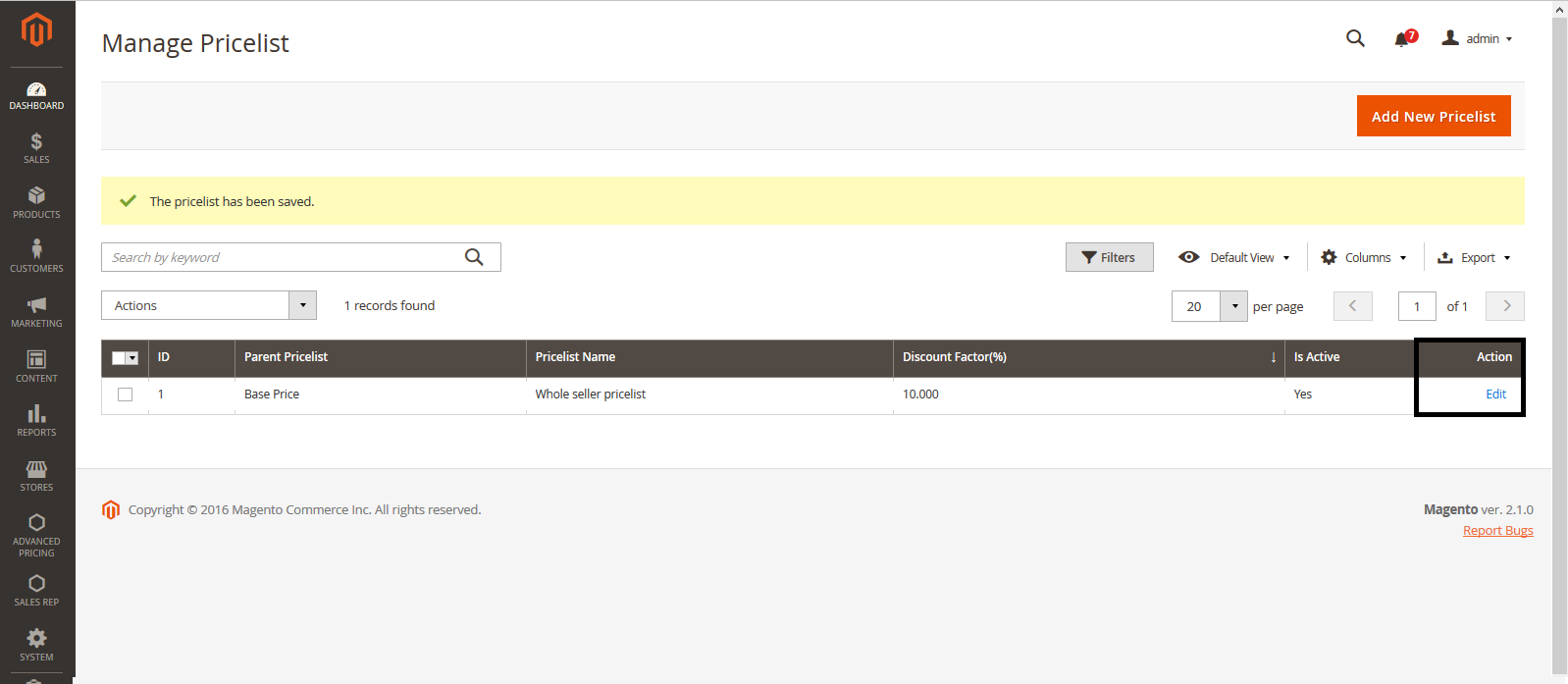
c. Pricelist edit in admin UI:
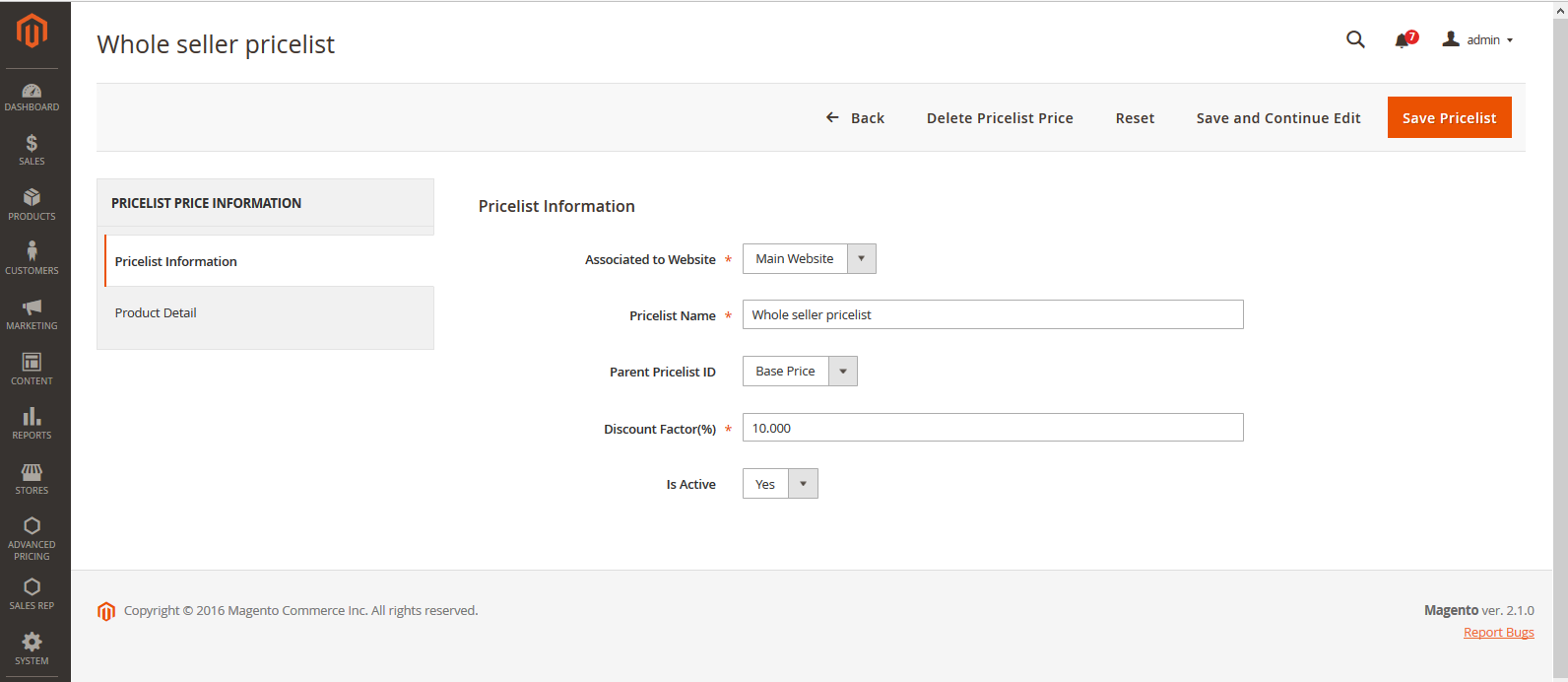
d. Product Assign: After creating pricelist one gets the option of adding products by clicking on Product Detail tab. Here products can be assigned/unassigned to that pricelist with the help of checkbox and selecting the action dropdown followed by saving it.
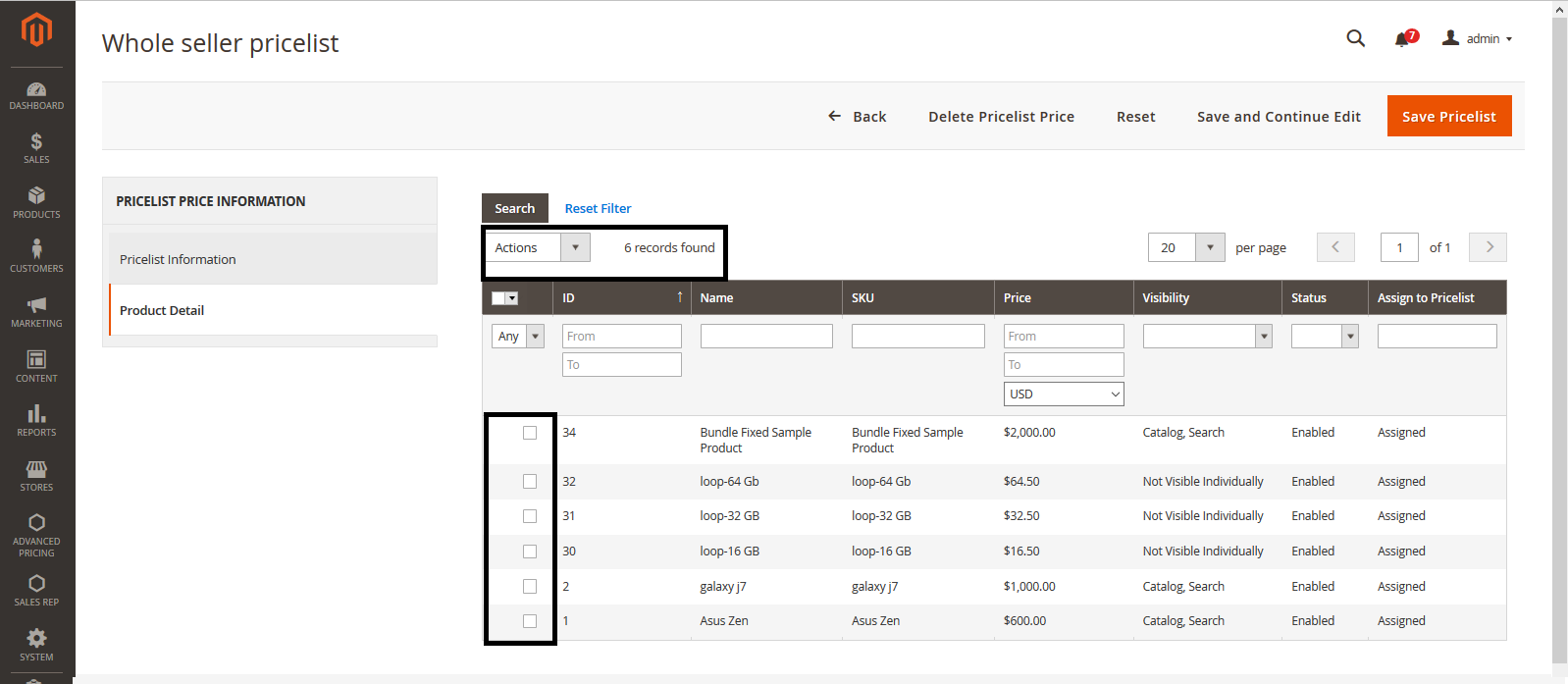
e. Pricelist assign to customer: Pricelist once created can be assigned to any B2B customer by navigating to the customer account information page. Under the pricelist attribute all the saved pricelist (e.g pricelist1, pricelist2 etc) can be selected.
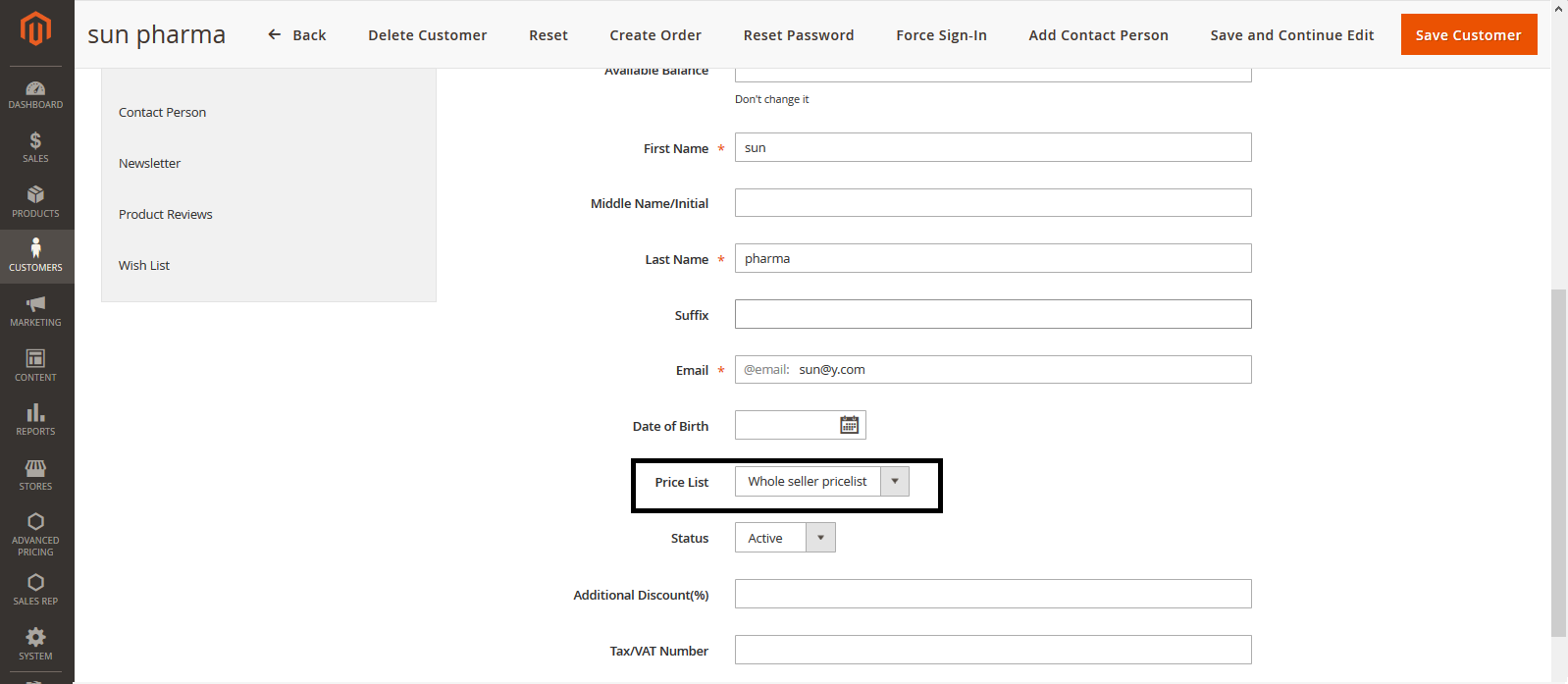
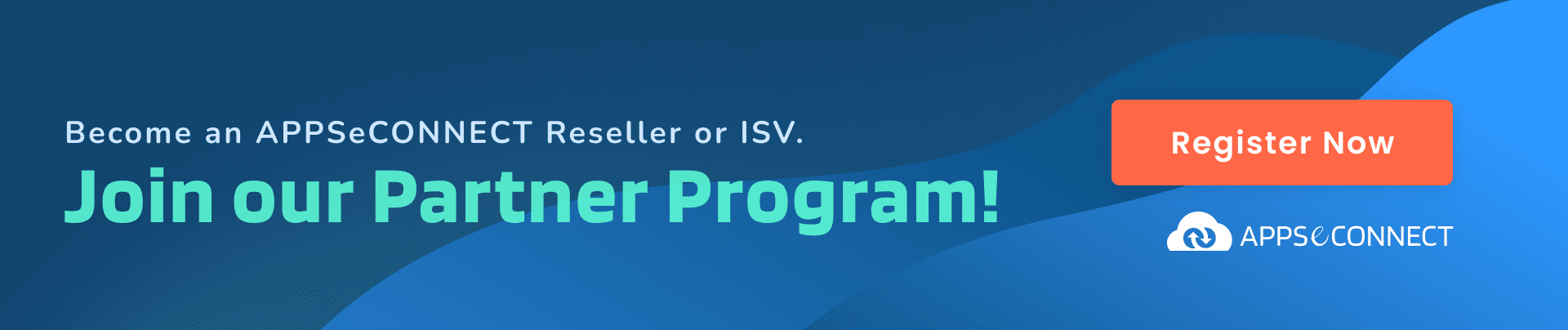 2. Tier Price:
2. Tier Price:
Setting a custom price to products based upon quantity such that if any customer buys any product and if he/she is assigned to any tier price based on the quantity given discount- by fixed price or percentage, it will be applied. While creating tier price we can choose customer associated to any particular website. It’s price rule depends upon the on pricelist if present otherwise it will be based upon base price.
a. Tier price creation: Below is the attached screenshot how tier price can be created from the Magento admin by navigating : Advanced Pricing>Tier price>Add New Tier Price. As tier price will have the dependency on pricelist so one needs to choose a pricelist if any otherwise this will be none.
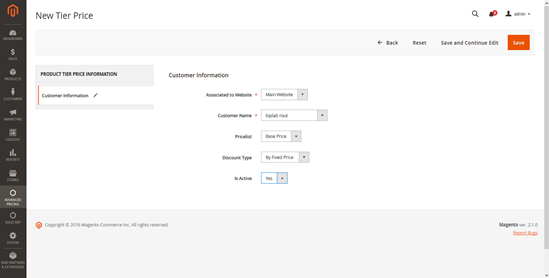
b. Tier price edit:
Once created Magento admin will be able to edit the particular tier price.\
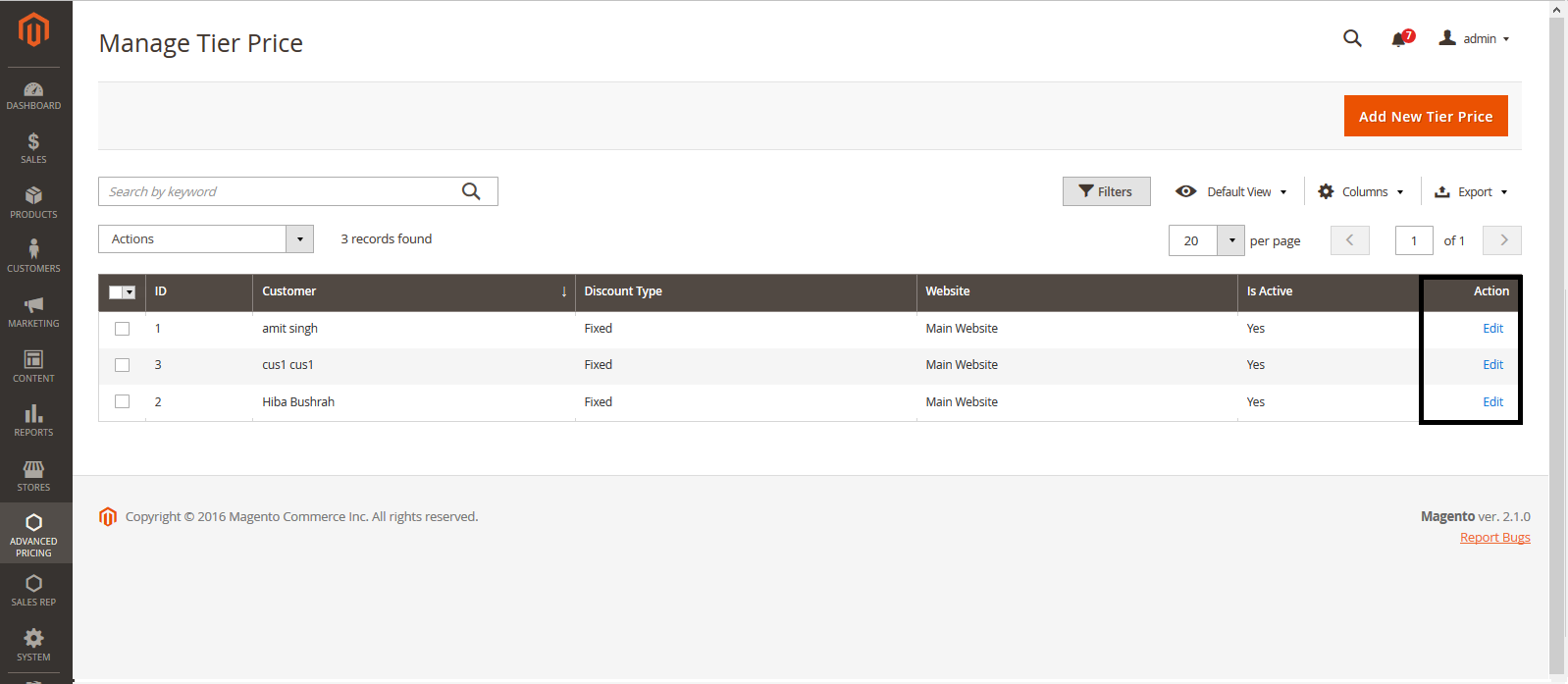
c. Tier price edit admin UI:
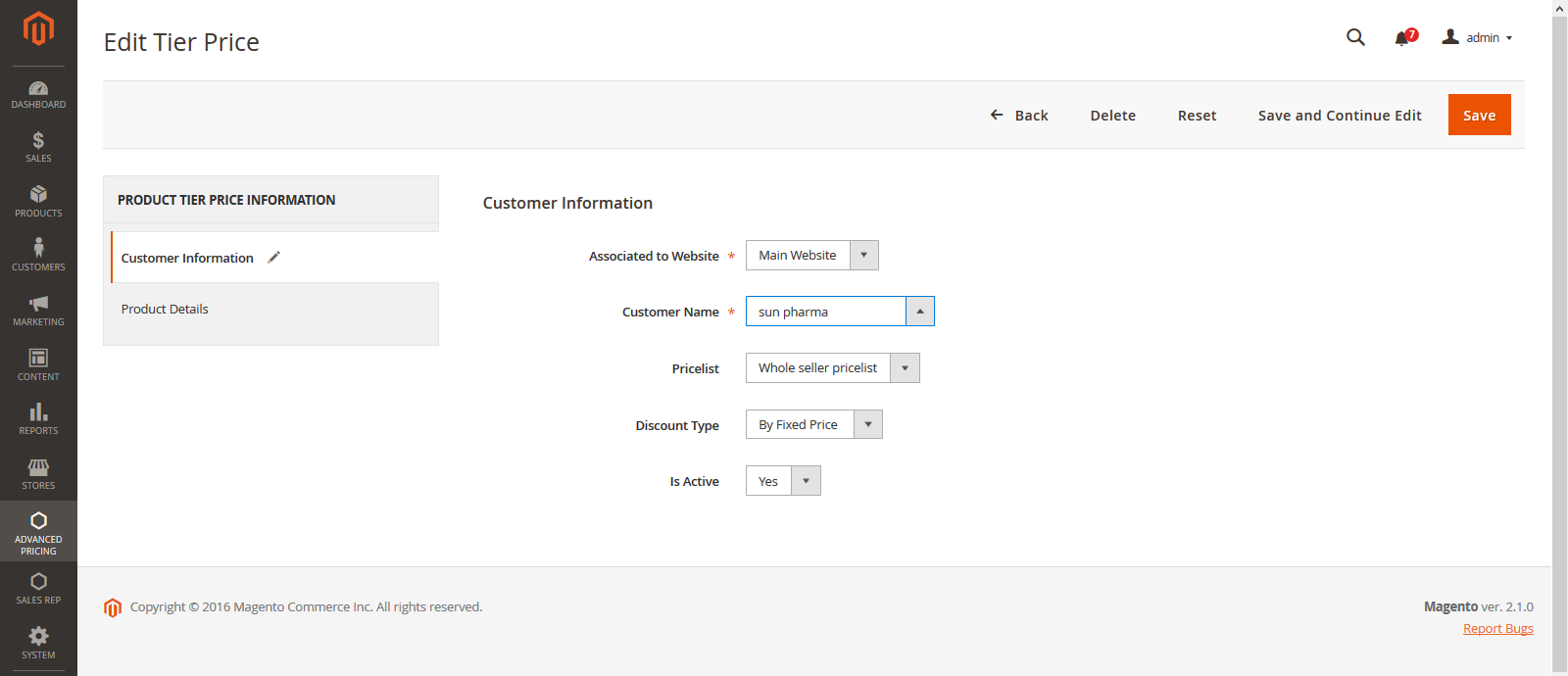
d. Product assign:
One can add as many products by clicking add product tier price and clicking save. If required products can be removed by hitting the delete button.
 3. Special Price:
3. Special Price:
Special price can be created for the products based upon a certain time period and then can be assigned to the customer associated to any particular website. Magento admin can create special price by choosing a certain time period with a specific discount type (fixed or percentage). Special price also depends upon pricelist if present otherwise base price will be chosen. Below is the attached screen shot to get acquainted to the above process:
a. Special Price create:
Below is the attached screenshot how special price can be created from the Magento admin by navigating: Advanced Pricing->Special price>Add New Special Price.
As special price will have the dependency on pricelist so one needs to choose a pricelist if any otherwise this will be none.
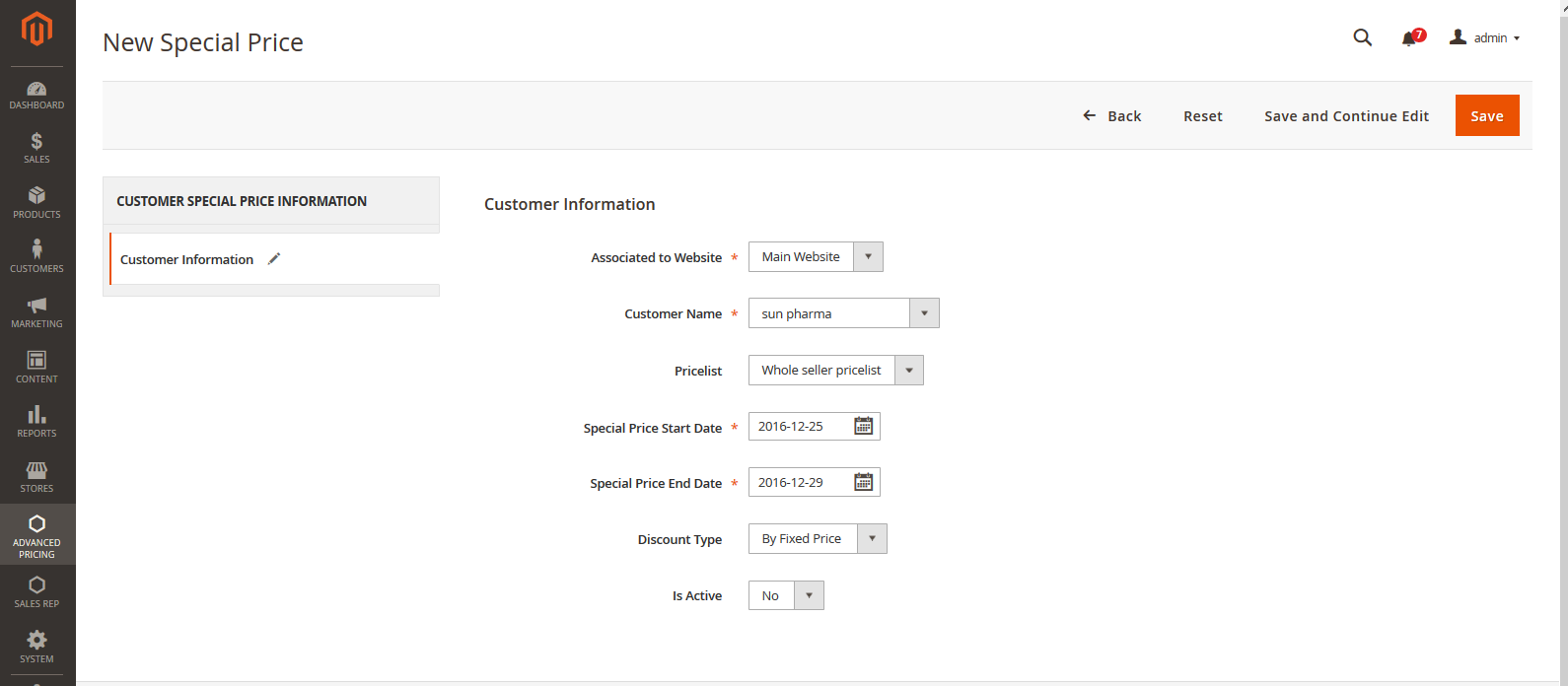
b. Special price edit : After successfully saving the special price details one can edit the details later.
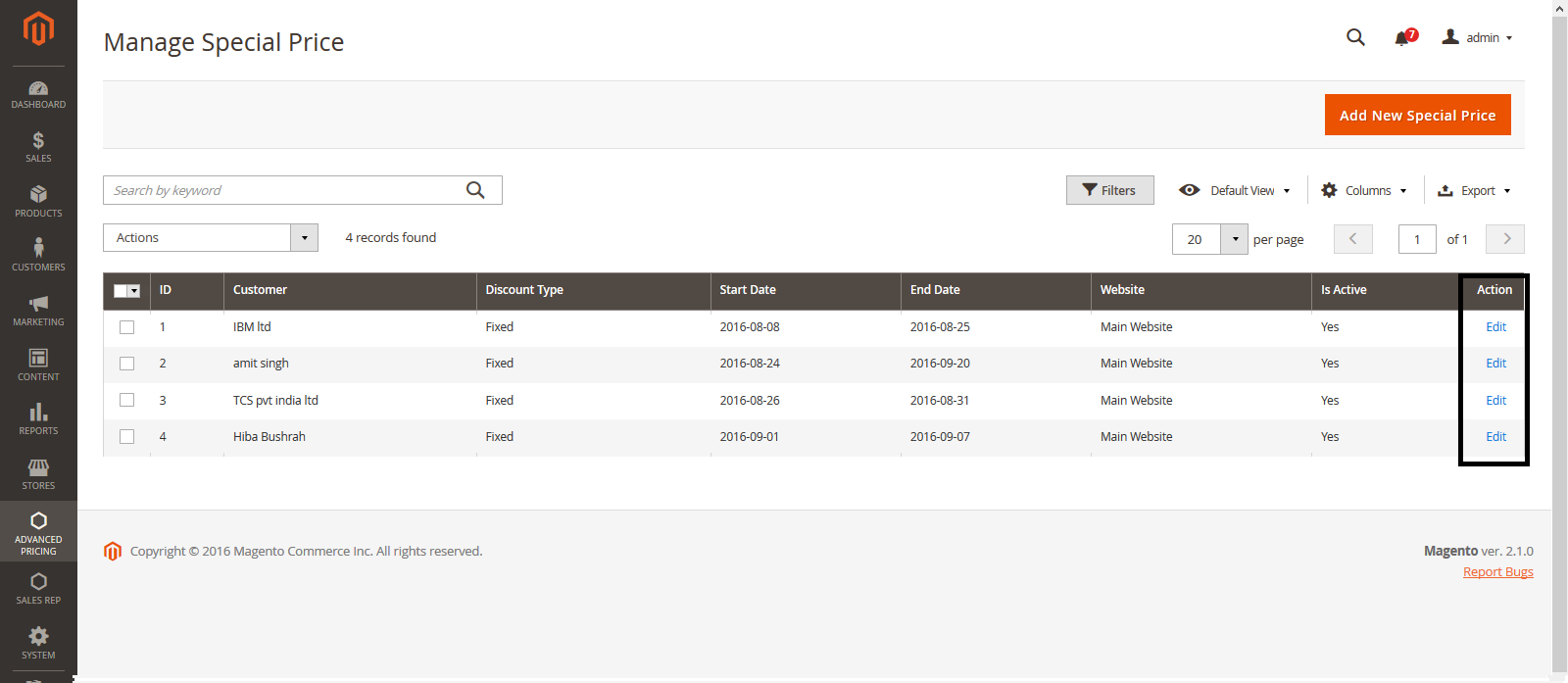
c. Special price edit admin UI: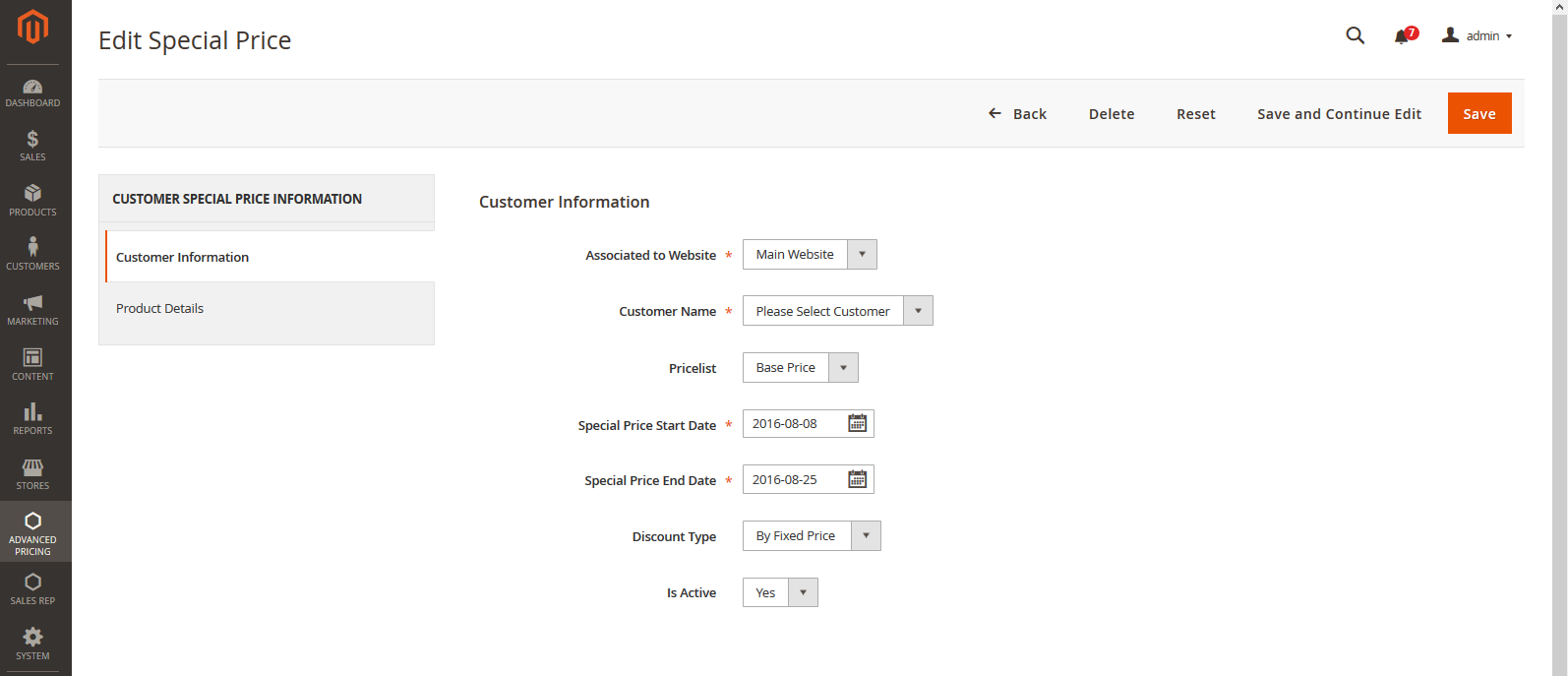
d. Product add: After filling out the details for customer special price one needs to assign the products and can add more products by clicking Add product special price button and hitting save. If required one can delete the products as well.

If you would like to integrate your Magento store with your ERP and improve your business process then click here!
You may also like:
Top 7 Magento Extensions in 2017 for Your eCommerce Store
How to Maintain Multi-Warehouse Stock in Magento?
Top ERP Packages to Integrate with Magento