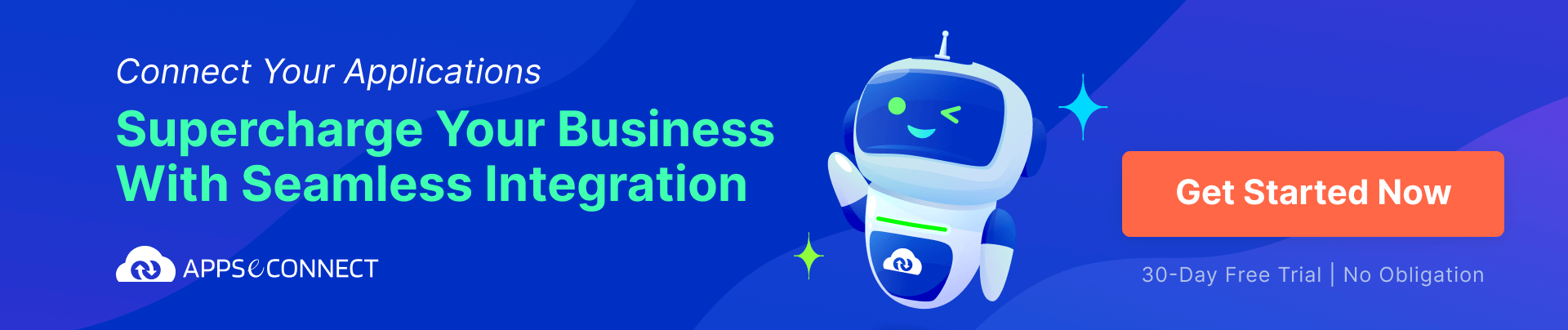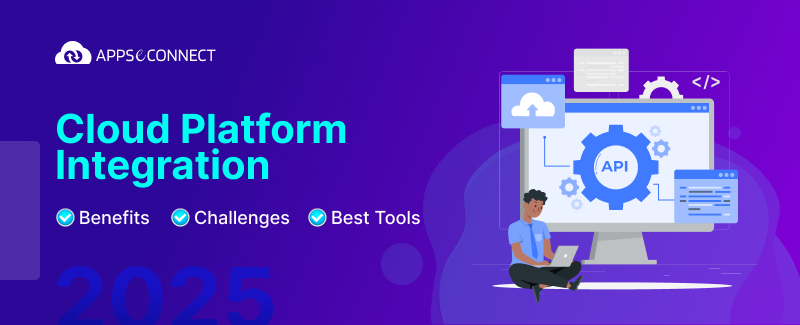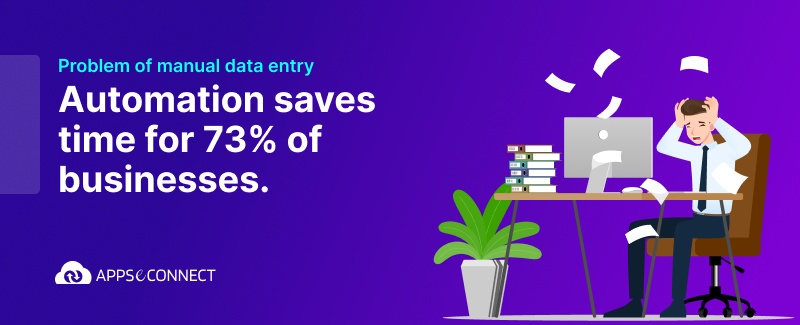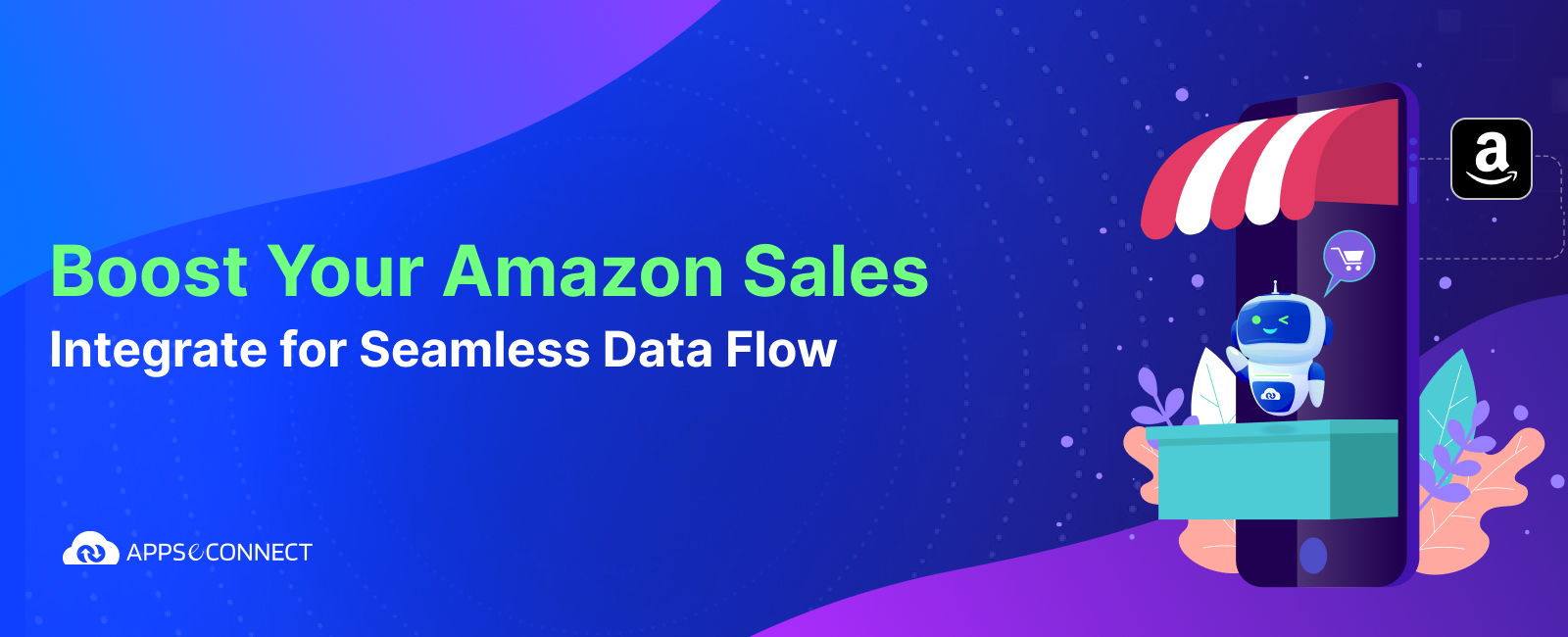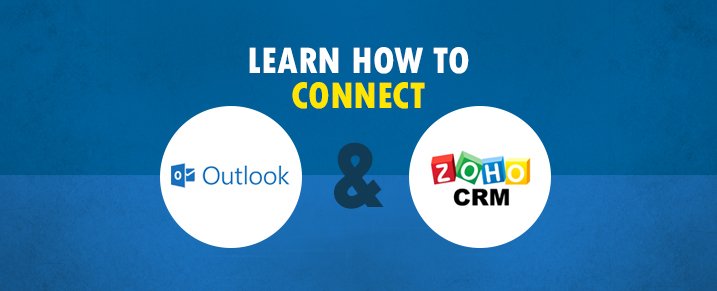
Do you use Zoho CRM for maintaining your sales cycle? It is certainly an excellent tool for streamlining your organization-wide sales with sophisticated sales force automation features like lead management, account management etc at competitive pricing. With a 360-degree view of your complete sales cycle and pipeline, you can make better decisions and close deals more easily.
If you use Microsoft Outlook for managing customer communication, it’s certainly a good option to sync those email conversations in Zoho. You can have a comprehensive system to track all communication with a prospect or customer. If a prospect contacts you even after a year, you can easily find what you had last discussed with them. In case, the sales person associated with the deal has left your organization in the meantime, you can still recover all discussion details without starting from scratch.
If you want to sync those emails, Zoho CRM provides a small plug-in for Microsoft Outlook to help you out. Read on to know where to find the plugin and how to configure it.
- Login to your Zoho CRM Account with your credentials.
- On the top right hand corner, look for ‘Setup’ and click on it.
- Under ‘Setup’, look for ‘Apps & Add-Ons’.
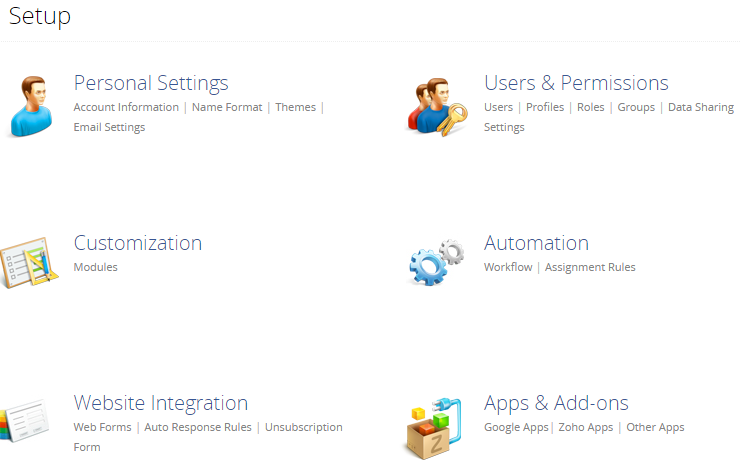
- Under ‘Apps & add-ons’, go to ‘Other Apps’. You will find ‘Plug-in for Microsoft Outlook’ there and click on it.
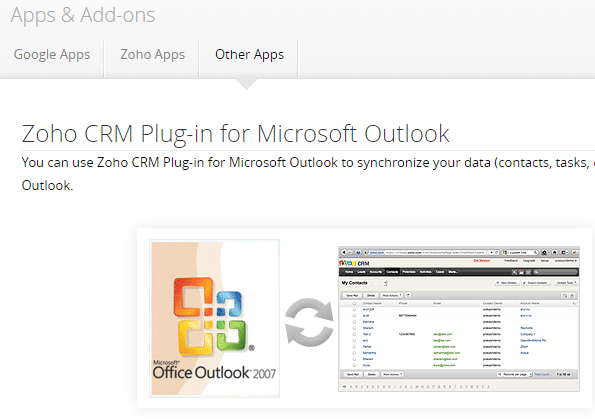
- Choose your Outlook version from the dropdown list and download the installation file.
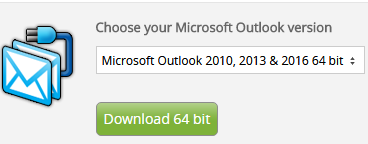
Note : To check your Outlook version, open Outlook. Go to File -> Office Account -> About Outlook. You will find the version details like

- Run the ZohoCRM_Plugin_for_Microosft_Outlook.exe file.
- In the ‘Welcome to the Zoho CRM Plugin for Microsoft Outlook Setup Wizard’, click on ‘Next’.
- Select the Installation Folder for this plugin. By default, it is “ C:\Program Files\Zoho\Zoho CRM Plugin for Microsoft Outlook\ “
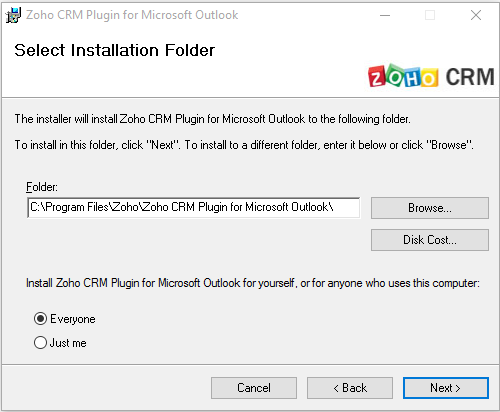
- Read the License Agreement and Click on ‘I Agree’.
- Complete the installation process. Click on ‘Close’ to finish installation.
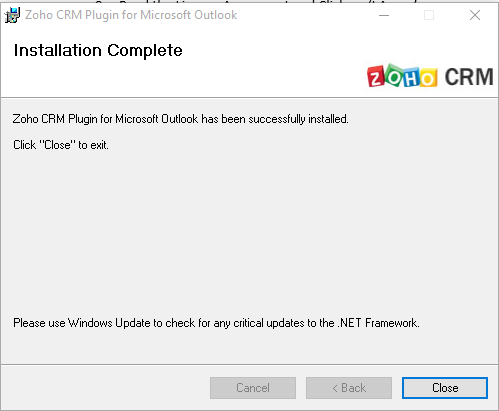
- Open your Microsoft Outlook.
- Under Add-ins tab, you will find Zoho CRM plug-in. Click on Sign In
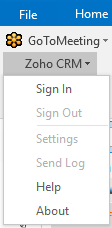
- In the Login dialog box, sign in with your Zoho CRM credentials. Remember to click on the ‘Keep me signed in’ checkbox if you want to remain signed in automatically.
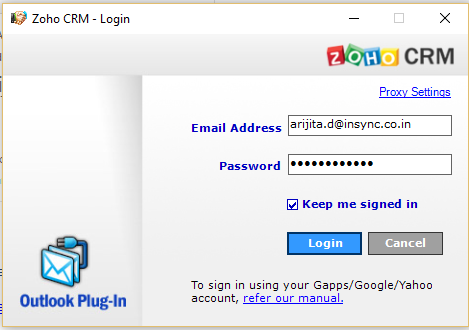
- Click on Login. After you signin, the Zoho CRM plug-in options will automatically appear.

- Go to Zoho CRM plug-in >Settings.
- In the Settings dialog box, you can select a folder and category from where you want to sync your Outlook contacts to Zoho. Accordingly you can choose if you want to sync ‘All Contacts’ or only ‘Contacts owned by me’.
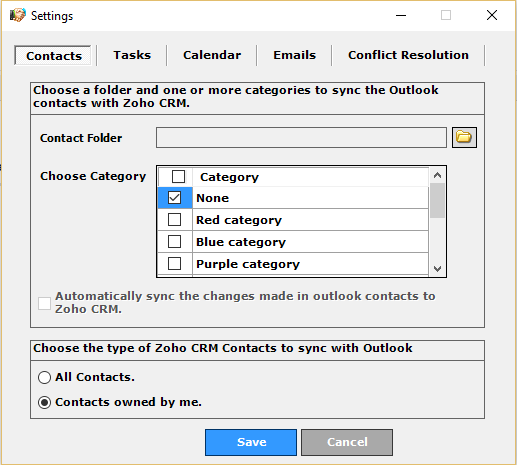
- Now you can select which outgoing emails you want to sync.
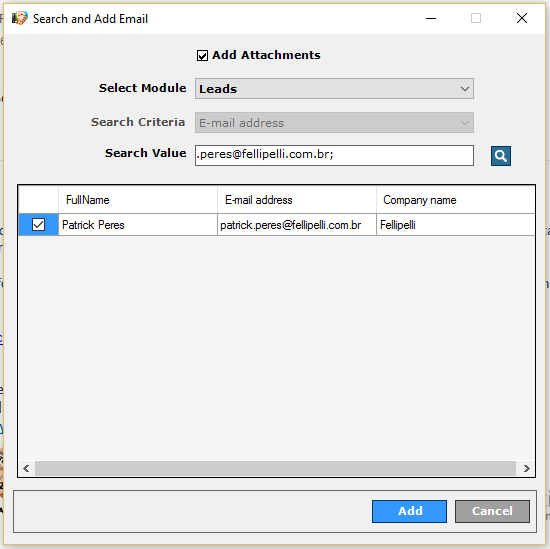
- Once you have saved your preferences, you can select any email which you want to sync. Go to Zoho Plugin > Add Email to directly add any email
- Go to Zoho Plugin > Search and Add Email
- Once the email conversation has been added to Zoho, you will a notification as shown below.
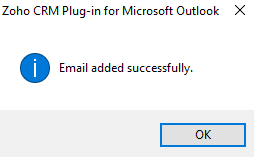
- Go to your browser and login to your Zoho Account.
- Navigate to the corresponding Zoho Lead and under Emails module, check if the email has been added.

Now you can easily manage all client communication from one platform itself. So, go ahead and ask your sales team to sync their emails and utilize your Zoho CRM to its actual potential.
You may Like it: