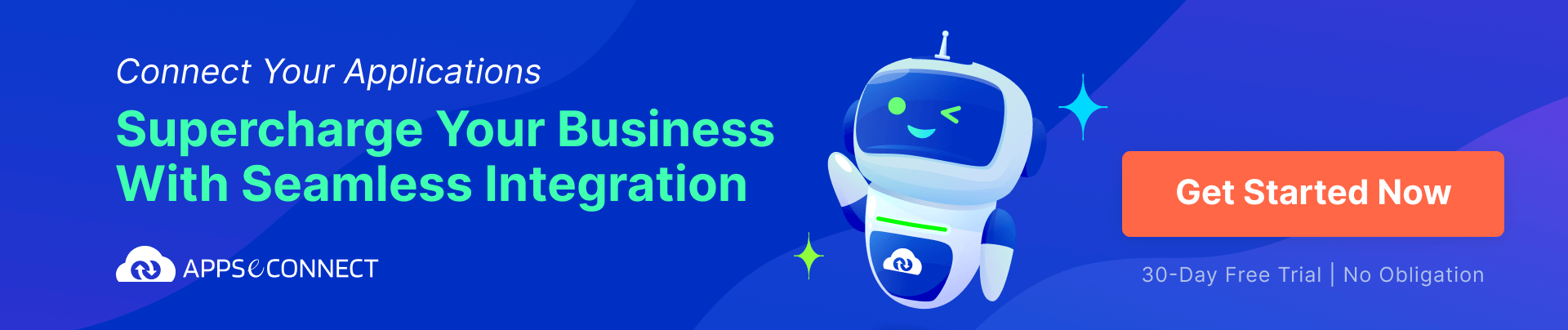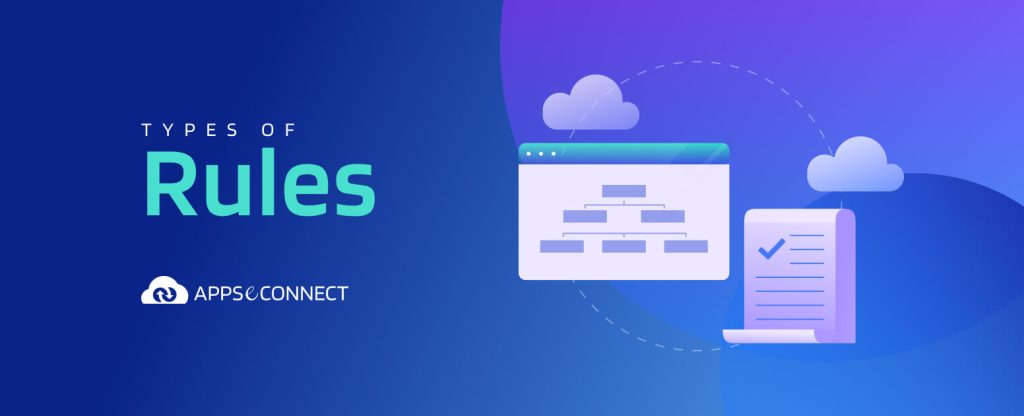What are Rules in APPSeCONNECT?
A rule is an existing feature in APPSeCONNECT to perform special tasks on the platform. It is defined as a set of actions that are performed when certain conditions are met. A rule works on the data produced by the application and performs a predefined action. A predefined action can be an Email, Sending a notification, storing some data, etc. There is a vast library of rules in APPSeCONNECT that users can use to get their required results.
What is the difference between a ProcessFlow and a Rule?
It might get confusing when to use a Rule and when to use a ProcessFlow. A ProcessFlow is also capable of performing tasks based on certain conditions. But there is one basic difference between the two features.
- ProcessFlow is used to execute tasks on data coming from an external line of business application while a rule acts on data produced by APPSeCONNECT itself.
- A rule can keep track of the environment while Processflow depends on it.
- A rule provides default activation which will act without deploying it, while ProcessFlow needs deployment.
Connect all your business applications under one single platform to automate the business process and increase your productivity and efficiency!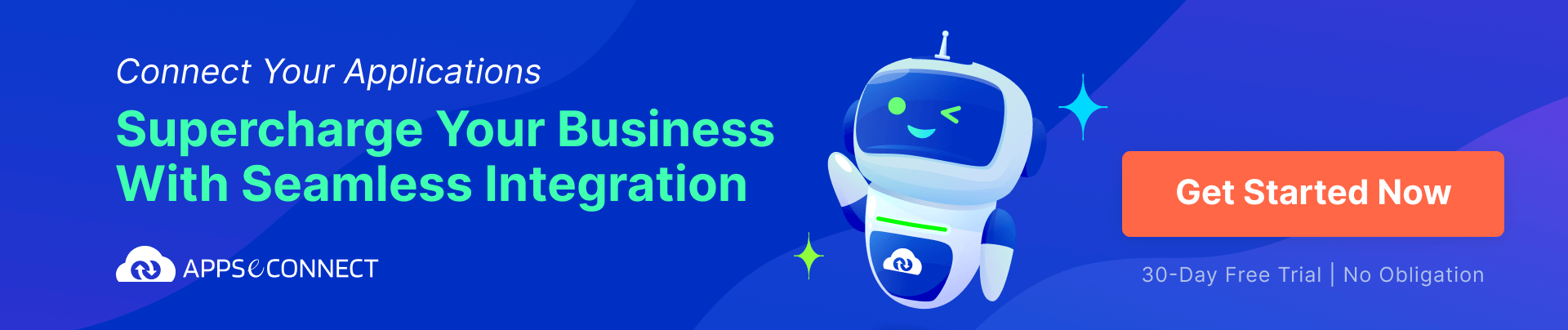
How to work with Rules in APPSeCONNECT?
Rules in APPSeCONNECT are readily available. To activate a rule, one needs to follow the given steps :
- Open portal.appseconnect.com
- Navigate to the Deploy section then to Environment.
- Select an Environment from the Tree.
- Select the Rules tab from the right.
- Deploy the rules you want to deploy.
- Once a rule is deployed in the environment, it will start working. The rule can be undeployed from the same menu.
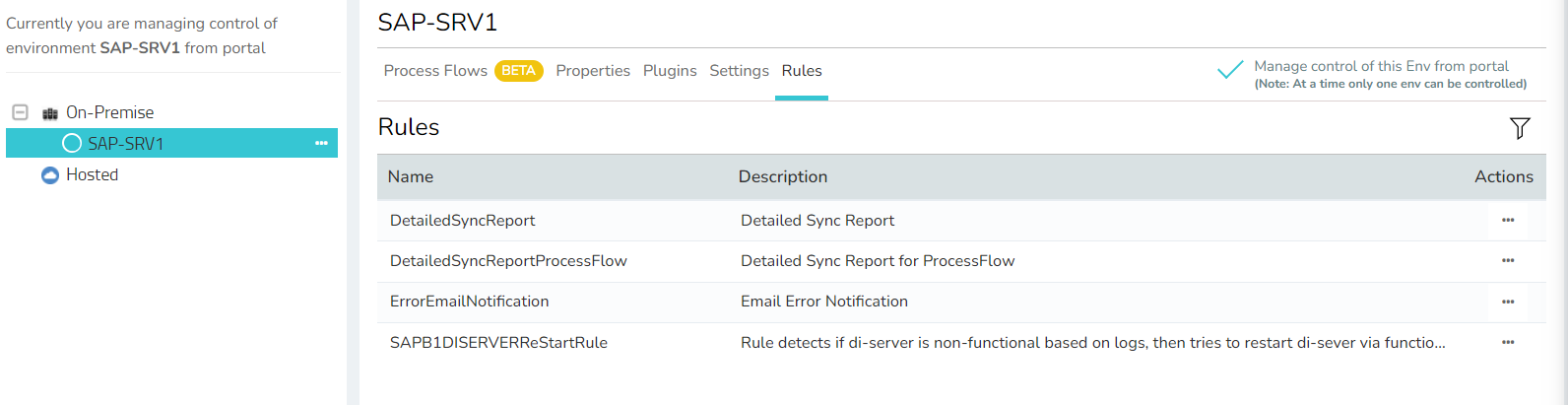
You can activate any rule from the list of rules specified here.
Types of Rule
- Detailed Sync Report: This rule will give you regular updates about any sync issues happening in the environment. Unlike daily reports, which inform you with a summary of issues and success results, a detailed sync report will give you updates about the actual problem like actual error messages, the data in which errors have occurred, etc.
- Error Email Notification: Notification is primary for any automation projects. An Error Email notification will give you an update about any sync failure, be it because of environmental change, or be it from the business application, the rule will ensure to notify you about any issue that happened during the execution of the process.
- SAP Business One DI Server Restart: SAP Business One has an issue where it starts returning blank responses after 24 hrs of successful execution. Hence SAP B1 requires regular restarts. This rule will ensure your SAP Business One DI Server gets restarted automatically every 24 hrs, such that the integration can smoothly execute perpetually.
The list is not restricted. Your partner or implementer can create and provide you with many rules targeting your specific recurring issues.
A Rule is an automation that works behind the scene and inspects the environment continuously. To have more reliability, rules can help immensely such that your custom notification can be generated easily and effectively. We encourage our users to make use of the existing rules such that they can produce notifications in case of exception scenarios. If you have a scenario that requires special attention, feel free to get in touch with us at support@appseconnect.com
Thank you.
Connect all your business applications under one single platform to automate the business process and increase your productivity and efficiency!