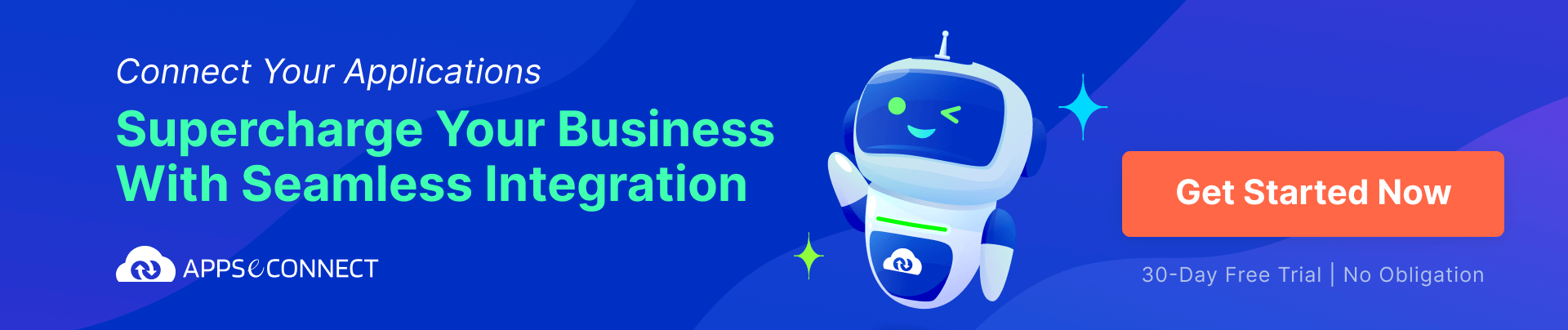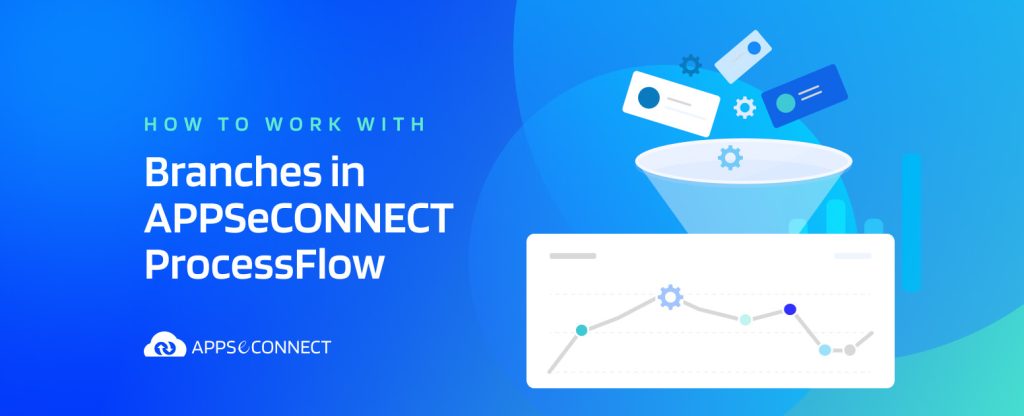ProcessFlow is the new advanced way of defining and delivering solutions for citizen integrators. If you are new to APPSeCONNECT ProcessFlow, we encourage you to try our comprehensive training on ProcessFlow to understand different areas of the product.
APPSeCONNECT ProcessFlow allows the developers to build integration solutions to automate the business processes involving the number of applications used by the customer such that data could flow seamlessly between these applications. It is evident that a huge amount of data is produced every day for any enterprise. An effective business consumes the data produced in one application to determine or recommend other areas of the business.
What is a Branch in ProcessFlow?
A ProcessFlow comprises Nodes and Links. Nodes are the execution unit, which works with the data which is sent to them and outputs the data after executing the Node. The Links on the other hand provide a way of communication between nodes. A link is also known as a Branch as it sends the data through the pipeline using a Link.
A branch is defined as a link between two nodes that enables the communication between them, such that whenever any data is sent from one node, it gets successfully received by the target node for processing.
Connect all your business applications under one single platform to automate the business process and increase your productivity and efficiency!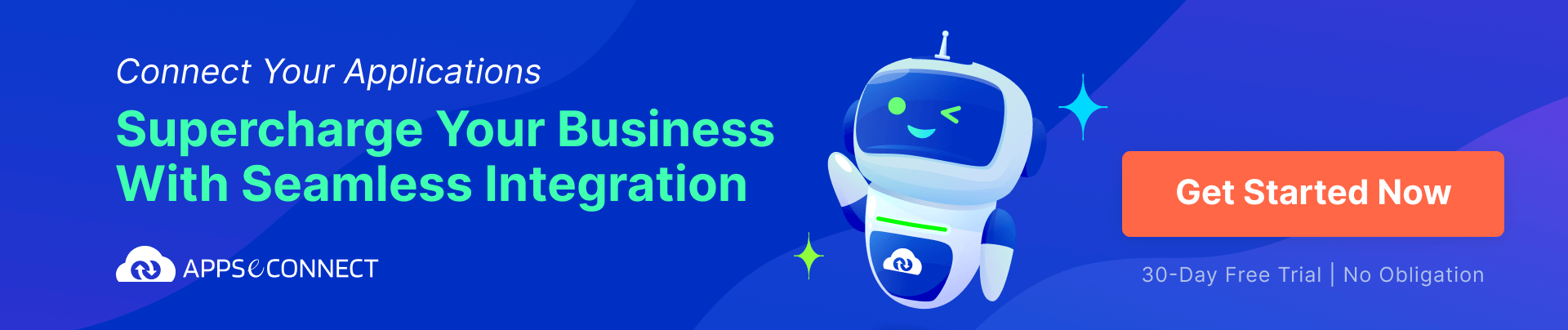
Working with Branches in APPSeCONNECT ProcessFlow?
Each node of ProcessFlow provides two kinds of pins.
- Input pin
- Output pin
The Input pin is required to receive data from outside in a pipeline while the Output pin gives you an option to produce output in the pipeline. In the case of APPSeCONNECT ProcessFlow, the Input pin allows only one entry, which means most of the nodes receive a single packet into it, and the output pin allows multiple outputs. If you create more than one link from your output nodes, the pipeline will automatically consider it to be separate branches.
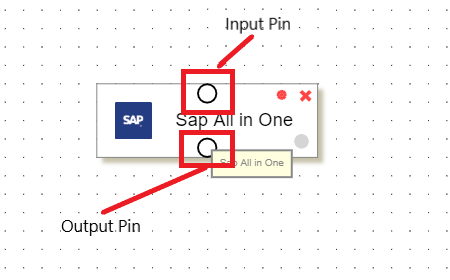
Here the input pin is the one at the top, which allows links to hook on it, such that the data is received by it. While the Output Pin is the one that sends out the data packet to the outside.l
In the case of APPSeCONNECT, every node can have multiple links going out from the output pin, each of which is considered a separate branch. That means when you create multiple links going out from the output pin, the output generated by the node will be replicated to all its branches for processing in the pipeline.
How do output links execute?
When you design your ProcessFlow, the first link you create will be marked as the first branch, and while the node is executed, the data will be passed to each of these branches sequentially. That means let’s say, you create two Mapper Nodes, Mapper 1 and Mapper 2 and you link your App node to these two mappers, where you linked mapper1 first and mapper 2 second. It means during execution, the Mapper 1 will execute first and then it will execute Mapper 2.
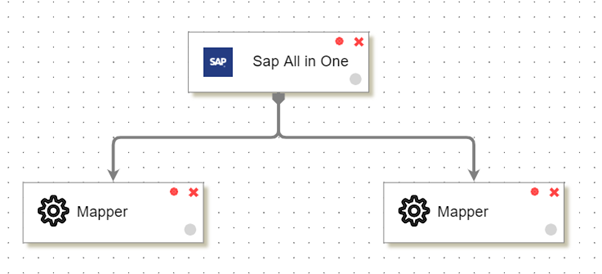
Here in the figure, the Mapper on the left will execute first, then Mapper on the right. This happened because we created the link from SAP All in One to Mapper1 (on the left) first and then we went on creating the link to Mapper2 (on right).
How to deal with an Execution order?
Now that you know, the branching is inherent in links of any node in ProcessFlow, and link order has a special meaning in defining the sequence of the pipeline, it is often a major requirement where you want to change the ordering of link execution without recreating the link again. The ProcessFlow provides a section to change the execution order of any node using our link ordering menu.
Steps to change ordering
- Open the ProcessFlow.
- Click on the Link ordering button from the toolbar.
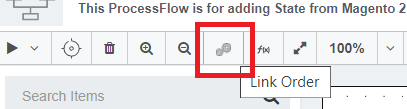
- It will show you a popup, where all the nodes are viewed in a tree structure. The branches of each node are represented as a child of the parent node.

- The above figure shows the two Mapper as a child of the Parent node SAP All in One. You can drag and drop the Mappers to adjust its ordering.
- Once you change the ordering, you can Save the ProcessFlow. When you deploy the ProcessFlow and execute it, you will see the execution order is changed.
Conclusion
Branching is one of the common and required features for every integration. It allows you to replicate a packet and pass it into multiple pipelines. With the new ProcessFlow, APPSeCONNECT made it simple by removing the complexity of copying the output of the node to create pipelines. It also gives you several inherent features which allow you to define or change the ordering. Reordering is one of the major are which lets you optimize the flow of data, and to overcome performance bottlenecks, it is important to use these features and adjust the flow of data.
Keep using the features in APPSeCONNECT and let us know your feedback.
Connect all your business applications under one single platform to automate the business process and increase your productivity and efficiency!