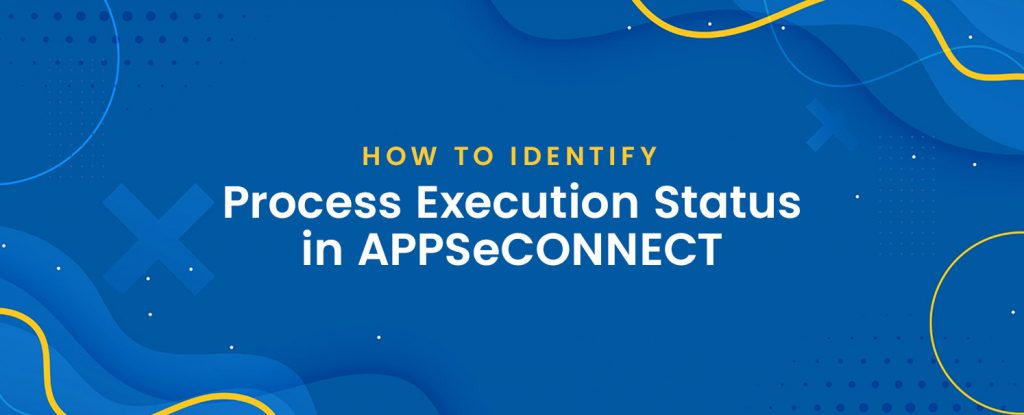As a part of automation, APPSeCONNECT, once configured, is expected to execute the processes silently without much human intervention. The processes configured for a customer execute according to the schedule and sync data between business applications. But, sometimes it becomes necessary to see what is going on in the customer environment so as to ensure how much or how many data is getting executed throw the platform. Here are few quick steps which will help you gather information about the process execution status in APPSeCONNECT.
1. Identifying the Environment health
The first is to identify the health of an environment. To check the status of heath here are the steps :
- Open Project.
- Go to Deploy -> Environment
- On the tree, select the environment which you configured for your customer.
- If it shows green, that means the environment is healthy.
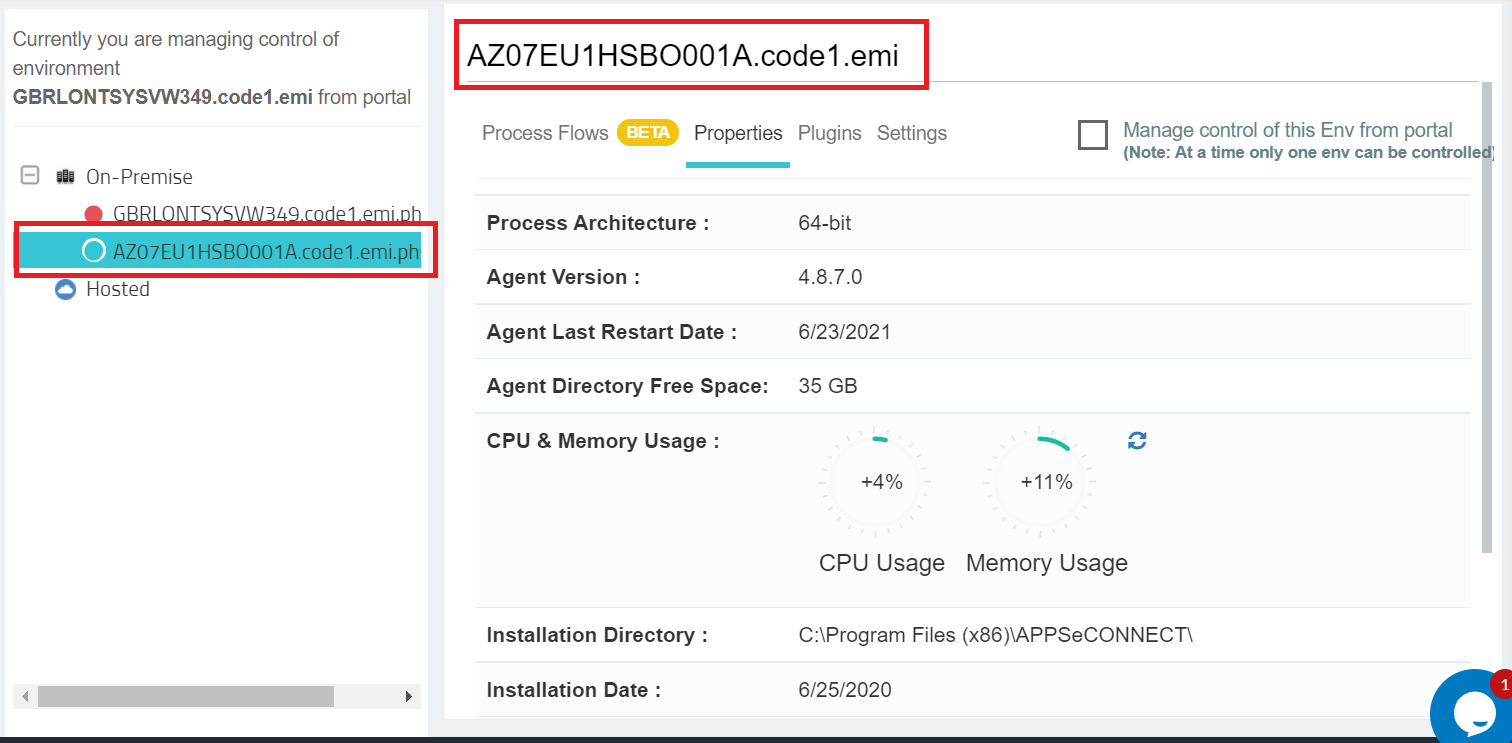
Here you can see the computer name is listed on the left side of the panel. If it shows green, that means our services are currently running in the environment. The Properties tab also shows various other details of the current environment.
2. Identifying whether the Sync is configured
Even though the environment is ok, if you haven’t configured the sync to be executed, it will not execute the processes as per schedule. To configure sync, you need to put a connection in the sync panel. Let us look at the web, how we can check whether a connection is correctly configured in the sync panel.
- Open Project.
- Go to Manage -> Connections
- Check for the blue dots on each connection.
- If you see all are green, then connections are configured correctly.
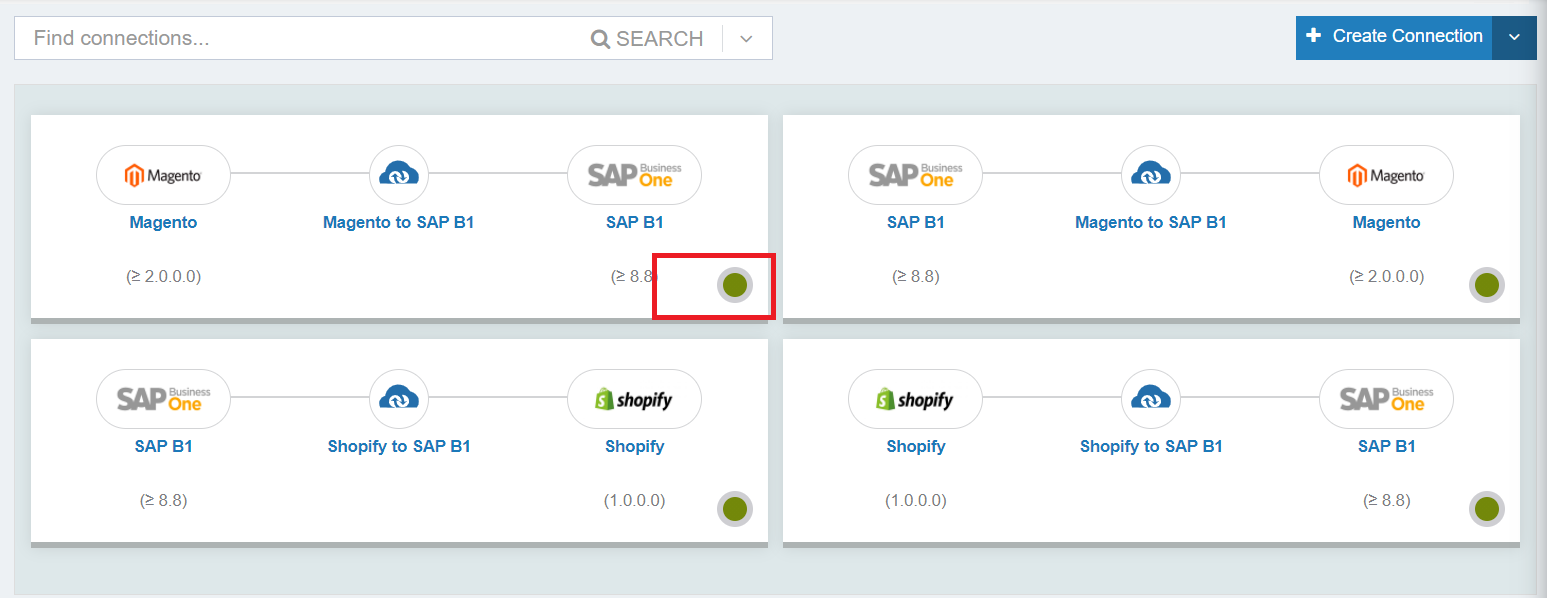
The marked green dot will show that the connections are configured correctly. If one of the connections is red, that means either the connection is not correctly configured, or it is not in the sync panel.
3. Identifying Execution status
Now as you know the connections are configured correctly, it is time to see what are the ways to identify the processes which are currently being executed.
Checking the integration points
- Open Project.
- Go to Manage -> Connections
- Open a connection that is turned green here.
- Wait for few seconds on the screen. You should see few controls appear.
- If you see Auto is highlighted, that means the process is executing automatically as per the schedule mentioned in the scheduler.
- Open the Log, and check the log which produced last. If you see the current date here, that means the process is executing properly.
- Repeat this for every other process to identify whatever is executing currently.
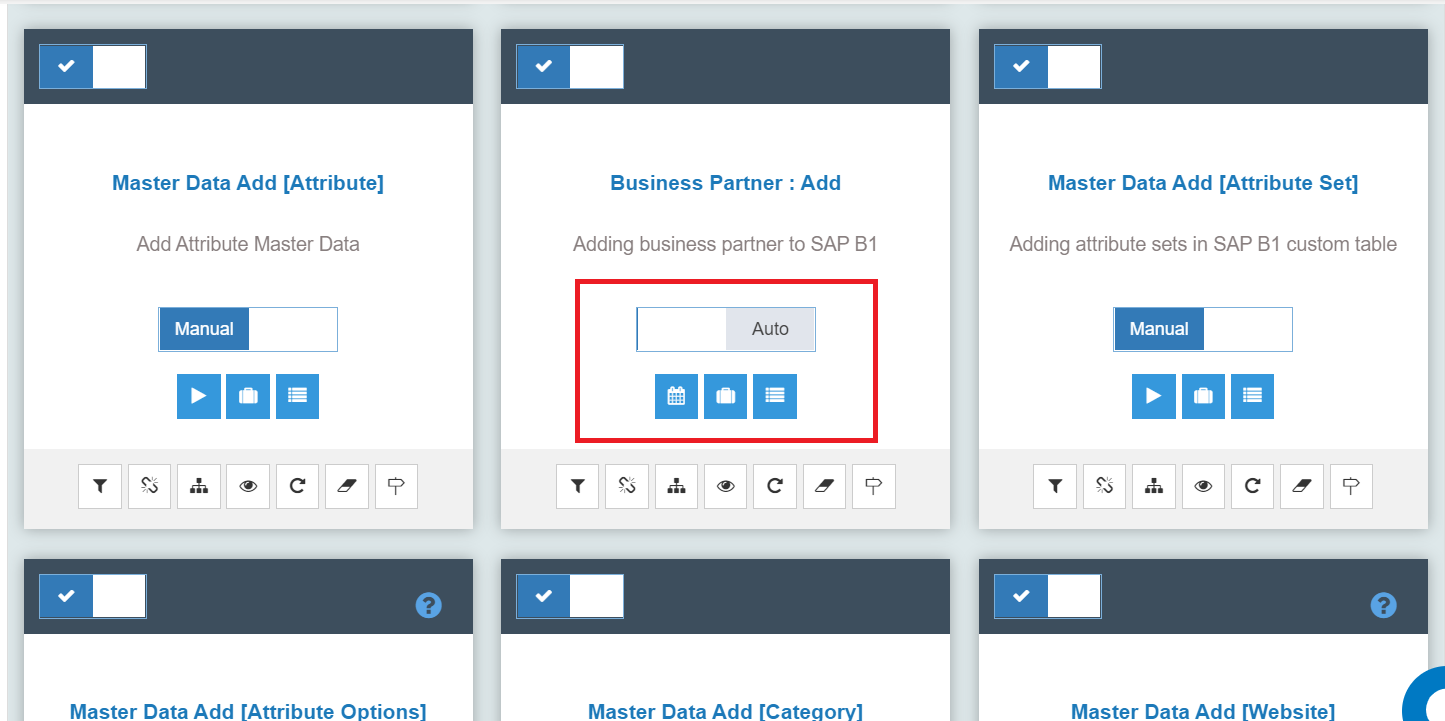
You can see the highlighted process is in Auto mode, now you can click on the Resync and log windows to check whatever getting executed currently.
Check for snapshots
In case you are using our ProcessFlow, you can check the snapshots in the platform too to see whether the execution is going on or not. To check snapshot follow the steps:
- Open Project.
- Go to Environment.
- Select the ProcessFlow tab. (In case of Workflow you can open individual workflow and open snapshot)
- Click on the three dots on the extreme right corner of the deployed ProcessFlow.
- Open Snapshot.
- You will see a list of snapshots.
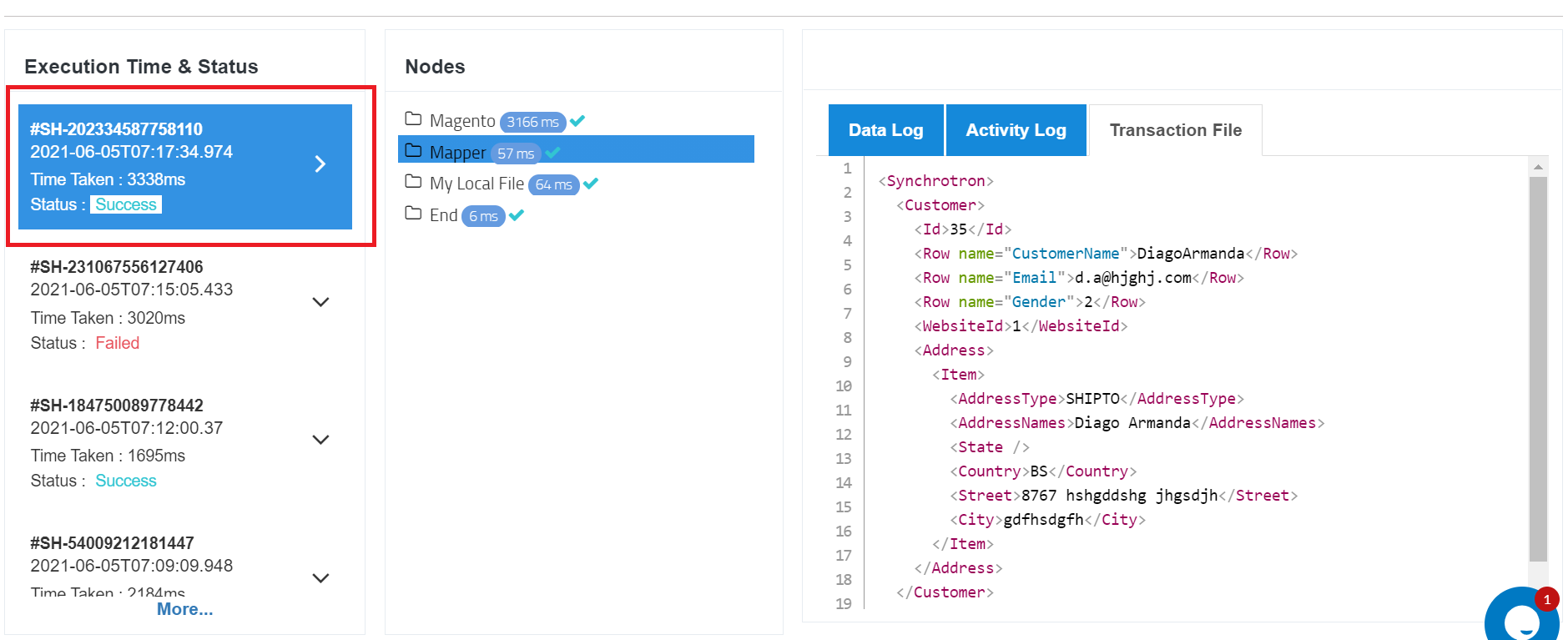
If you see this list showing current data, that means the process is executing correctly. Repeat this step for all the processes, to see whether they all are currently executing or not.
Check for Scheduler watcher
Scheduler Watcher is another important area that will help you to identify whether the process is getting executed currently or not. Depending on the process execution, you can check the scheduler watcher.
- Open Project.
- In the dashboard, check for Execution Logs.
- Click on the Play Button to start the logs.
- Wait for few minutes, if you see the logs getting appeared in real-time, that indicates the processes are currently executing.
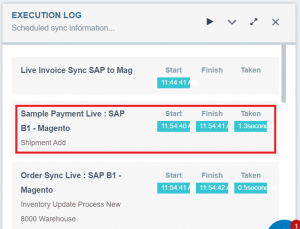
The Start -> Finish is the time taken to execute the integration point.
Conclusion
By identifying the processes getting executed currently will indicate the customer environment is correctly working. Sometimes when you see any discrepancy in those data, you can communicate with the customer for an environment or redeploy the processes (corrected) again from our cloud to the respective environment to start working on it. You can also look into various troubleshooting guides to identify issues if any.
Thanks