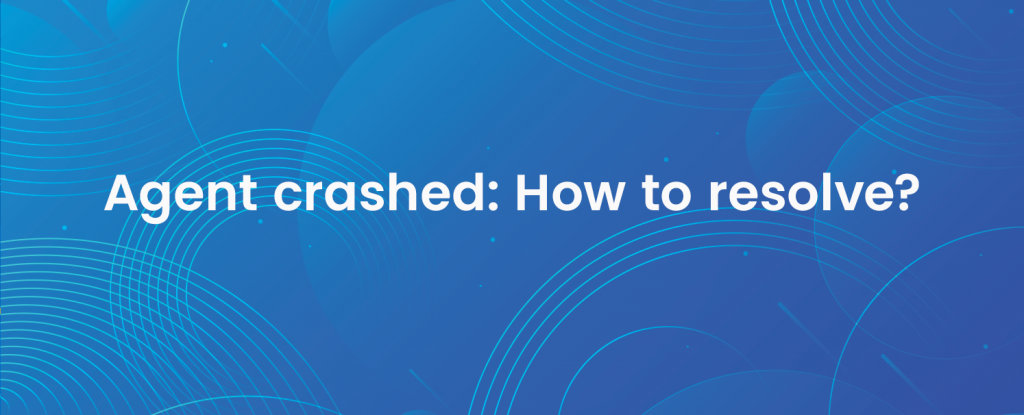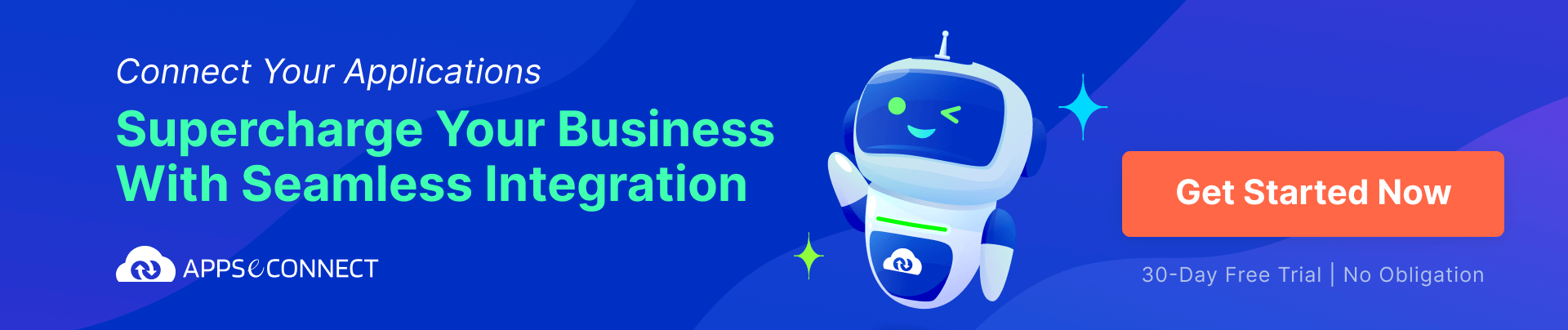It is very unusual to have a scenario where your agent got crashed, but if it happens, it would be nice to check why it happened. In this article, we will check what are the steps that you need to follow when you see your application/agent crashes.
Generally, a crash can only occur when you are working with an On-Premise agent because our Cloud-hosted environment is based on micro-services and hugely dependent on the Request-Response model, which means for a single sync request, it can fail in cloud agent, but it cannot crash the entire process. But in the case of an on-premise environment, as it depends heavily on the file system, a crash can occur once in a blue moon.
Do you have multiple systems running? Connect all your business applications under one single platform to automate the business process and increase your productivity and efficiency!
What is a Crash?
A crash is a situation which an application cannot handle and the process gets killed due to it. This may happen very rarely because APPSeCONNECT handles all the major application issues, but if there is any external dependency of the platform is compromised, it might occur that the service cannot process anymore and come to a deadlock. In such a scenario, the runtime might try to restart the service. In such a case a service might crash.
It should be noted, we have also configured a Watcher service, which watches the activities of the application, hence when a crash occurs, the watcher service will automatically restart it again.
How to Identify a Crash?
Depending on the configuration, we configure the environment in such a way that when an auto-sync crashes, we try to invoke a message to the users. Mainly, this action is silent, but occasionally if it happens often, you will see a popup appear on the screen.
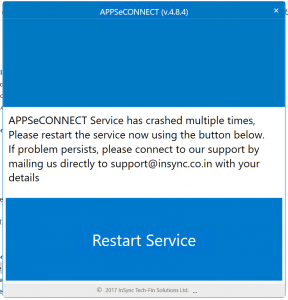
You will see this window appear whenever the service is crashed multiple times. When this window appears, that means it is critical that something weird happened in the environment, and you should look for a probable solution to it.
If a crash happens, it might cause the auto-sync operation to be either not executed properly or not executed at all. That means Crash is serious if it is not get fixed automatically.
Probable Causes of a Crash
Now that we know a crash is important to look at, let us see some of the major causes of Application Crash:
- Hard disk full, no space left to work.
- Memory full, no memory left for APPSeCONNECT to work with.
- The system page file got corrupt.
- Some important files accidentally got deleted.
- Anti-virus deleting our files.
- Configuration files got corrupt.
- Service User account Password got changed. (That means the process cannot start)
- One of your user forces killed the AutoSync Process.
We have identified a few of the issues, but there could be a whole gamut of problems that might cause a failure in the Windows operating system.
How to Find the Exact Cause
After we have identified a failure, what are the various ways to identify the cause. A cause may be how difficult it could be, if we can find the cause correctly, there is always room to fix it. Let us follow the steps to find logs that might indicate a failure.
Find Logs created by APPSeCONNECT
1. Open Local Environment.
2. Open APPSeCONNECT Agent.
3. Go to Settings.
4. Check the Service Output Path. Most probably it should be in the mentioned location by default.
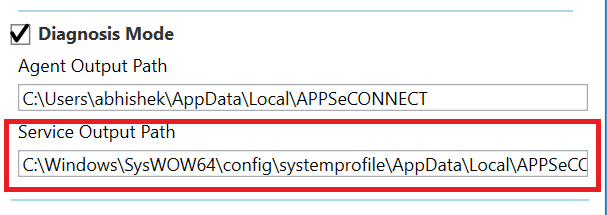
5. Go to the path. If you cannot open by copy-paste the URL in the window, navigate manually from folder to folder. Sometimes the operating system cannot open a particular path with your default privilege but when you open folders one by one, it allows you to elevate permission.
6. Once you open the log folder, try to look into Today’s date. You will find a folder with today’s date, open it.
7. Check if there is a file “AppCrash.txt” created here. If you see the file, open it and check the last log entry on the file. This will indicate the exact cause of the crash.
8. If you do not see this file, let us check the Event Viewer. To open Event viewer, go to Start -> Run. Type eventvwr and press “Enter”
9. When the event viewer window appears, check for Application Logs.
10. Inside the Application Logs window, you will see all the logs. Filter the logs using type “APPSeCONNECT” and “APPSeCONNECT Logs”.
11. Check for the Errors in the log to identify the issue.
Steps to Solve the issue
When you find a problem, there might be three probable solutions.
- The log clearly indicates what problem is faced.
- For example, let us suppose you see “ERROR_DISK_FULL“. This clearly means the local hard disk does not have any space left. You can release some of the data and then start the service.
- Another example, let’s say it shows “FileNotFoundException”. That means you know that there is a file which used to be there now got missing. This might be caused by multiple reasons. Maybe someone deleted the file manually, or even an anti-virus might have deleted it. You can also detect a deletion by simply configuring it.
- The log is there but you are not sure what happened. In such a case also you have two options.
- Open Google and search for the error message. Most probably you will get a clear understanding of the problem. If not, then you can follow the 2nd step.
- Go to your Customer Portal, and create a ticket for us with all the details about the error message. Once we get the problem, we might also ask you to show us the error in the actual environment, please feel free to co-operate with us to solve the issue.
- There is no log or you haven’t found it.
- In such a case also we want you to raise a ticket with us and we will soon revisit the environment to see what is the cause may be.
Also, it is highly recommended to always keep your Windows up to date, and also have the latest drivers installed. We also recommend you to upgrade your on-premise agent regularly, at least once in every quarter of the year, such that the latest fixes come to you quickly.
Conclusion
An application crash is the worst thing to happen in a live environment. We strongly want to see this never happens, but if you face a similar issue, we encourage you to update us as well such that we can prevent this to happen in the future.
I hope this post helps you.
Thanks.
APPSeCONNECT is a smart and robust business application integration platform that seamlessly connects all your business applications with each other to streamline operations and facilitate the free flow of data across the platforms. By moving into the region of iPaaS, APPSeCONNECT proves to be a best-in-the-class platform that easily connects systems and automates the business process.
Now, you can easily connect all your business applications under one single platform to automate the business process and increase your productivity and efficiency!