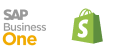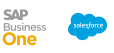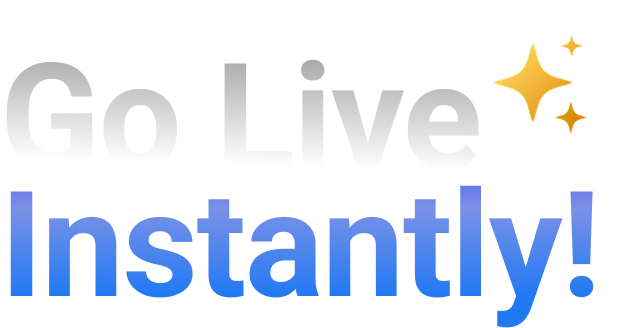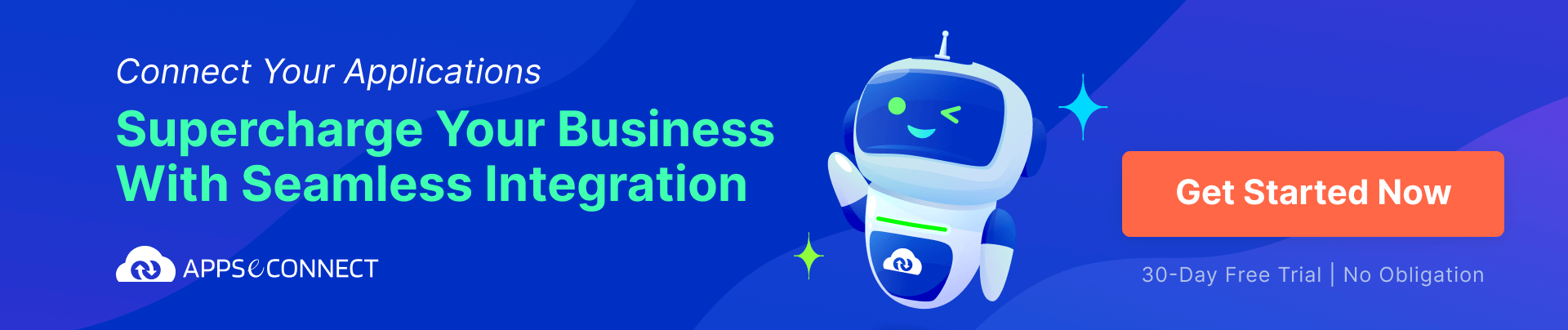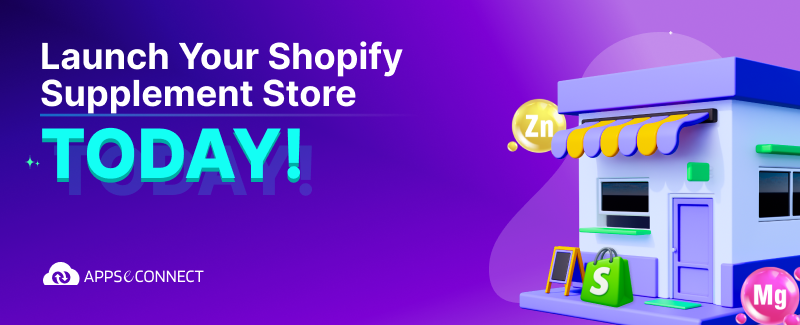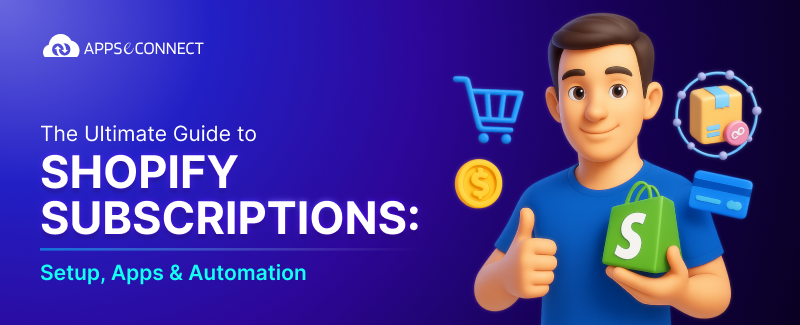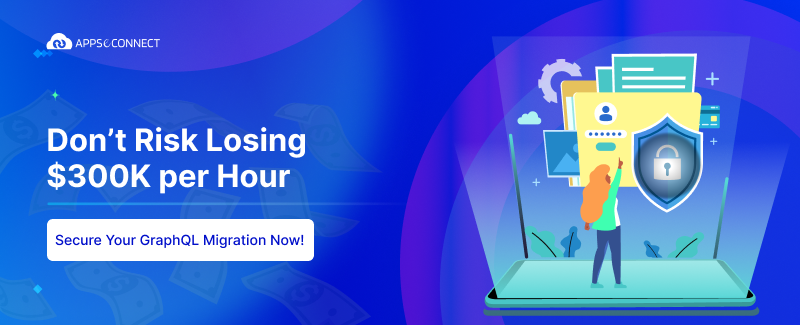The holiday season is here and I’m certain most of you with an eCommerce business have some plans or at least given some thought on how you can promote your eCommerce business and reach out to as many shoppers as you can. And who doesn’t love promos or discounts, especially when you have to buy gifts for Christmas by the dozens!
Discounts have long been used as an incredibly easy way of attracting customer attention and bringing traffic to your store. Online shopping has made it more convenient for shoppers to look for best prices and consumers are always on the lookout for great deals. In this blog post, we will cover how you can leverage coupons in WooCommerce to offer drool worthy deals on your products and services.
• Do you want to allow discounts on the total cart value? Say, 20% discount on all orders above $300?
• Or on any particular items? Say 30 % discount on Diamond and Gold Jewellery?
• Or on a definite time period? Till 10th January perhaps to celebrate the New Year sales?
• Or would you give a particular coupon code, say SHOP15, and whenever the coupon is applied, 15% discount is applied on the total cart?
• Or you want to reward your registered customers on their first three purchases ?
With WooCommerce you can easily give coupons for all the scenarios.
Let’s consider a hypothetical situation. You want to give 15% discount on overall cart value till 15th January, 2017. The minimum cart value should be $200.
1. In Woocommerce, click on Woocommerce > Coupons from the WordPress dashboard. Click on Add Coupon to create a new coupon. Give an enticing name to your coupon and a short description of the coupon.
2. Under General tab, you can select on what Discount Type you want to give.
i) To apply a particular discount percent on the complete cart, you can opt for Cart % Discount or you can give a fixed Cart Discount.
ii) Similarly, you can give the discount on Product % Discount or a fixed Product Discount too.
3. Based on your previous settings, Coupon Amount allows you to specify the discount amount, percent or fixed.
4. Mention the Coupon Expiry Date to specify how long the coupon will be valid.

5.Under the Usage Restriction tab, specify the Minimum or Maximum cart value for the coupon to be valid.
6.You can select if this coupon can be applied together with other or if sales items fall under this coupon.
7.You can choose to exclude some categories or some definite products from this coupon. Similarly, you can also include certain products or individual categories.
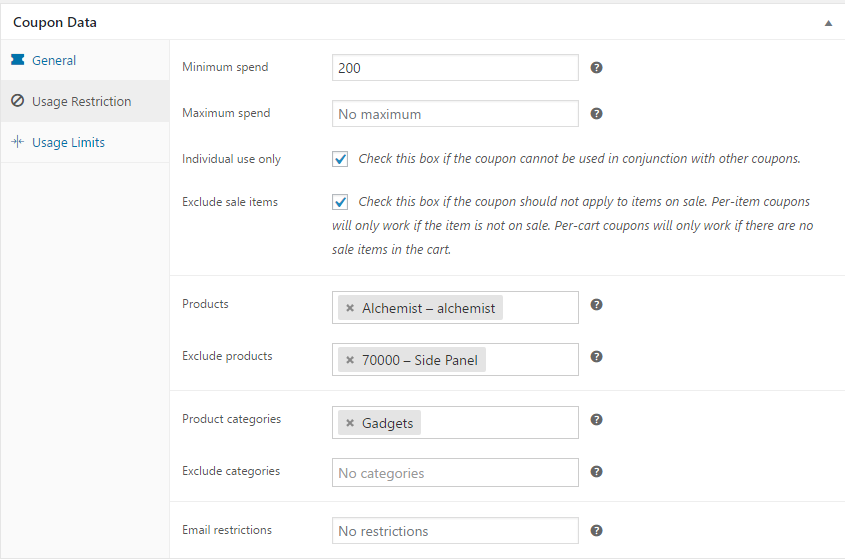
8.Under Usage Limits, you can specify how many times this coupon can be used. Useful if you want to specify that this coupon is valid for the first 500 customers.
9.Specify usage limit per user if this coupon can be applied only once or for more. Here we restricted the coupon for 3 successive purchases by a single user.
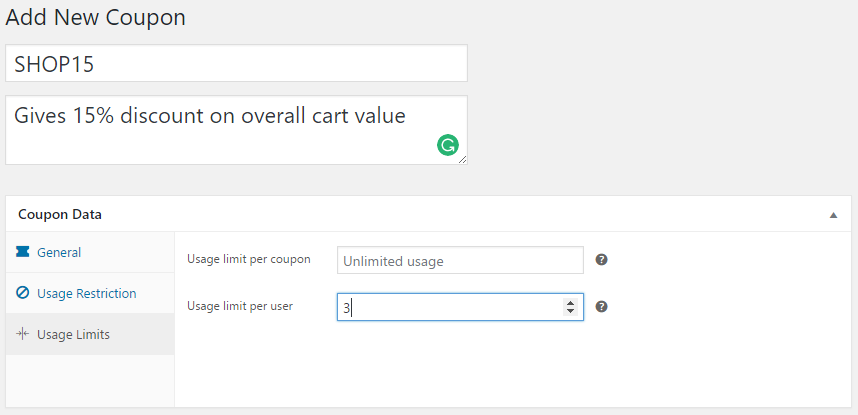
Now just go ahead and publish the coupon.
Go to the front end and check out the product.
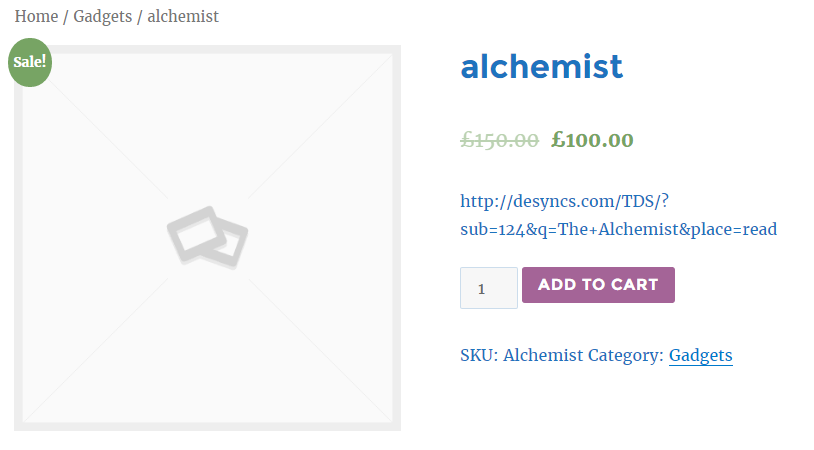
Based on the options you selected, your new coupon will be applicable on your entire inventory or on particular catalogues. Take stock of your products and plan out the discounts you are willing to offer. If your discounts are lucrative and the products perfect for this holiday season sales, be ready to be flooded with orders.
If you need any help in maintaining the same stock levels between your eCommerce store and your ERP or in automating the order fulfillment process, do reach out to us. APPSeCONNECT can help in automating your entire business process and making sure that your online store never runs out of stock while your inventory stays in your ERP.
You may also like:
WooCommerce added AdRoll Integration: All you need to know
Integrate Woocommerce with Microsoft Dynamics CRM using APPSeCONNECT
How to take your WooCommerce store beyond international borders