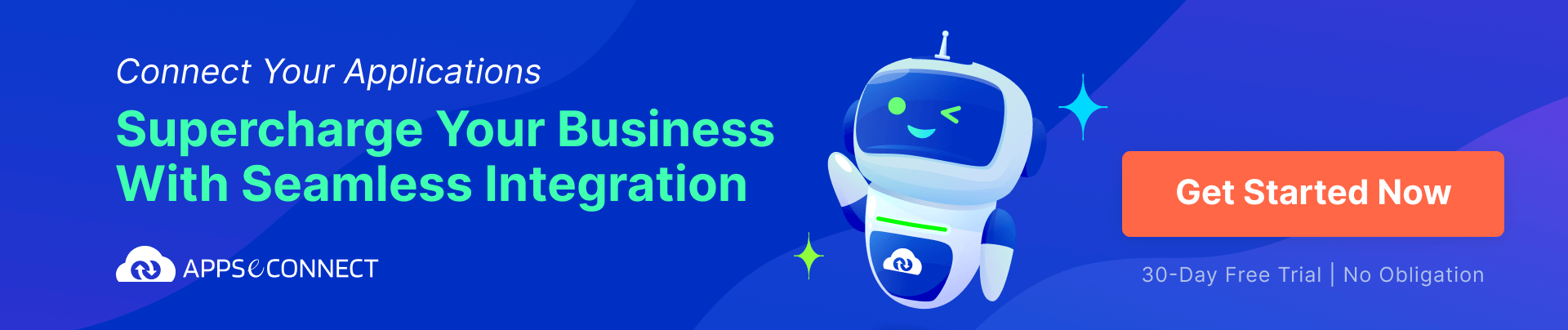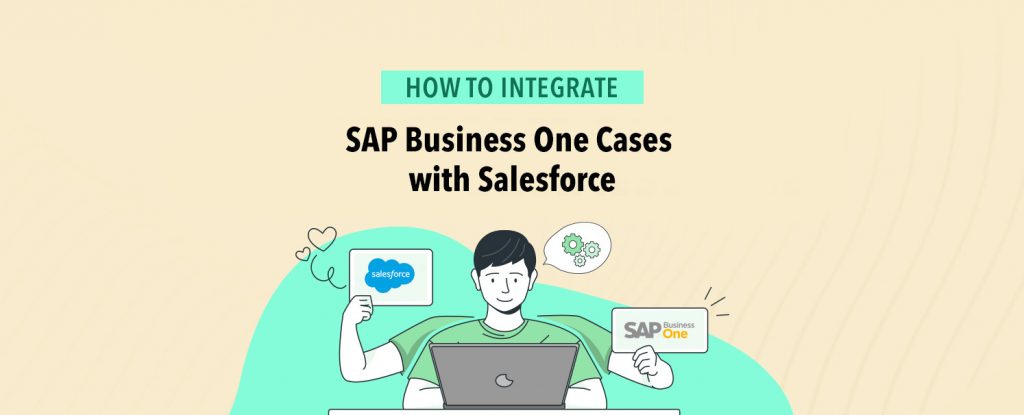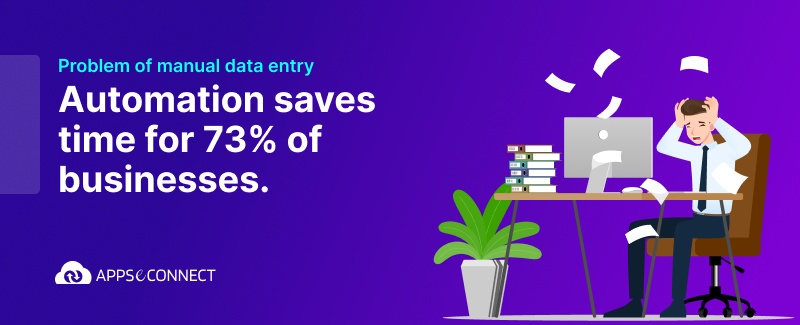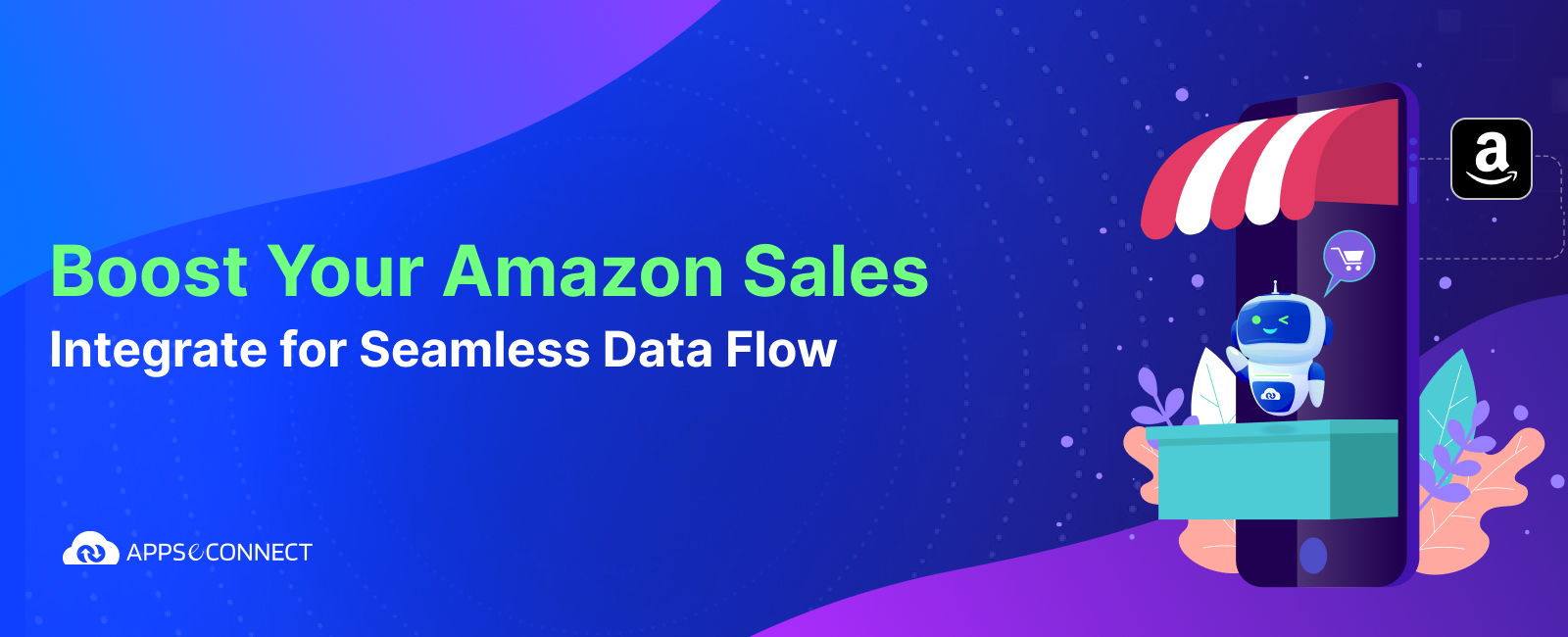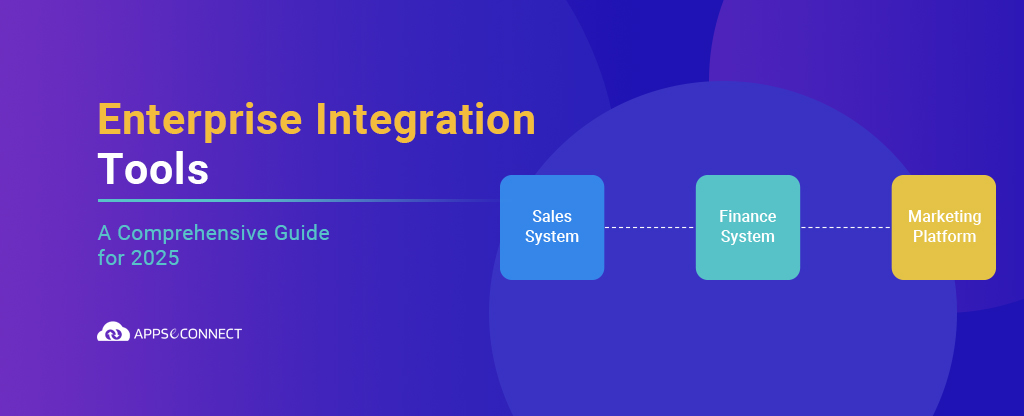A ‘Case’ record represents a service request or query with regard to an existing implementation or in broad-spectrum a post-sales service. A salesperson should be always available with this update’s status for such a request, so he/she can share the details with the client on a demand basis. And a good way to achieve this is to sync these record details from your backend (ERP) to your frontend (CRM).
In this article, we are going to sync ‘Case’ updates from SAP Business One to Salesforce(SF). To sync cases into the Salesforce, we are going to use APPSeCONNECT. APPSeCONNECT is a smart integration platform as a service ( iPaaS ) that seamlessly connects SAP Business One and Salesforce CRM. Follow the link below for more description:
SAP Business One and Salesforce integration using APPSeCONNECT
We sync Cases from SAP to Salesforce, so the Case team can view and edit cases and add related records, notes, and attachments to them.
How does Case sync Work?
You can let your customers communicate with you on any channel such as (email, phone, social media, online communities, chat, text, and more). We transform those communications into cases, which are what we call a customer issue, request, or support ticket. Then you route those cases to service agents (the employees at your company who respond and resolve customer issues). Service Cloud is with you from start to finish, delivering an integrated and streamlined process for handling all your customer support needs.
For example, your customer has an issue with one of your products. They send you an email and in Salesforce a case is created to track the problem. The case is viewed in the Service Console by one of your agents. After your agent finds a resolution, they email your customer back.

Importance of case:
- It helps to better understand the customers.
- Quicker resolution of customer service issues.
- It can find relevant information quickly.
- Greater productivity and efficiency.
Step by Step process – Integrating SAP Business One Cases with Salesforce:
To sync cases from SAP Business One to Salesforce you should follow the below steps:
Steps to create ‘Case’ in SAP Business One:
1. In SAP Business One, you should go to Service Call Object in order to create ‘Case’.
Below is the image for the service call object.
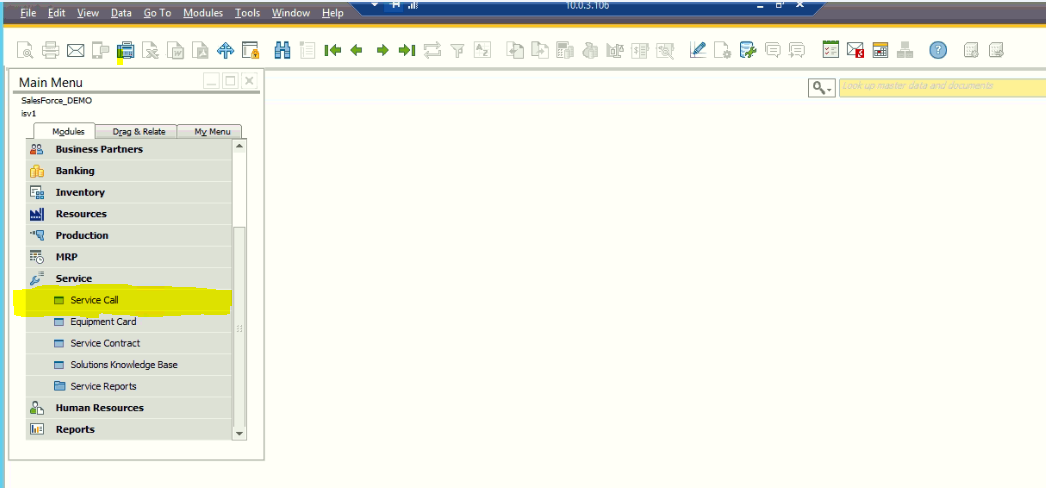
2. Click on the service call, you will get the add page with different fields to be filled.
Create a new case in SAP Business One with required fields like Business Partner Code, Business Partner Name, Contact Person, Telephone no. , Call Status, origin, Subject, Description etc.
Service call Add page:
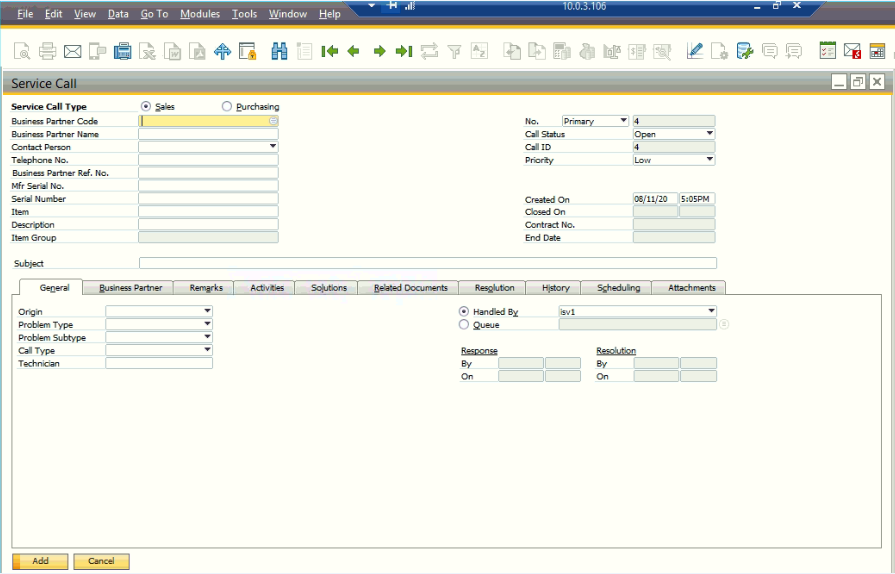
Some of the fields are described below:
- Business Partner Code: For case sync, first you have a customer to communicate, so ‘Business partner code’ is required – It contains the customer code.
- Business Partner Name: It contains a customer name.
- Contact Person: Contact related to the Customer is noted in this field.
- Call status: It gives the status of the case – open, closed.
- Origin: It is the channel for the customer to communicate like E-mail, phone, Web.
- Subject: In this, we will give the reason for the case
3. After adding the value in required fields clicked on ‘Add’ to create the record in SAP Business One. Such as given below:
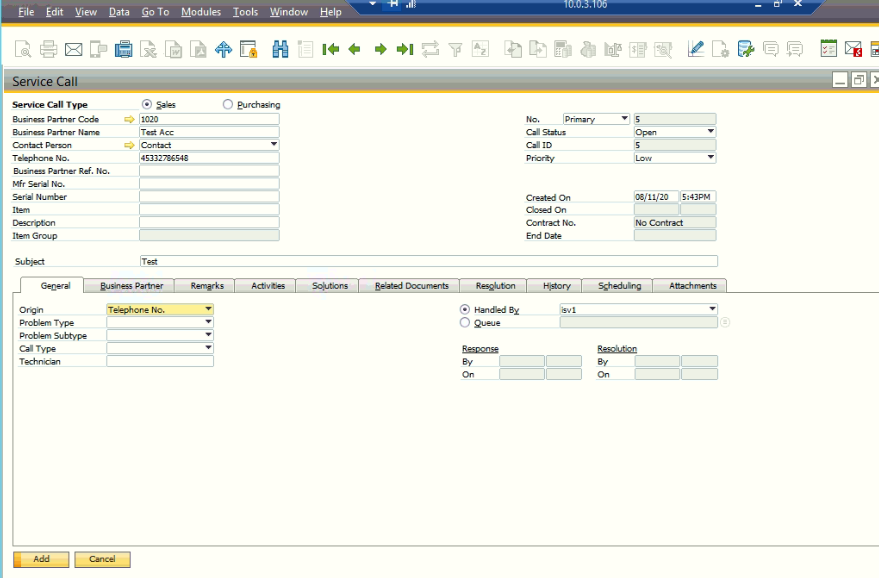
4. After creating cases in SAP Business One, details can be synced to Salesforce. If the cases are successfully synced to Salesforce, the SAP Business One UDF’s will be updated with the Case Salesforce Id’s.
5. We will use APPSeCONNECT – It acts as a middleware between two platforms, such as SAP Business One and Salesforce CRM, SAP ECC and Shopify, etc.
It consists of Touchpoints (TP) which are the sync features developed for the integration. Case feature is developed as case sync Touchpoint.
6. Now, run the respective Touchpoint to sync the feature – Case.
7. In order to check the success or failure response, we can check the resync button. Such as below, we got the success response, it means the case is successfully synced to Salesforce:
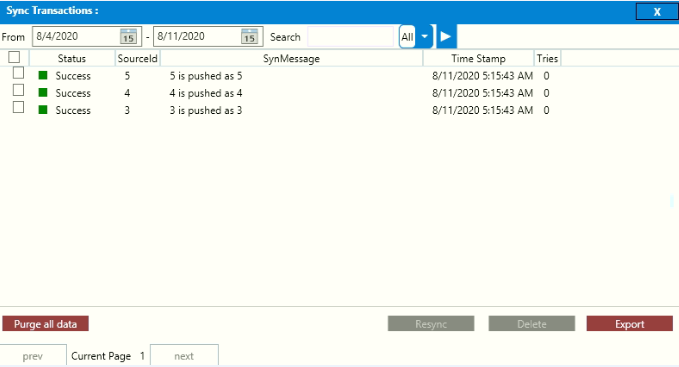
8. Now, we can check the case in Salesforce too.
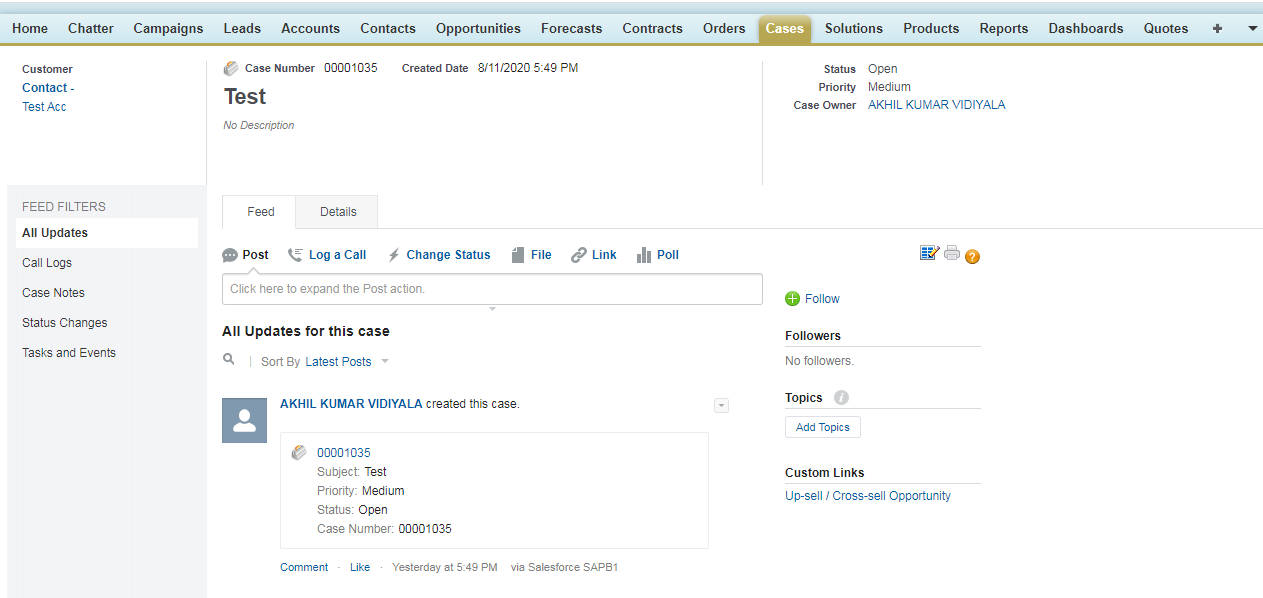
We have created the case with the subject ‘Test’, which is successfully synced in Salesforce as shown in the above diagram.
Conclusion:
By integrating the cases from SAP B1 to Salesforce, one can enhance the business process. Case sync will help to track the issue of customer easily and resolve them which increase the efficiency of the business. Customer service interactions frequently take place in public forums like through phone, over email, or on social media. Customers who are dissatisfied can openly call out brands for all to see.
APPSeCONNECT is a smart and robust business application integration platform that seamlessly connects SAP Business One with Salesforce CRM to streamline operations and facilitate the free-flow of data. By moving into the region of iPaaS, APPSeCONNECT proves to be a best-in-the-class platform that easily connects systems and automates the business process.
Now, you can easily integrate your SAP Business One and Salesforce CRM to automate the business process!