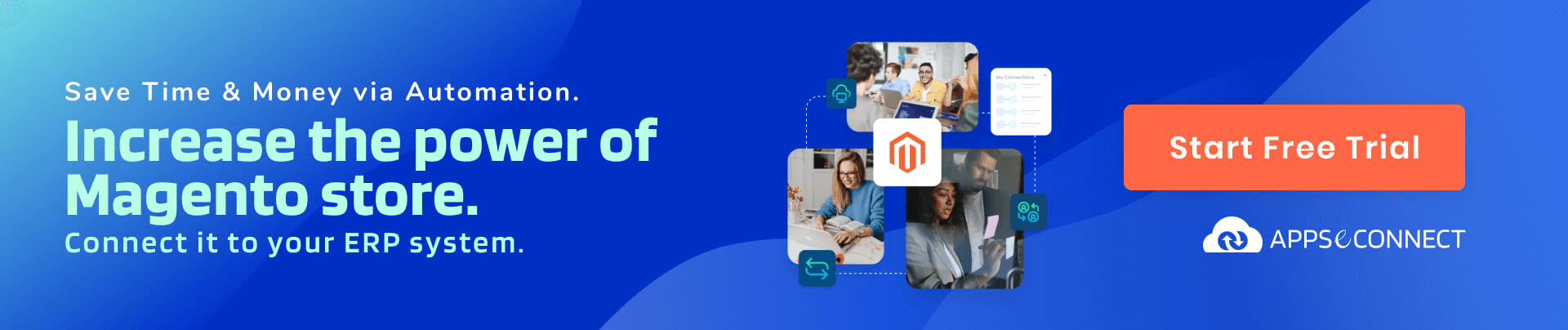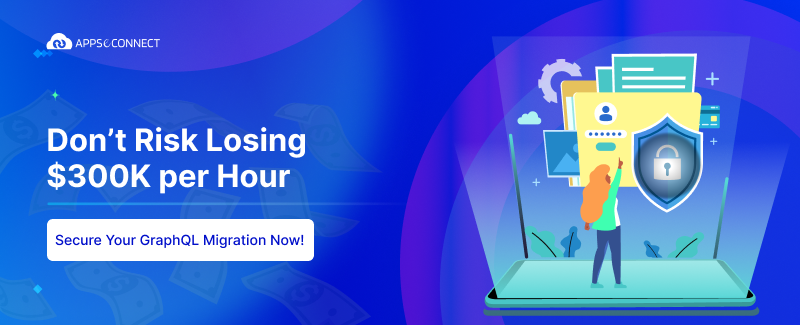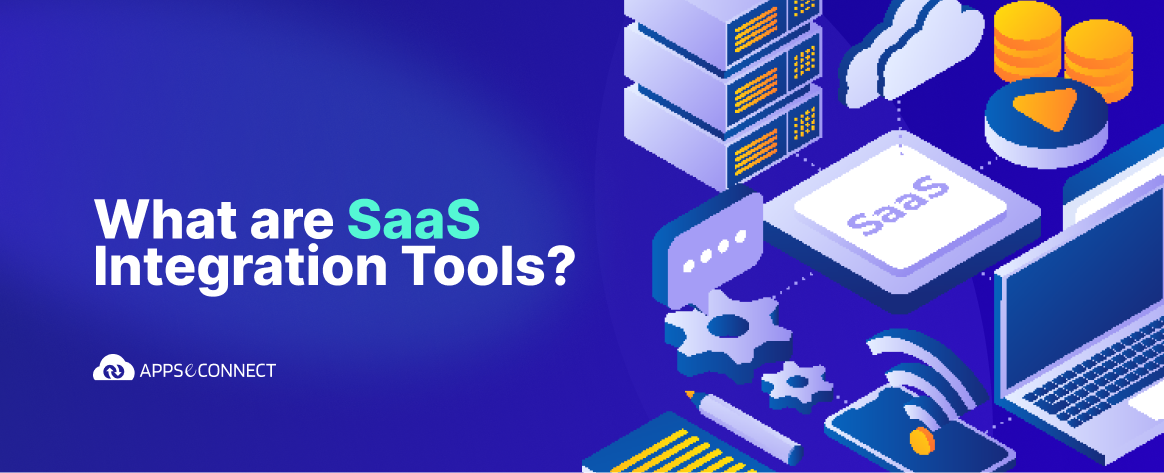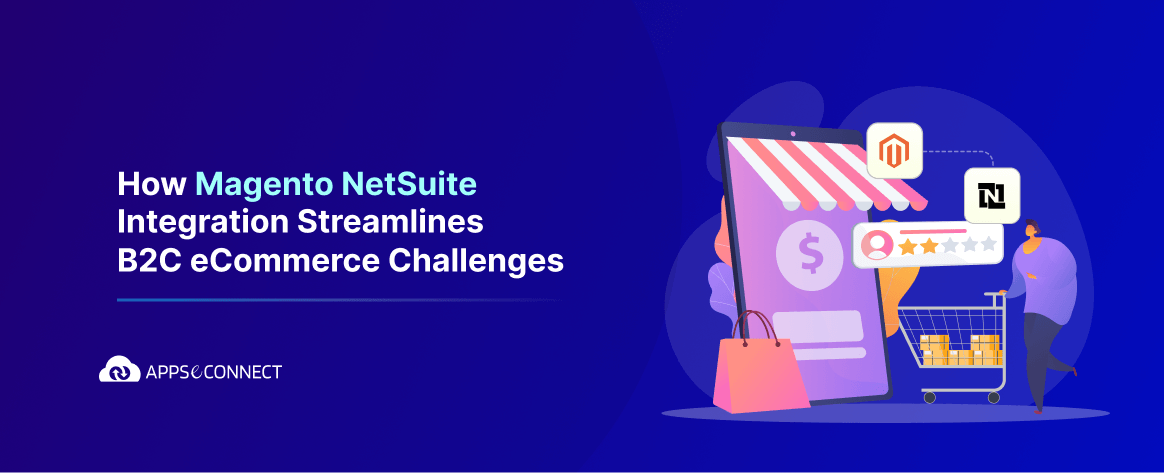MAGENTO SITEMAP:
- Magento sitemap improves the way your products of the store are indexed by search engines.
- A sitemap is specifically designed to easily find pages that might be overlooked by web crawlers.
- It is a way for webmasters to inform search engines and users about your Magento website structure.
- It provides a quick overview of the organization of your catalog to the visitors.
STEPS FOR CREATING THE SITEMAP IN MAGENTO:
Step 1:
- Go to Marketing >> SEO & Search >> Site Map and add your sitemap by clicking on “Add Sitemap” button
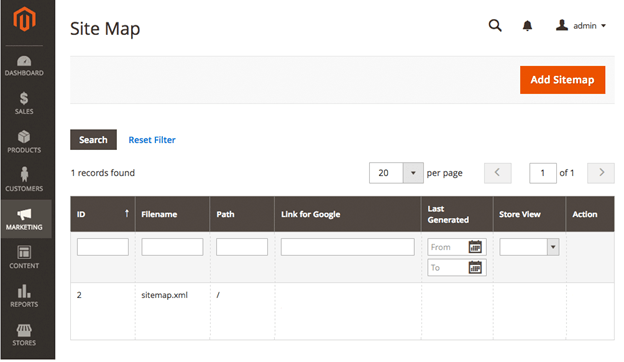
- Enter the name for your sitemap, example: sitemap.xml
- Enter the path for your sitemap, example: “/sitemap/” or “/” for the base path (path must be writable )
Step 2:
- Go to Stores >> Configuration >> Catalog >> XML Sitemap and configure default settings for your sitemap.
- Open XML Sitemap >> Catalog >> open Categories Options
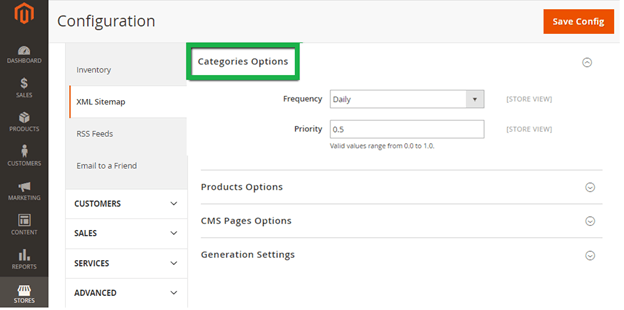
| Frequency Field |
Anyone of the following can be selected.
|
| Priority Field | The value between 0.0 and 1.0 can enter and if the priority is the lowest then set zero. |
Step 3:
- Go to Stores >> Configuration >> Catalog >> XML Sitemap >>Open Products Options.
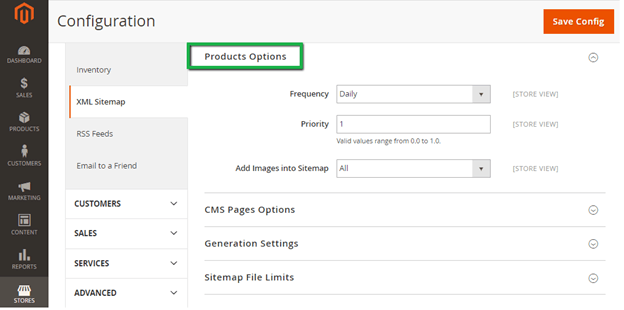
| Frequency Field | Anyone of the following can be selected.
|
| Priority Field | The value between 0.0 and 1.0 can enter and if the priority is the lowest then set zero. |
| Add images into Sitemap
|
Select one of the following to determine the extent that images are included in the sitemap
|
Step 4:
- Go to Stores >> Configuration >> Catalog >> XML Sitemap >>Open CMS Page options.
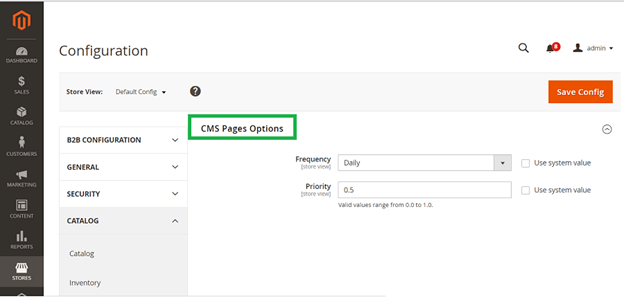
- CMS Page options >> Fill the Frequency and Priority as mentioned above for Product option section.
Step 5:
CONFIGURING SITEMAP GENERATION SETTING:
- Go to Stores >> Configuration >> Catalog >> XML Sitemap >>Open Generation Setting.
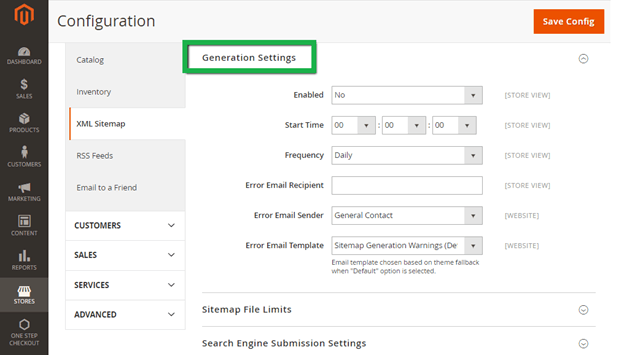
| Enable Field | Set Enabled field into Yes |
| Start Time | Set the time when sitemap generation should start |
| Frequency | Set how often you want your sitemap to be updated. Choose one of the following:
|
| Error Email Recipient | Enter an email where you should receive potential error reports occurs during a sitemap update. |
| Error Email Sender | Configure store default sender of the email. Choose one of the following:
|
| Error Email Sender | Choose the template used for the error notification. |
Step 6:
Configuring sitemap file Limits and Search Engine submission settings
- Go to Stores >> Configuration >> Catalog >> XML Sitemap >>Open File Limits.
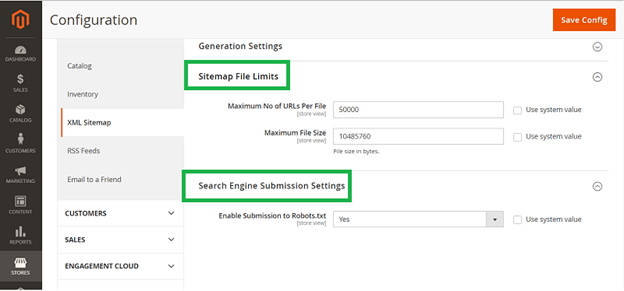
| Maximum No of URLs Per File | Set the maximum number of URLs per file. The default limit is 50,000. |
| Maximum File Size | Set the maximum file size in bytes (Default size is 10,485,760 bytes). |
| Enable Submission to Robots.txt | Select Yes to provide instructions to search engines that crawl your site by using a robots.txt file. |
The steps I mentioned above are the simple and easy process for you to create a sitemap in Magento 2. With this guide, you can create the sitemap in Magento 2 easily.
Now, you can easily integrate your Magento store with the back-end ERP/CRM system to automate the business process!
You may also like:
Content Staging in Magento 2 Commerce – All You Need To Know
7 Killer SEO Tips For Your Magento 2 Ecommerce Store
Magento 2.3 Release – Expectations and Features