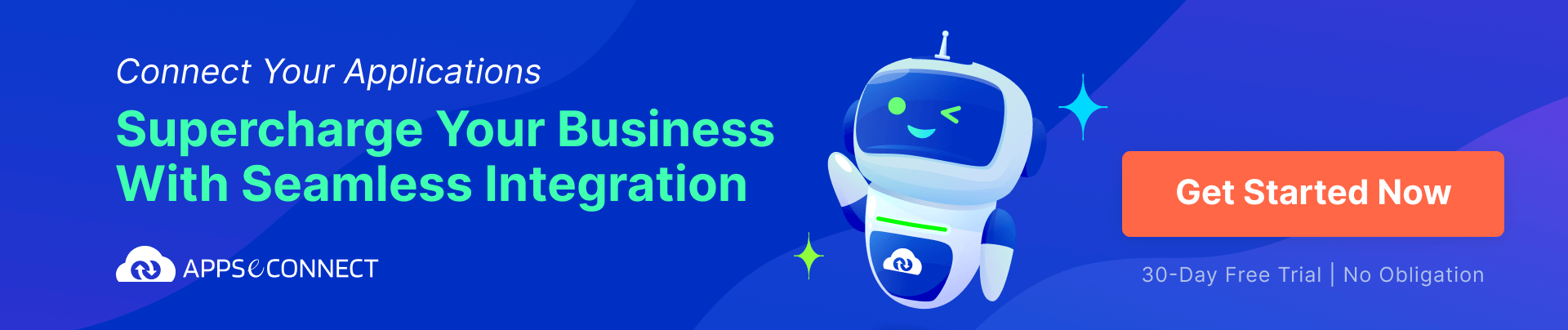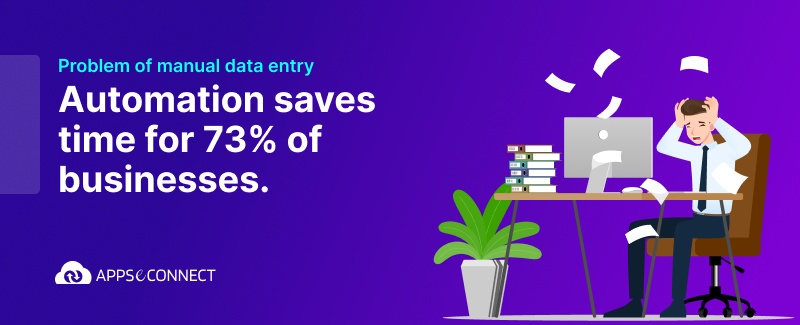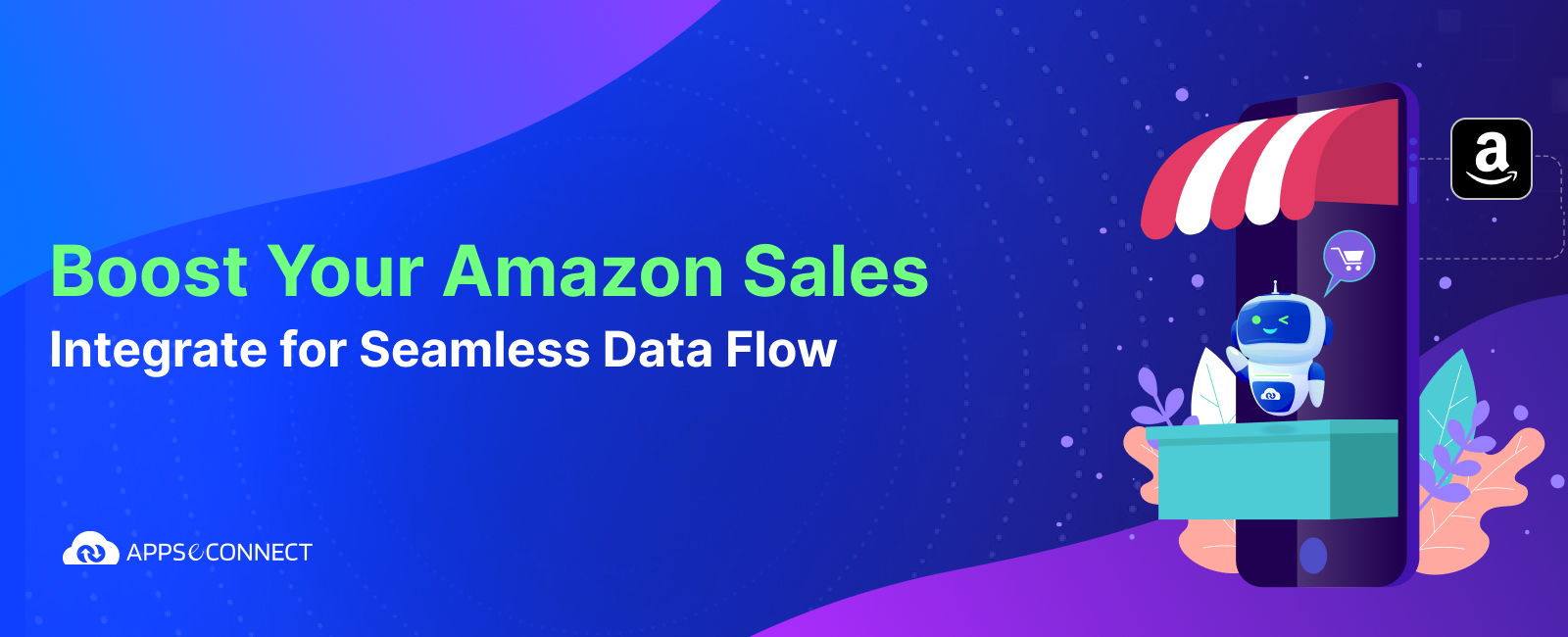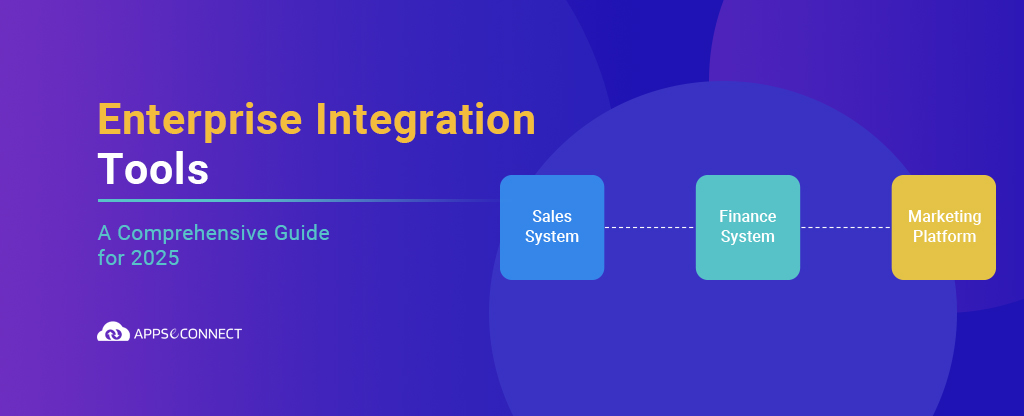From time to time a company introduces discounts for their loyal customers, and sometimes for their products for promotional purposes. A general practice is to maintain such discounts at the ERP level and later to reflect the same in the eCommerce or CRM application via proper channels. Although discount groups are not provided by default, they can be maintained by configuring or customizing the respective CRM application.
In the long run, sometimes we come across certain scenarios where people’s attention is required, but not intervention. One such scenario is when an opportunity or order is created in the CRM even before the new discount rule is synced from the ERP. Such a situation will cause a pricing difference between the ERP and the CRM.
In this article, we will be explaining the synchronization of ‘discount groups’ from SAP Business One to Salesforce. Here, we are using ‘APPSeCONNECT’, a smart and robust Integration Platform as a Service that offers seamless and bidirectional integration between applications i.e. from SAP Business One to Salesforce and vice versa. As discount groups are not a standard object in Salesforce, we will be creating a custom object in Salesforce and then sync the discount groups’ details to the custom object.
‘Discount Groups’ in SAP Business One
Discount Group is a concept in SAP B1 used to introduce new discounts to the specific customer or customer from a specific group, and similarly also for items and item groups. These discount groups can be extended for the combination of these factors.
‘Discount Groups’ in Salesforce
Discount group is a custom object created in Salesforce in combination with Account, Itemgroup name and percentage. We have created the process builder for the line items and called the flow from the process builder. We are providing line item id, list price, account id, item group name as inputs to the flow and applying the discount percentage to the line items by adding a logic in the flow.
Steps to create Discount groups in SAP Business One
Following are the steps to create discount groups in SAP Business One. The information is listed in a step by step manner.
1. Login to SAP Business One with appropriate credentials.
2. Navigate to Inventory -> Price Lists -> Special Prices -> Discount groups
3. In the Type field select a type of discount group. We can choose the type based on the following:
- For the specific business partner, enter the business partner code.
- For the customer group, select the group name from the dropdown values.
4. We can set the discount group to either item group or specific items.
We can define the discount group to specified item groups under the “Item Groups” tab.
- Select the customer and Item category to which discount group needs to be defined.
- Here we are selecting the Customer ‘24/7 Compression Ltd’ and the Item group ‘boiler parts” and discount as ‘15%’.
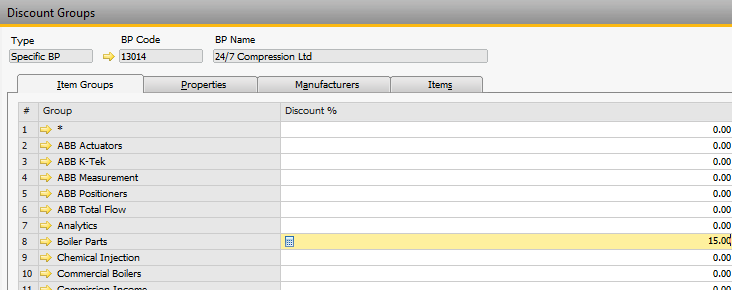
We can define the discount group to specified items under the “Items” tab.
- Select the customer and Item to which discount group needs to be defined.
- Here we are selecting the Customer ‘24/7 Compression Ltd’ and the Item ‘Nozzles 30630-22 35 GPH 80 Degree13/16 hex 300 PSI’ and discount as ‘12%’.
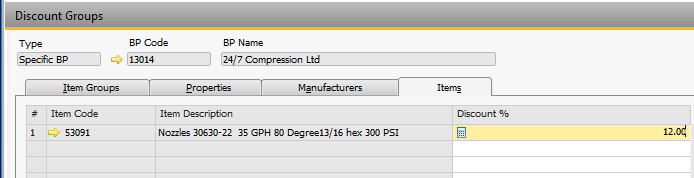
We can also set the discount group as active or inactive based on requirements.
In this way, discount groups are defined in SAP B1. Now, we will sync this from SAP B1 to Salesforce.
Syncing Discount Group from SAP Business One to Salesforce
We are using APPSeCONNECT to sync the data between SAP and Salesforce.
- Open AEC Agent and Navigate to “Sync Panel”.
- In the sync panel navigate to SAP Business One to Salesforce connection. Search for ‘Discount Group Add’ touchpoint.
- Click on the ‘Start Sync now‘ button to sync the discount group from ‘SAP to Salesforce’.
The below screenshot shows APPSeCONNECT.
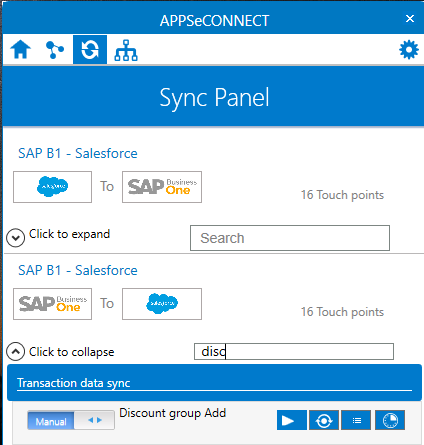
Steps to search for Discount Group in Salesforce
- Login to Salesforce and Navigate to Discount group object. Under recent discount groups, we can see the discount groups which are created now. In the below screen we can see the discount group created in SF.
- In the above screenshot, we have synced the account, item group name and percentage for the discount group.
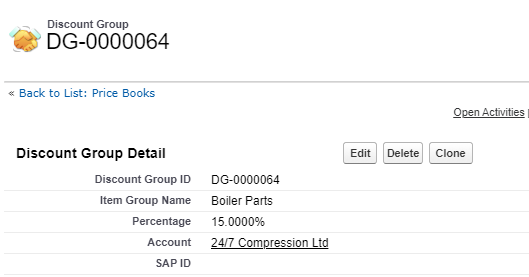
Now, we have created a discount group in Salesforce. Let’s see them working by creating an opportunity in SF.
Steps to create an Opportunity in SF
- Navigate to Prospects (Opportunity) -> Click on New -> Create a New Prospect with all the required details.
- Add the line items for the Prospect.
- In the below screenshot you can see the prospect created with the discount group synced from SAP.

- In the above screenshot, the actual list price is $55.00 but the sales price is $46.75. This is because the discount group which we have created for the combination of account and item category has a discount of 15%.
- This is the process by which product cost will be determined in SAP Business One as well.
Conclusion:
In this way, we can sync the discount groups to Salesforce and use them in creating the sales or purchase documents in Salesforce so that prospects (opportunity) created in Salesforce and SAP Business One will look similar.
APPSeCONNECT is a smart and robust business application integration platform that seamlessly connects SAP Business One with Salesforce CRM to streamline operations and facilitate the free-flow of data. By moving into the region of iPaaS, APPSeCONNECT proves to be a best-in-the-class platform that easily connects systems and automates the business process.
Now, you can easily integrate your SAP Business One and Salesforce CRM to automate the business process!