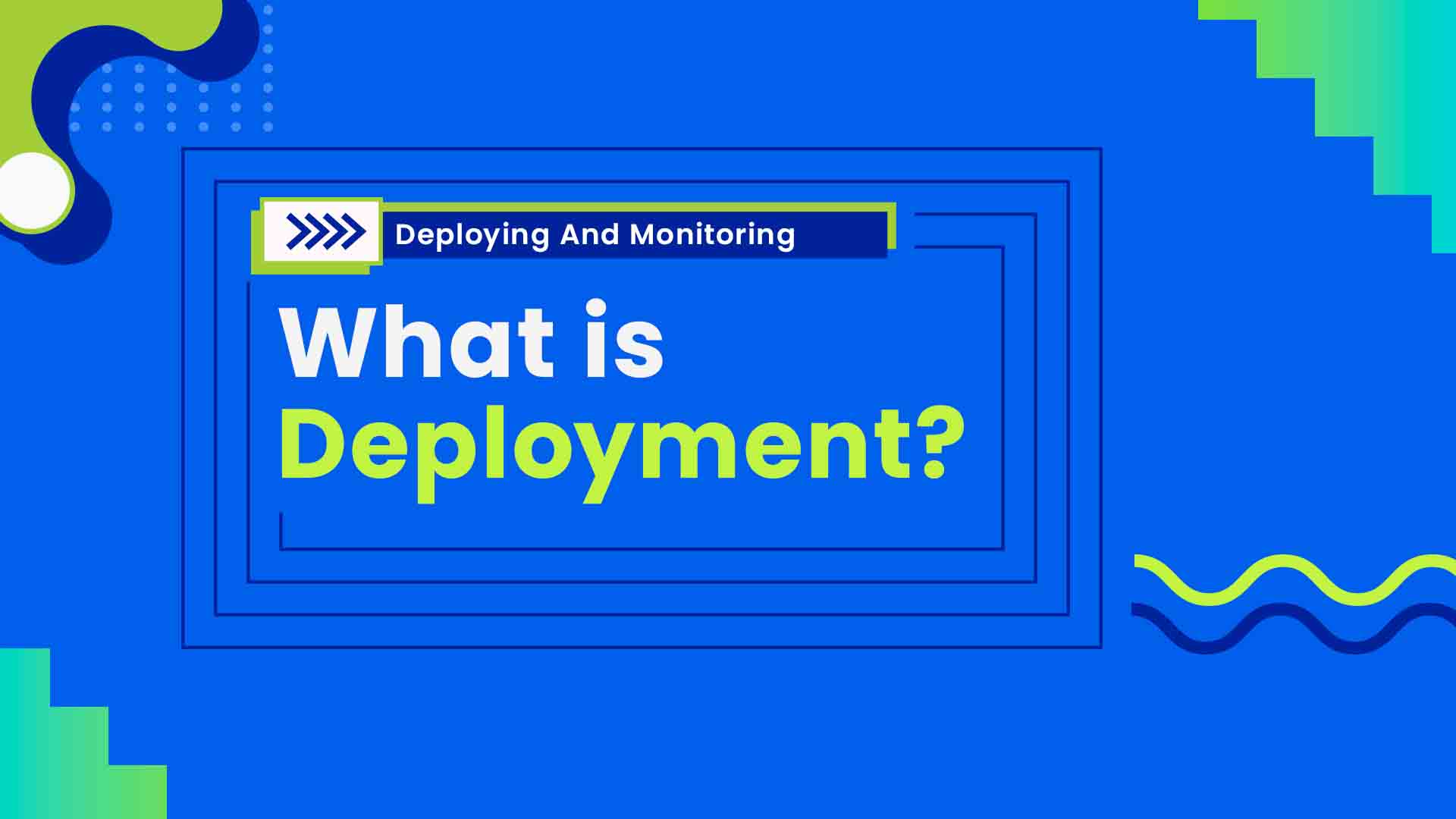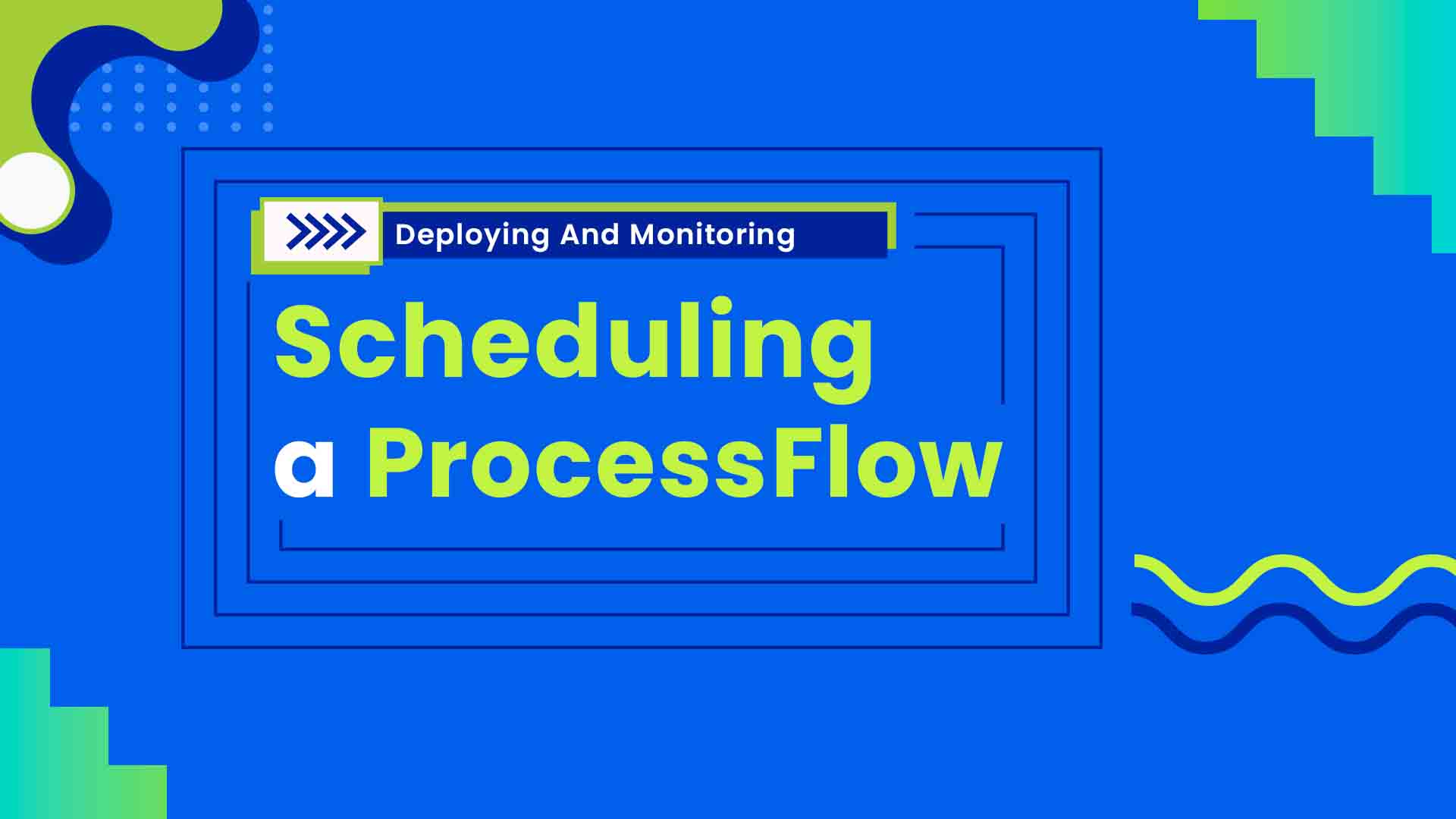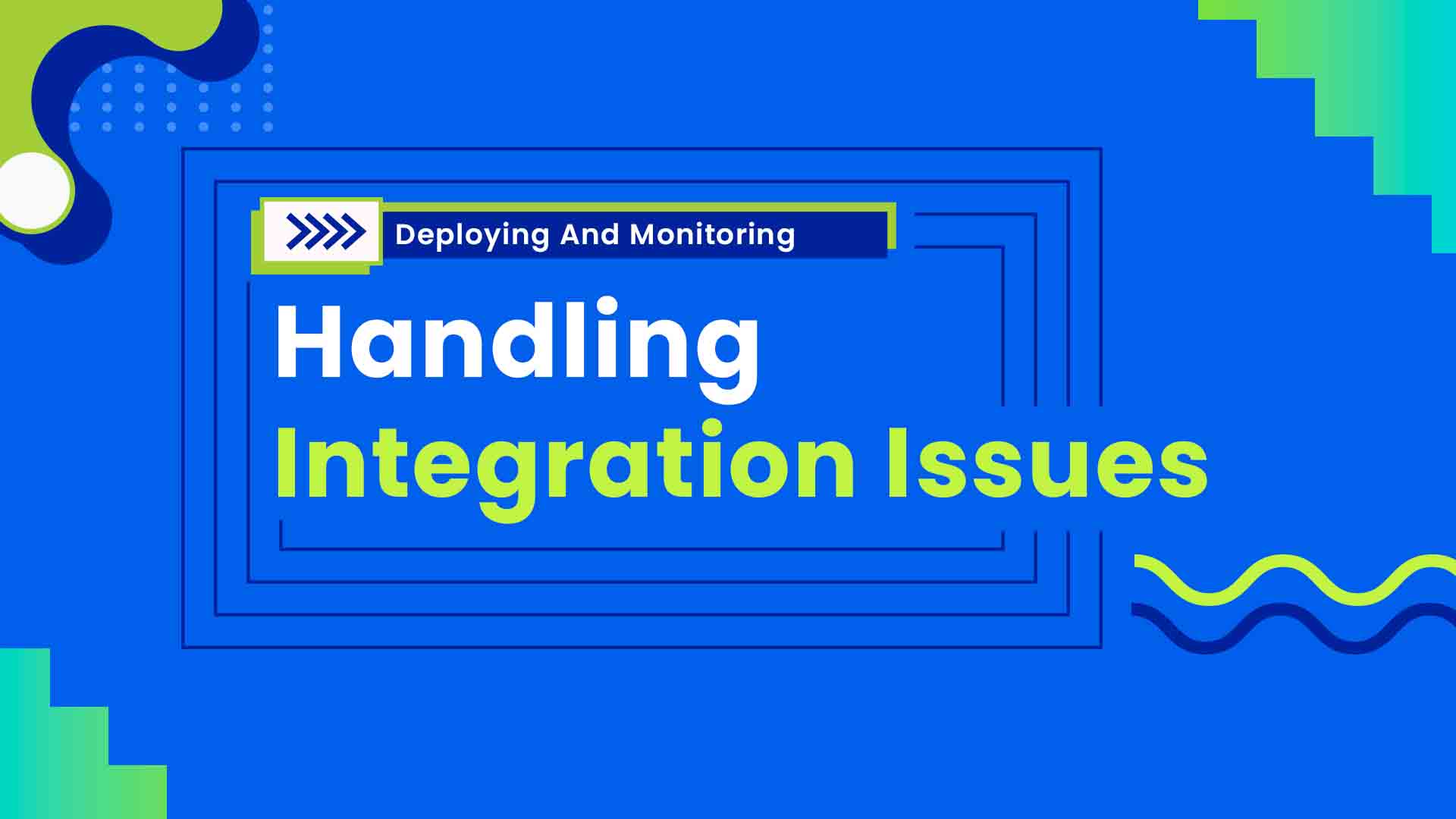Deploying and Monitoring
MODULE 6
4 Videos
Description
Steps of Deployment
- Agent
- Credentials
- Adapters
- Scripts
- Lookup
- Trigger
Tracker
- Catch the probable error during the process of deployment.
- Any failure will ensure to retry automatically.
- Status Message and Deployment Log gives status of a deployment.
- A deployed process flow can be undeployed and cleaned from the environment.
Description
Created or Edited ProcessFlows needs to be deployed to the environment in order to execute the integration process. Users, now need not have to update configuration every time for deploying every change made in the ProcessFlows. Deploy Button enables the user to automatically deploy the changes in the environment as well as assign the credential for the applications that is used in the ProcessFlows.
Deploying ProcessFlows to Environment
- Login to the portal and navigate to the ProcessFlow module available on the left menu.
- Choose the ProcessFlow which is already designed and was saved or you can create a ProcessFlow
- Click on the edit button available for the selected ProcessFlow, which will navigate the user to the ProcessFlow Designing Page. Click on the deploy button in the ProcessFlow Designing Page.
- The Deploy wizard opens on clicking the Deploy button.
Description
Types of Scheduling
- Auto Mode
- Sync
- Fresh data regarded as a normal execution
- Schedule at a particular interval
- Retry
- Retries the failed data items to execute.
- Configure how much time it should wait till it retries an item
- Time lapse option specifies how much time it should wait before the same data is retried again.
- Manual Mode
Description
Sync Info
- A sync info gives ultimate status of each data .
- The sync info window lists all transactions for a deployed Process Flow to track failed items.
- Resync failed data manually or automatically.