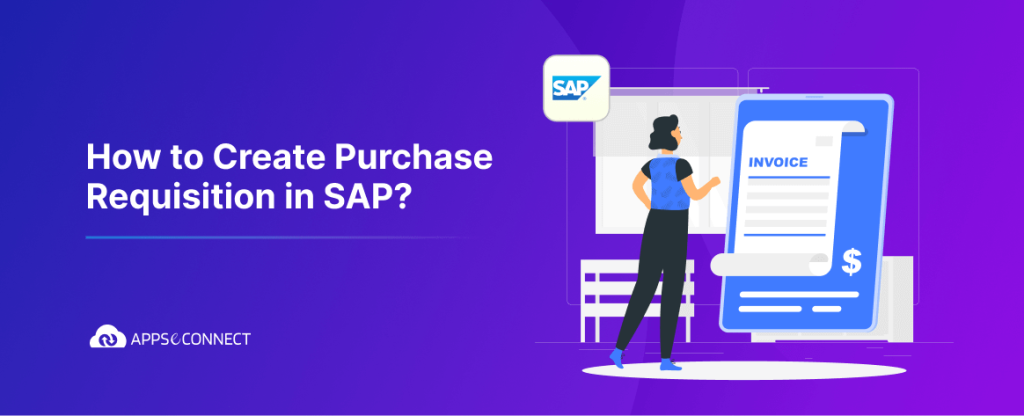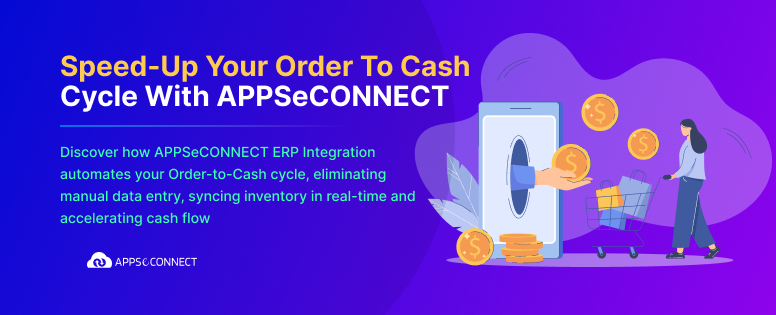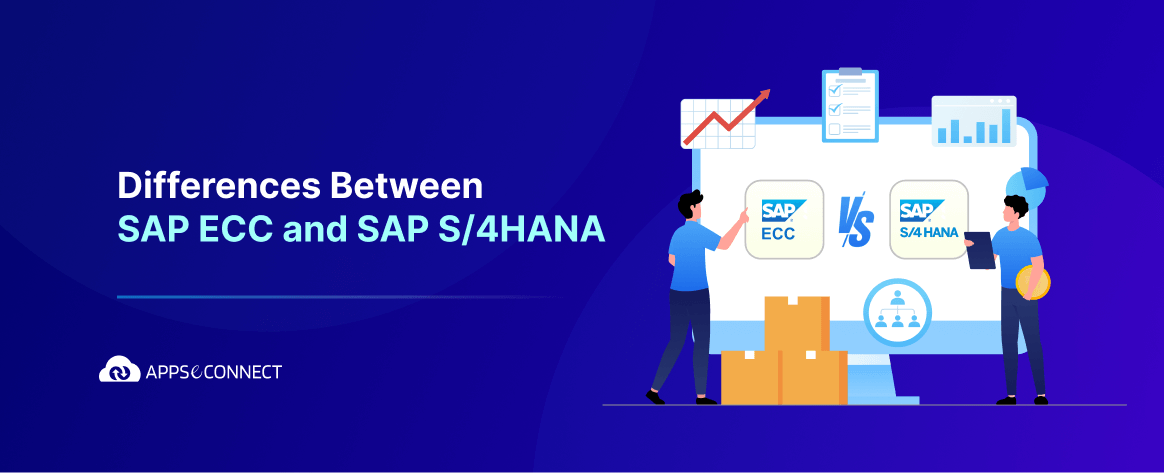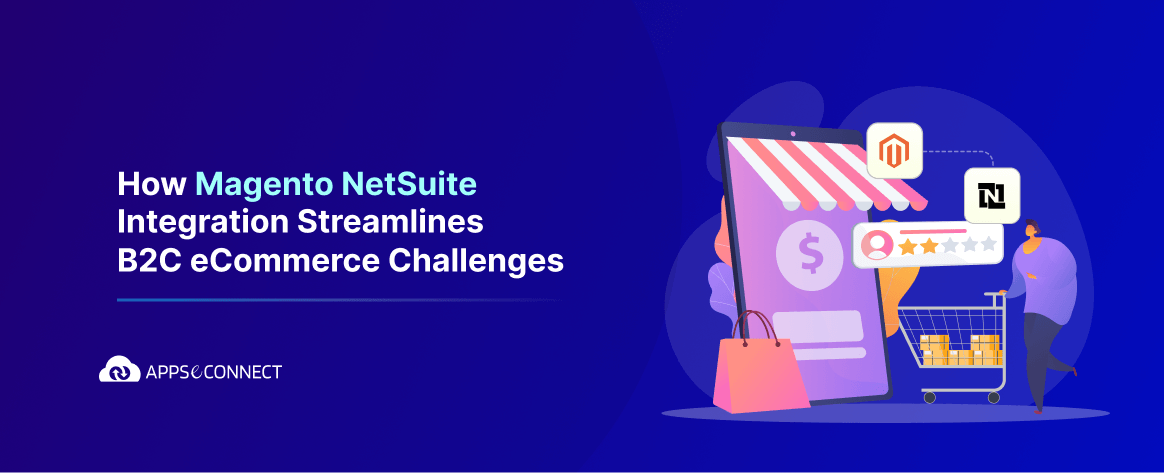A Purchase Requisition (PR) in SAP is a crucial document that kickstarts the procurement process by requesting the purchase of goods or services. However, many SAP users may not be familiar with creating a PR. If you’re looking for a solution, this guide will walk you through all the steps to create purchase requisition in SAP ECC as well as SAP S/4HANA.
What is Purchase Requisition (PR) in SAP?
Purchase Requisition is an internal document in SAP requesting the procurement of a specific quantity of goods or services.
It is a component of the Materials Management (MM) module in SAP and the first step of the procurement process.
It’s created by a department that requires goods or services and usually sent to the project manager or the department head for approval. After approval, it is sent to the purchasing department. Then they evaluate potential vendors and raise a Purchase Order (PO) based on the PR.
Some steps and details of this process may vary for different organizations based on their unique processes.
- In a construction company, the site manager may raise a PR for reinforced materials, which the project manager approves before reaching the purchasing department.
- In contrast, manufacturing companies can have PRs automatically generated by Material Requirements Planning (MRP) systems when stock levels drop below thresholds.
- And in SMEs with tight budgets, PRs often require approval from a manager and then the founder or CEO.
Regardless of the approach, PRs initiate and streamline the overall procurement process.
So let’s see the steps to create Purchase Requisition in SAP. Many organizations are still on the legacy system SAP ECC, while others have implemented to the more advanced SAP S/4HANA. We’ll cover the PR creation process for both ERP systems in detail.
Related: Important Considerations for SAP ECC to S/4HANA Migration
How to Create Purchase Requisition in SAP ECC?
Follow these steps to successfully create PR in SAP ECC.
Step 1: Enter Transaction Code – ME51N
Enter transaction code ME51N in the SD Master Data Screen.
Or, you can also navigate to the following path Logistics -> Materials Management -> Purchasing -> Purchase Requisition -> Create
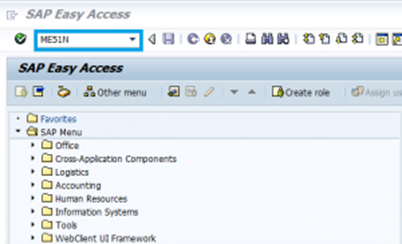
Step 2: Fill in Purchase Details and Save
Fill in the following required fields
- Purchase Requisition document type as NB Standard.
- Source determination can be ON or OFF.
- Header note.
- Material, quantity, plant, fixed vendor, and purchasing organization.
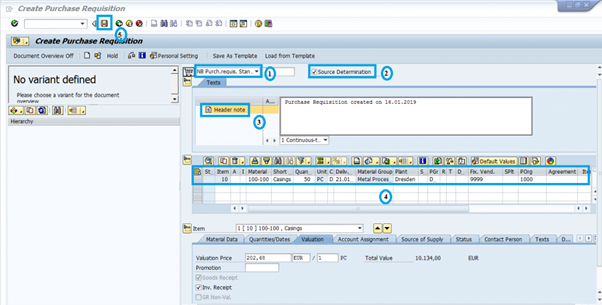
Then click on Save, and the Purchase Requisition will be created.
![]()
Next, after successful approval, you need to convert the PR into a Purchase Order.
Converting Purchase Requisition into Purchase Order
Here’s the step-by-step process of raising a Purchase Order from the respective PR.
Step 1: Enter Transaction Code – ME21N
Enter transaction code ME21N in SD Master Data Screen to open the Create Purchase Order screen.
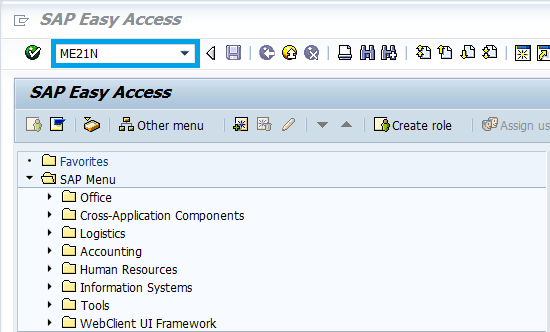
Step 2: Raising a Purchase Order
From here on, there are two methods to create the PO.
Method 1:
- Click on Purchase Requisitions from the dropdown of the Selection variant.
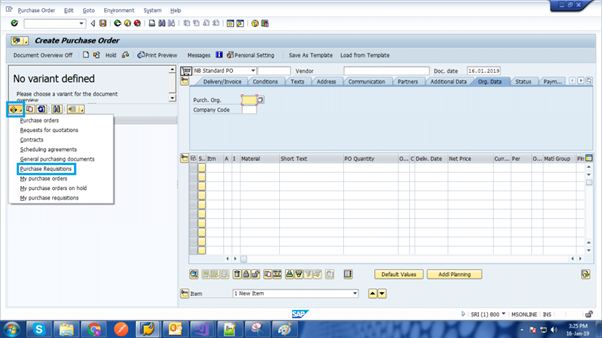
- Enter the PR number against which you want to create the Purchase Order. Then click on Execute.
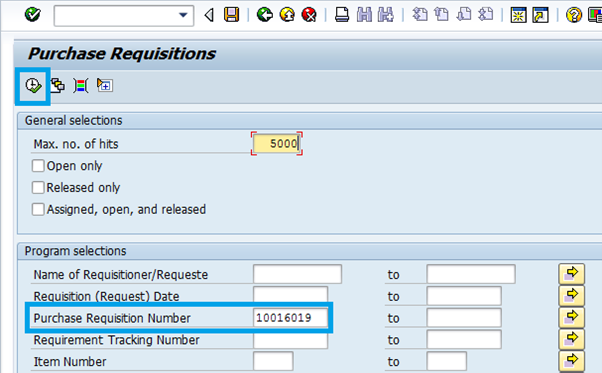
- Next, Now drag the standard reference Purchase requisition (1) to the cart next to NB Standard PO (2).
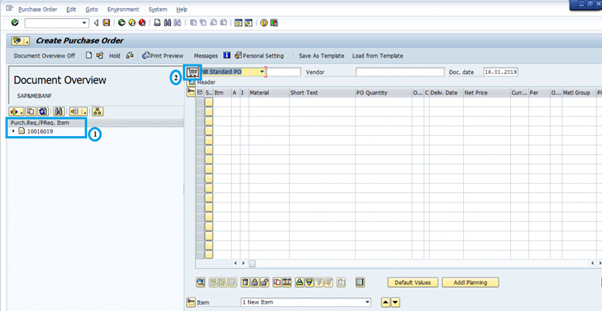
- The purchase details will appear in the table. Verify the details, and finally click on Save.
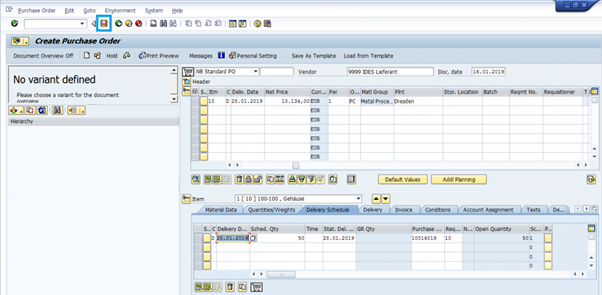
Method 2:
Manually fill in the following details:
- Purchase requisition document type as NB Standard.
- Respective value for the Vendor.
- Purchase Organization, Purchase group, and Company Code under Organization Data tab.
- Purchase requisition number.
Then click on Enter.

With either of these methods, the PO will be created successfully.
![]()
How to Create Purchase Requisition in SAP S/4HANA?
For S/4HANA users, the process to create PR in SAP varies depending on the UI they are using.
When using SAP Easy Access through WebGUI, follow the same steps explained above to generate PR and convert it to Purchase Order.
However, if you’re using SAP Fiori, the brand-new user interface for SAP, you need to follow the steps below to create a Purchase Requisition.
Step 1: Log in to SAP Fiori. In the Home Screen, click on the Materials Management Tab on the top menu.
Step 2: Click on Create Purchase Requisition on the submenu.
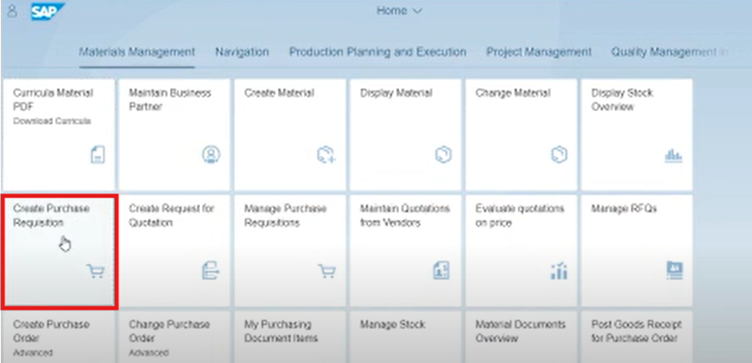
Step 3: Now in the PR creation form, click on Create Own Item. This will open the General data entry form.

Step 4: Enter respective values for Material, Valuation Price, Quantity requested, and Delivery date.
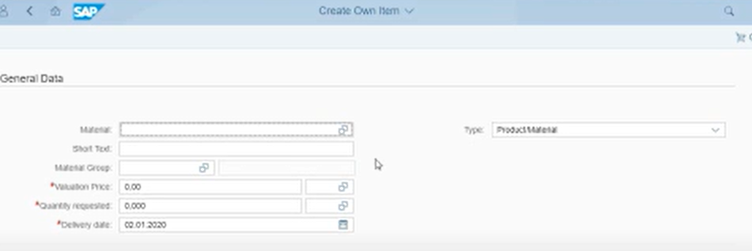
Step 5: After filling the necessary details, click on Add to Cart.
Step 6: Go to the Cart and select the item. Provide details for Purchasing Group, Purchasing Organization, and Plant. Once all the details are provided, select Save.
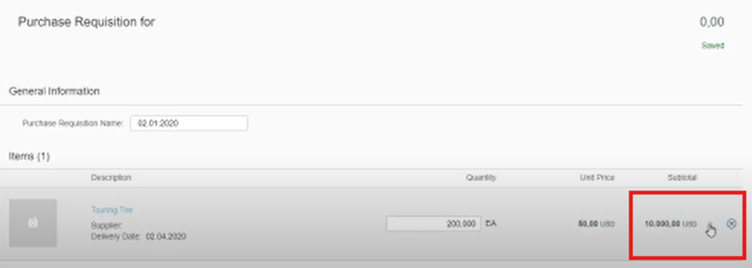
Step 7: Finally on the Cart, click on Order. You will see the Purchase request is created.
Step 8: Now to convert this PR into a Purchase Order, go to the Purchase Requisition screen. Select the Purchase requisition entry you created just now. Then click on the Create Purchase Order button on the top right.
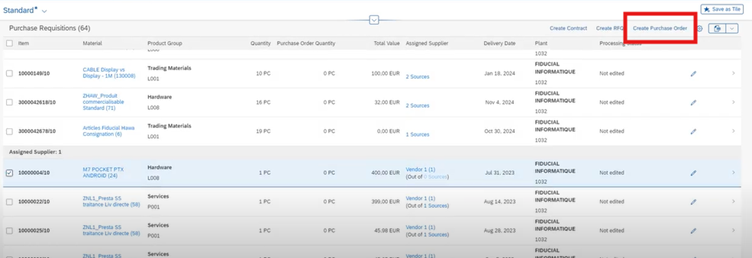
Step 9: Some messages will be displayed based on the data validation. After you fix them, the Purchase order can be created.
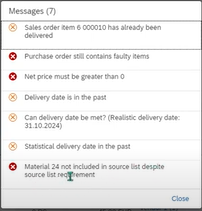
Step 10: Finally, once you go to the next screen, click on Save to finally create the PO.
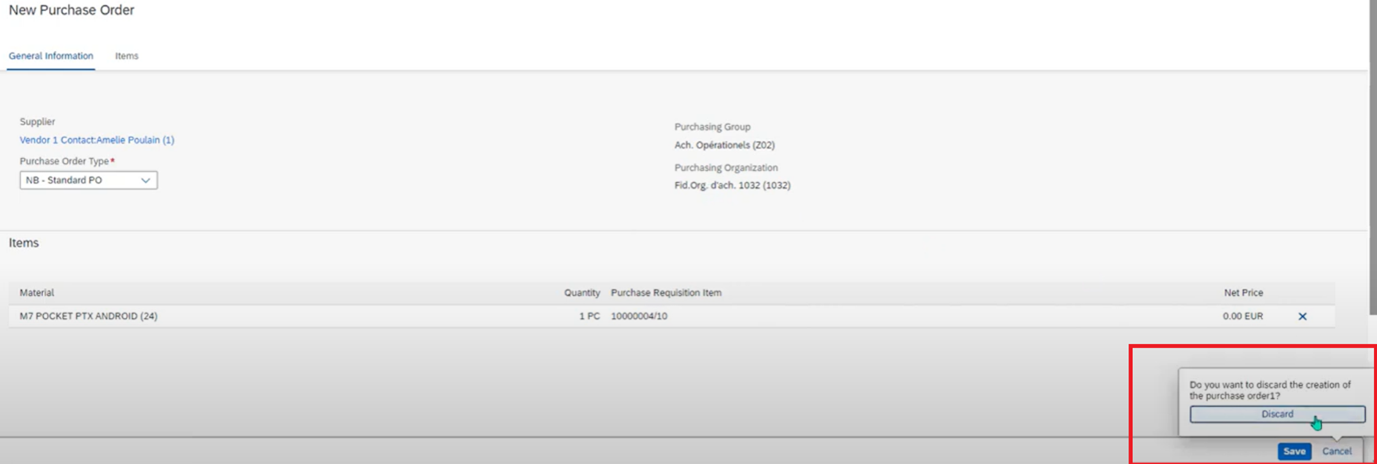
Related: SAP S/4HANA Connectors – Integrate with CRMs, eCommerce, and more
Common Challenges and Solutions in Creating Purchase Requisitions in SAP
Creating purchase requisitions in SAP is an essential process for procurement. But users often encounter several challenges, especially those who don’t have extensive hands-on experience with the ERP. Below are some common challenges faced by users, along with practical solutions to overcome them.
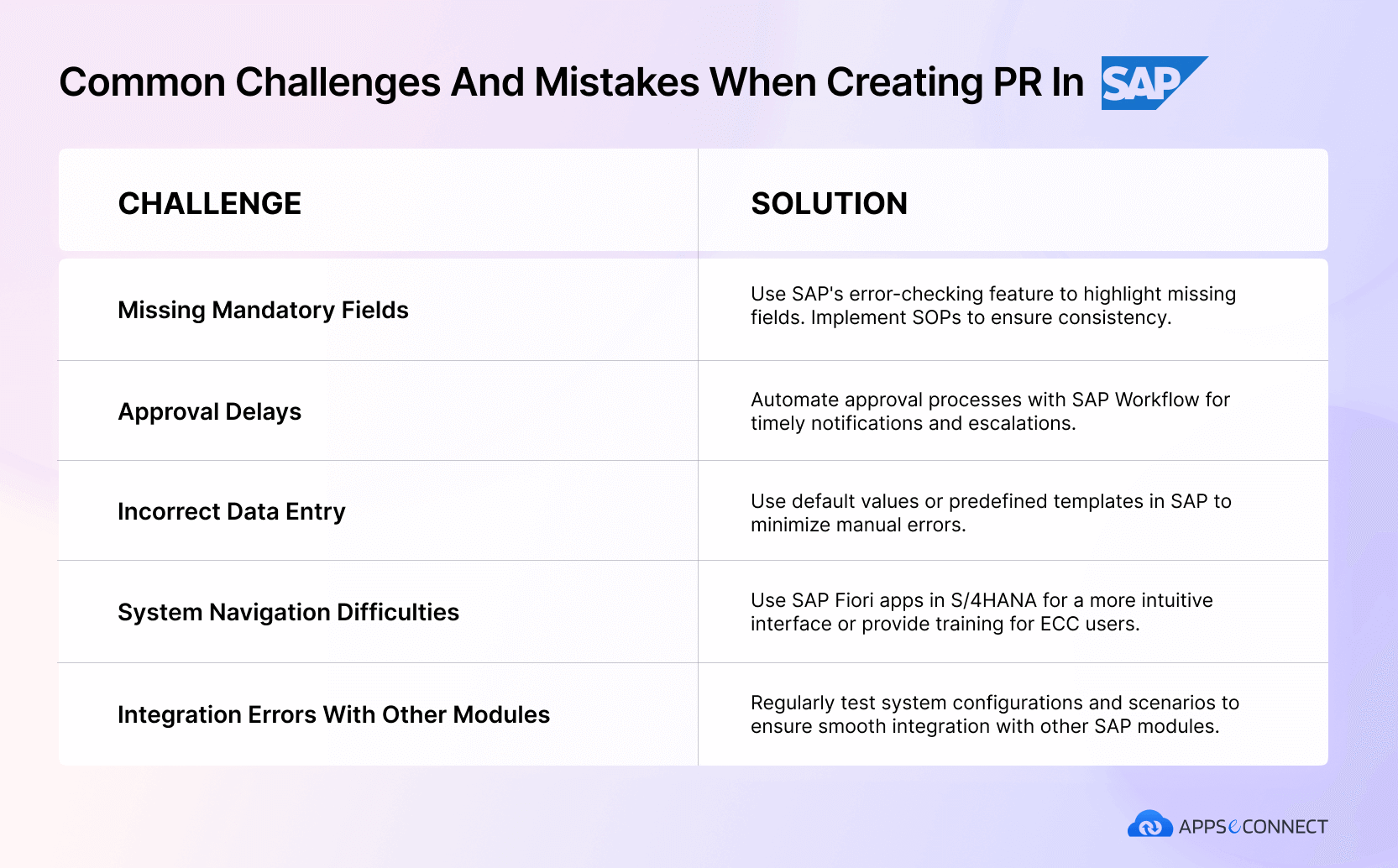
Related: 6 SAP Implementation Challenges and Solutions
Who Creates a Purchase Requisition (PR)?
PRs are usually initiated and created by:
Department Users: Employees or team members in departments (e.g., Maintenance, Production, Marketing) who need specific goods or services typically initiate the PR.
Automated Systems: In cases of automated processes, such as Material Requirements Planning (MRP), the system generates PRs based on predefined criteria like low stock levels or forecasted demand.
Project or Cost Managers: Responsible for raising PRs linked to specific cost centers, projects, or budgets.
Integration of Purchase Requisitions with Other SAP Modules
Purchase Requisitions (PRs) in SAP integrate seamlessly with various modules to streamline procurement and ensure efficient business operations:
SAP Materials Management (MM)
PRs trigger the procurement process and convert into Purchase Orders (POs), ensuring alignment with inventory and material needs.
SAP Financial Accounting (FI)
PRs are linked to financials for budget checks, ensuring procurement stays within financial limits.
SAP Sales and Distribution (SD)
PRs are generated based on sales orders, ensuring timely procurement to fulfill customer demands.
SAP Production Planning (PP)
PRs are created based on production plans, ensuring materials are available for manufacturing without delays.
SAP Supplier Relationship Management (SRM)
PRs help identify suppliers and manage procurement negotiations, optimizing vendor relationships.
SAP Workflow Management
PRs are part of an automated approval process, speeding up reviews and ensuring necessary approvals are obtained before proceeding.
These integrations make the procurement process more efficient and aligned with broader business objectives.
Conclusion
Creating Purchase Requisitions in SAP is a vital first step in the procurement process. It ensures that goods and services are acquired efficiently and cost-effectively. Whether you’re using SAP ECC or SAP S/4HANA, we’ve explained all the steps to successfully create a Purchase Requisition and raise a Purchase Order after approval. Additionally, addressing common challenges and applying best practices can further enhance the efficiency and accuracy of the procurement process. If you’re looking to dive deeper into SAP or need further guidance, stay tuned for more articles and tips on SAP’s powerful ERP systems.
Integrate SAP S/4HANA and SAP ECC with APPSeCONNECT
Whether you’re on SAP ECC or S/4HANA, your ERP system must be surrounded by and connected with other enterprise applications. Integration between these systems is essential for operational efficiency. And if you’re looking for robust integration platforms that can seamlessly integrate SAP’s powerful ERP system with various applications, APPSeCONNECT is the leading choice. We are an SAP-certified iPaaS and business process automation platform, offering pre-built SAP connectors as well as custom integrations for S/4HANA.
Interested to connect your SAP ERP with other systems? Click here to schedule a free demo of our platform, or contact us today to learn more!