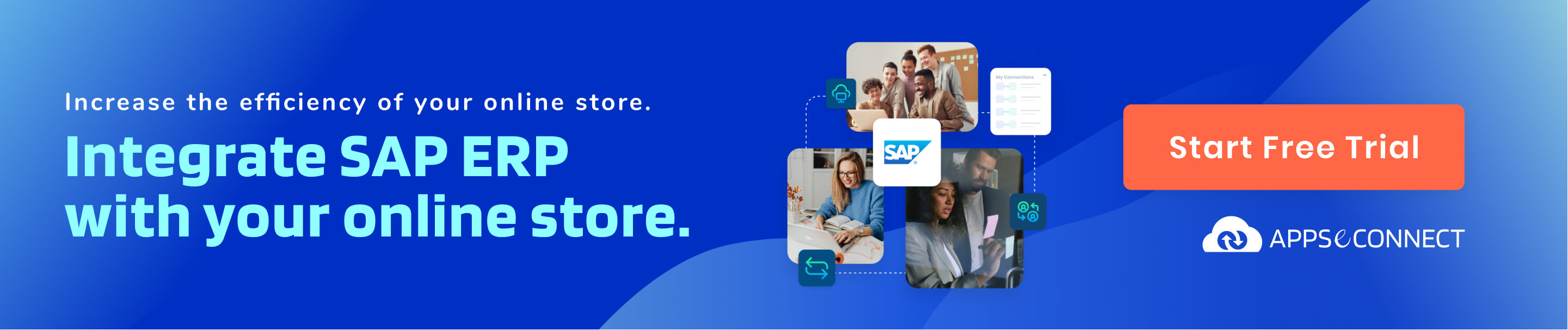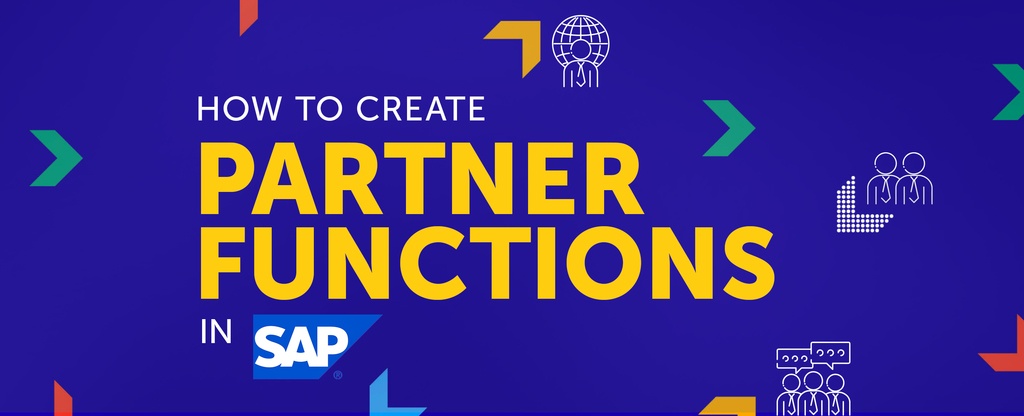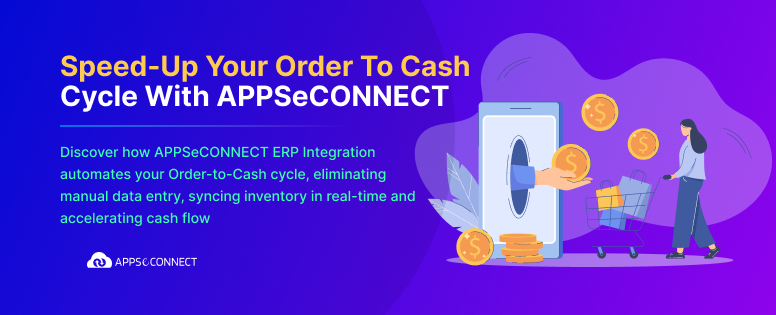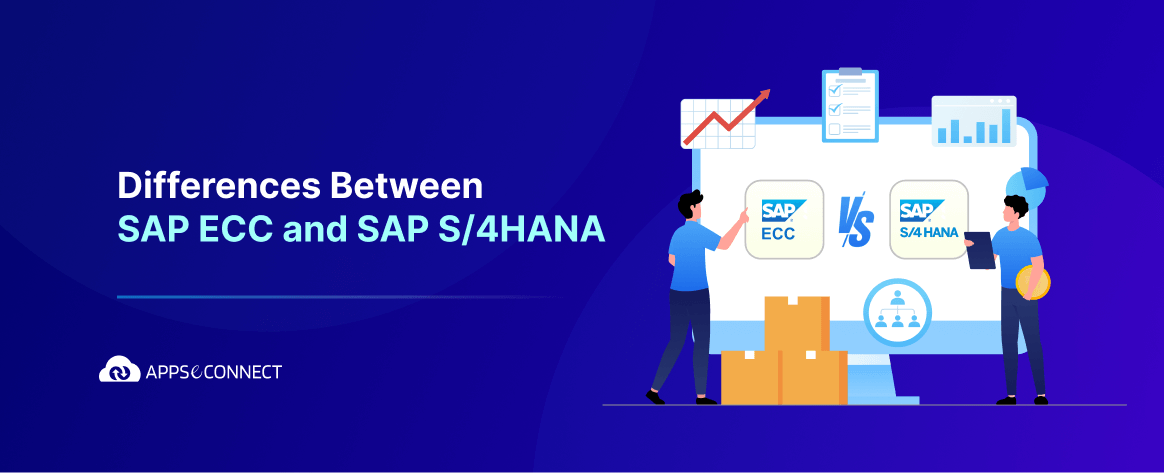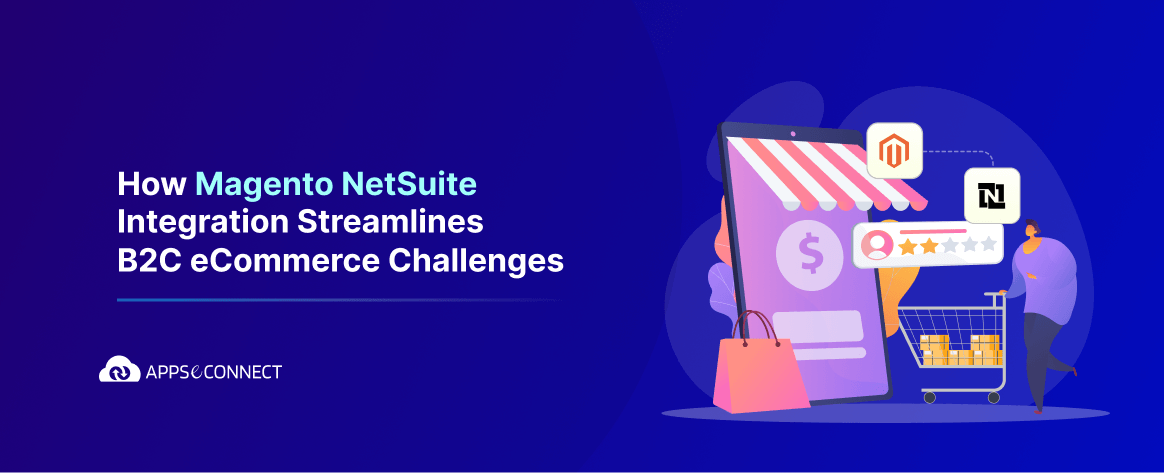Partner function in SAP ERP is a term which is used to give the detailed account of people with whom business process is carried out. Partner function is a kind of relationship which defines which partner performs what actions to a connected customer. Actually, there is no word called relationship in SAP ECC, but this can be replaced by a term partner function. Partner Determination procedure is one of the most common processes which uses partner functions to identify which customer perform what kind of actions for other customers. The two commonly used terms are partner types and partner functions. Some of the partner types are the customer, contact person, vendor, and personnel. Partner functions vary according to the partner type.
- The common partner functions used as per different partner types are:
- Partner type Customer:
- Sold-to-Party(SP)
- Ship-to-Party(SH)
- Bill-to-Party(BP)
- Payer(PY)
- Partner type Contact Person:
- Contact Person(CP)
- Partner type Vendor:
- Forwarding agent (fwdg agent)
- Partner type Personnel:
- Employee responsible(ER)
- Sales Personnel(SP)
Partner Functions in SAP is created by using transaction code VOPANor navigate to the below path Display IMG-> Sales and Distribution-> Basic Functions-> Partner Determination-> Set Up Partner Determination-> Set Up Partner Determination for Customer Master.
In this article, we will show how to create partner function, Partner Determination Procedure (PDP) in SAP and we will assign PDP to the account group.
In SAP ERP, partner functions define the roles played by various partners involved in a business process. Below is a table showing common partner types and their corresponding partner functions in SAP:
Partner Types and Corresponding Partner Functions in SAP
| Partner Type | Partner Function | Entry from System | Master Record |
| Customer (KU) | Sold-to Party (SP) | Customer number | Customer master record |
| Ship-to Party (SH) | Customer number | Customer master record | |
| Bill-to Party (BP) | Customer number | Customer master record | |
| Payer (PY) | Customer number | Customer master record | |
| Contact Person (AP) | Contact Person (CP) | Contact partner number | Created in customer master (no separate record) |
| Vendor (LI) | Forwarding Agent (FWDG Agent) | Vendor number | Vendor master record |
| Personnel (PE) | Employee Responsible (ER) | Personnel number | Personnel master record |
| Sales Personnel (SP) | Personnel number | Personnel master record |
Are you ready to try our
Create Partner Functions in SAP:
Step 1: Launch the Partner Function Transaction Code
- Enter transaction code VOPAN in SD Master Data Screen. You can check out our Cheat Sheet for SAP SD Database to expand your knowledge to work with SAP SD.
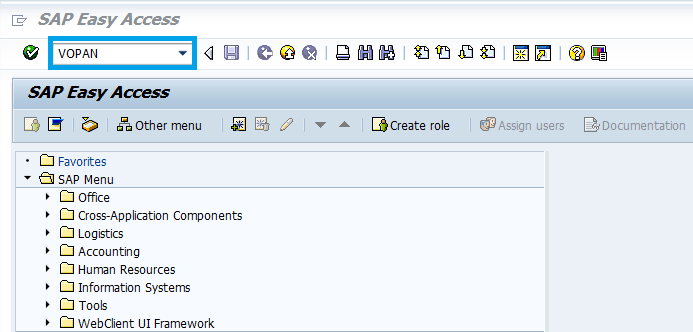
- A new window will open. Select Partner object as Cust. Master and click on change button.
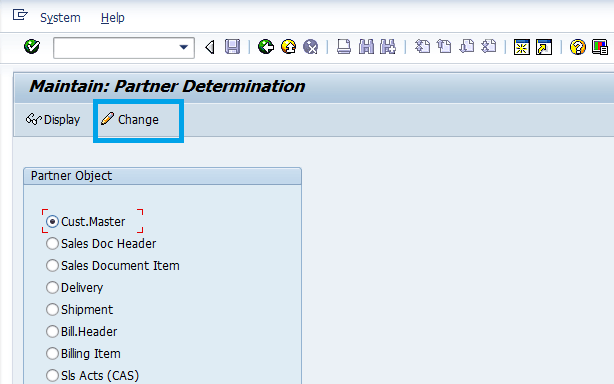
Step 2: Creating the Partner Determination Procedure
- In the below screen click on New Entries to create Partner Determination Procedure (PDP).
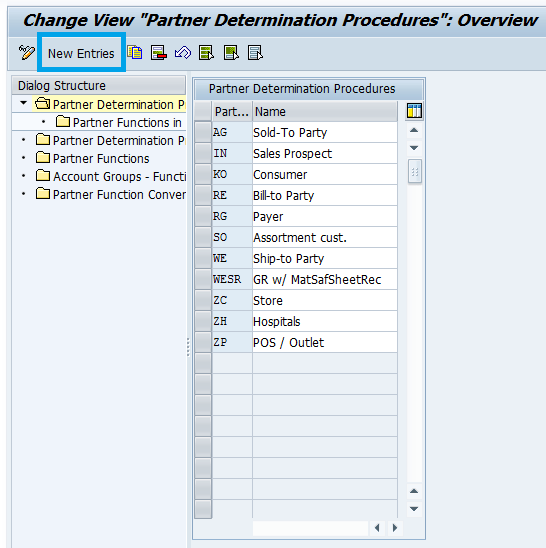
- Enter Partner determination procedure and name.
- In our example PDP is YSP and Name is Enterprise customers.
- Click on save button.
- For creating the Partner function double click on Partner Functions.
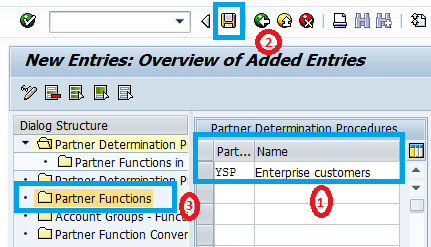
Are you ready to try our
Step 3: Creating the Partner Functions
- A new window will open. It will display all the partner functions which are present in SAP. For creating new partner function, click on New entries.
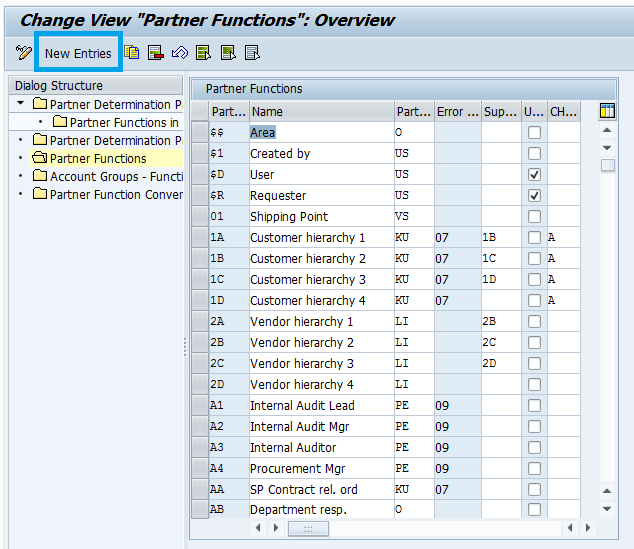
- Enter Partner function, Name and Partner type.
- Based on the partner function we need to select the respected Partner type like KU for customer, LI for vendor, AP for contact person etc….
- In the below example partner function is creating for the customer.Partner function is SP (Sold-To-Party), Name is Sold-To-Party, and Partner type is KU (customer).
- And then click on save button.
- Now Double click on partner functions under partner determination procedure.
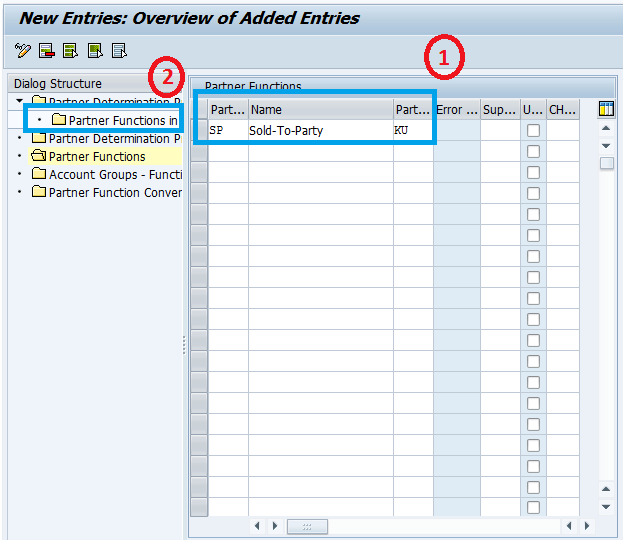
- In the below screen select partner determination procedure and double click on Partner Functions.
- In our example partner determination procedure is YSP and name is Enterprise customers.
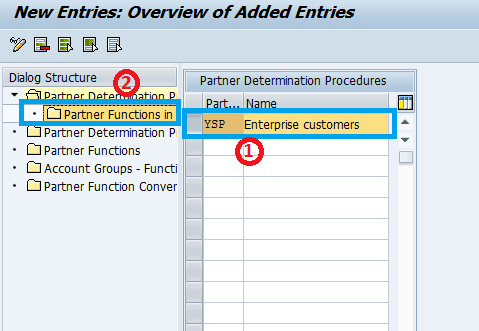
Step 4: Assigning the Partner functions to Partner Determination Procedure (PDP)
- The new window will open. Click on New Entries.
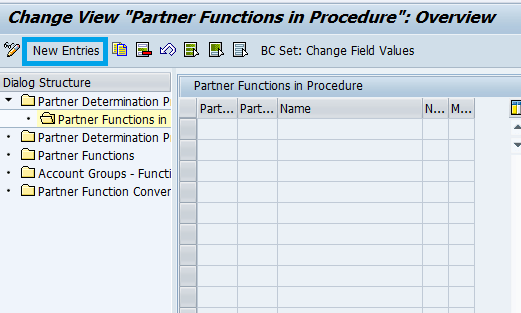
- Assign partner functions to partner determination procedure. In order to assign enter partner determination procedure to which you want to assign partner functions, partner function, name and check on not modifiable and mandatory function depending on usability.Click on Save.
- In our example, we are assigning partner functions such as SP, SH, BP, PY to partner determination procedure YSP.
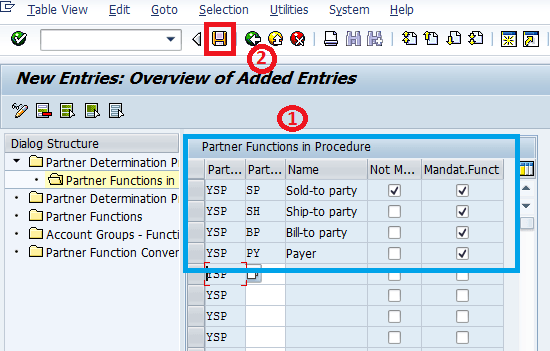
Are you ready to try our
Step 5: Assigning the PDP to Account group
- Next step is to assign partner determination procedure to Account group. In order to fulfill this select partner determination procedure and double click on Partner determination procedure. And then click on New Entries.
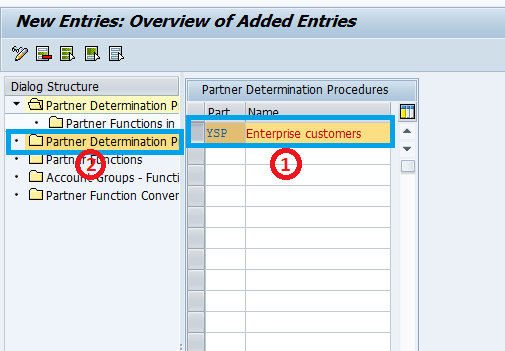
- Assign partner determination procedure to Account group. Click on Save.
- In our example we are assigning partner determination procedure YSP to account group YSP.
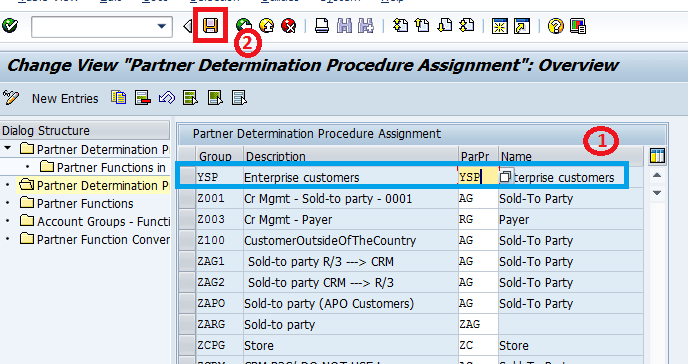
Step 6: Assigning the Partner functions to Account Group
- Next step is to assign partner functions to Account group. In order to assign, double click on Account groups and then click on New Entries.
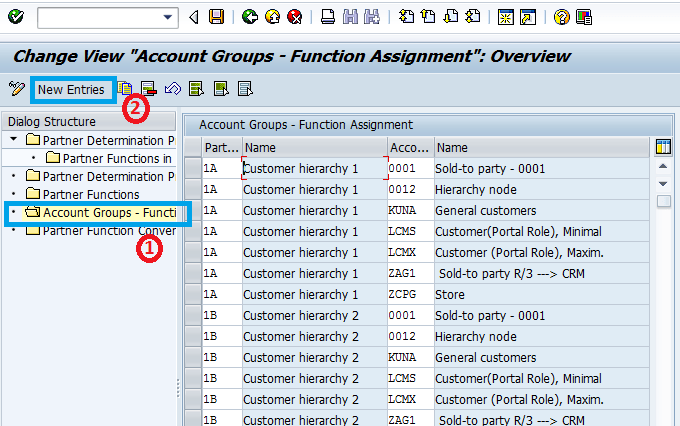
- Enter partner functions, name,account group.
- Click on Save.
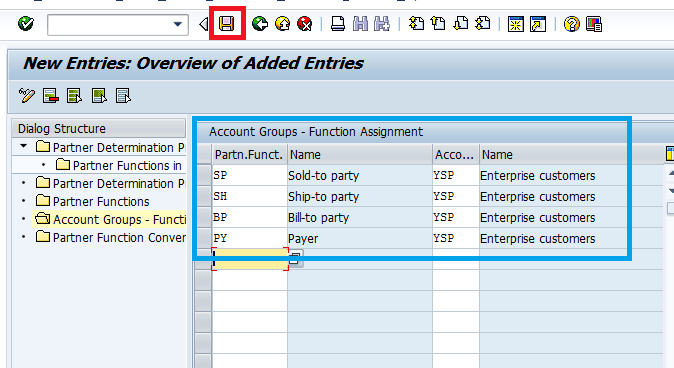
Are you ready to try our
Conclusion:
By following the above steps, you can create partner functions and PDP in SAP. We sincerely hope that this was useful and any comment or feedback will be very helpful.
With your SAP ERP implementation in place, implement APPSeCONNECT’s integrations for SAP ERP to effortlessly streamline the transfer of data between it and every other line of business application and automate your business processes!