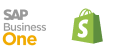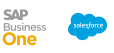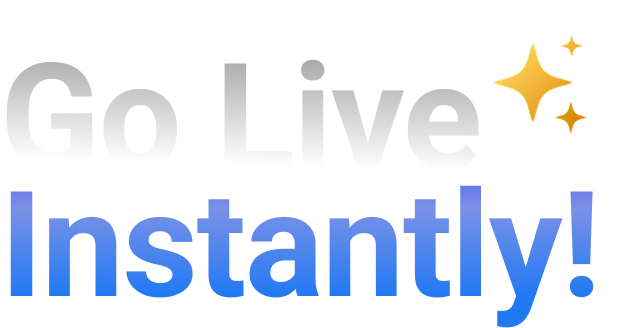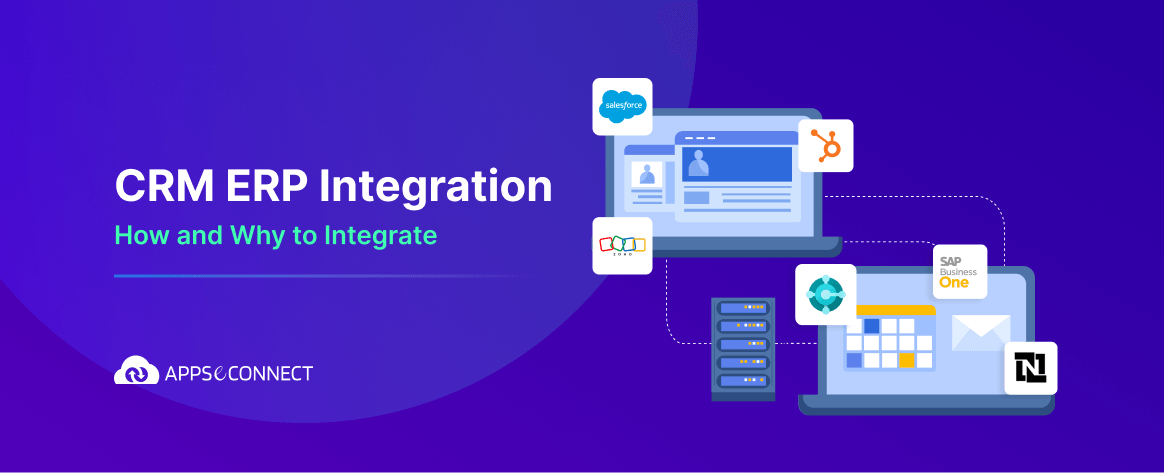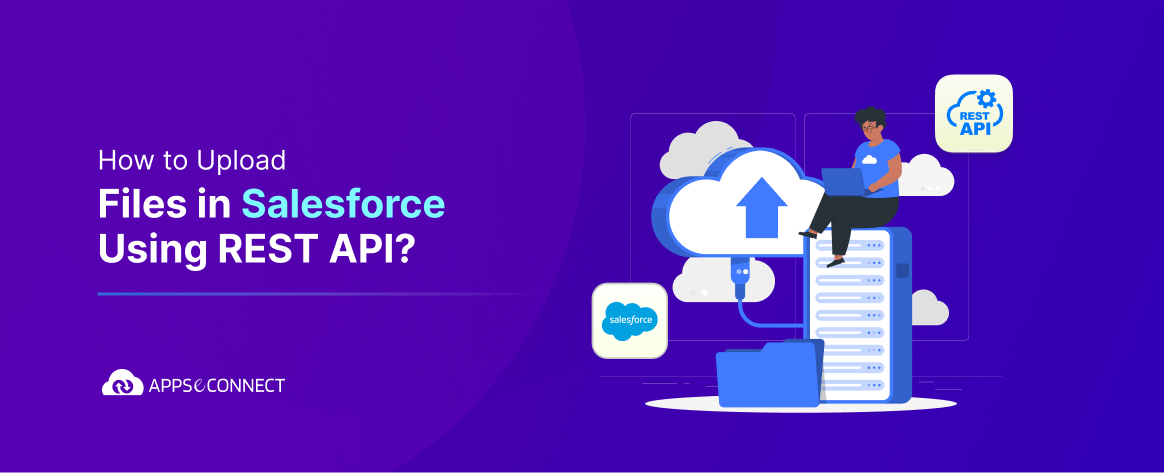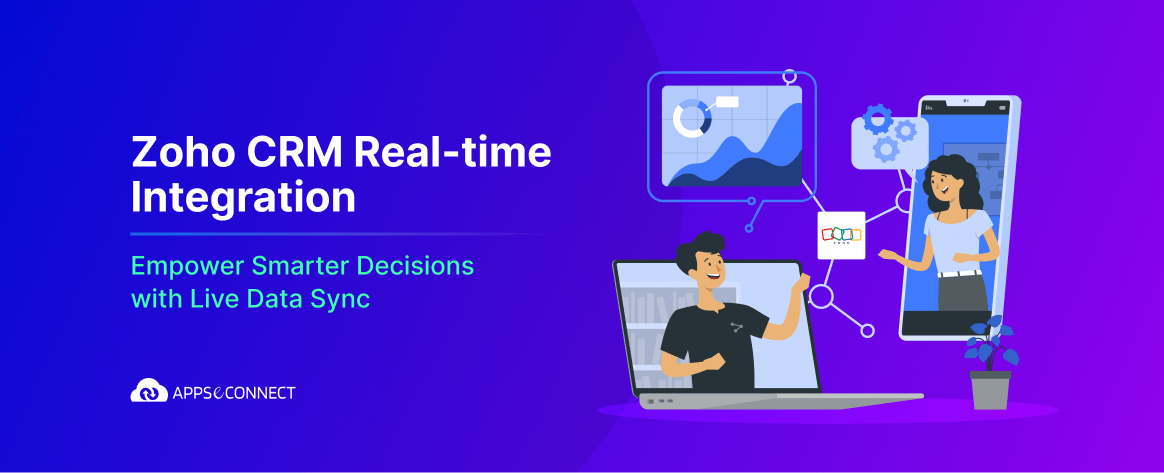AI Report: https://share.cleanshot.com/3C4nBXDj
Salesforce helps businesses run tasks when they need to happen, not just when someone clicks a button. This automatic timing saves work and keeps data clean. Some business processes must run at specific times – like sending reports at month end or updating records overnight. Scheduling in Salesforce eliminates manual updates, ensures consistency, and allows heavy jobs to run when system load is low. This alignment with business cycles reduces human error and makes your Salesforce org more efficient.
What is the APEX Scheduler in Salesforce?
The APEX Scheduler lets you run code at times you pick without needing someone to start it. It’s like setting an alarm for your code.
When standard tools fall short, APEX Scheduler steps in. It runs custom code on a timetable you set – hourly, daily, weekly, or any pattern you need.
The APEX Scheduler gives you:
- Timing Control: Run jobs at exact times
- Repeat Pattern: Set jobs to run on schedules
- Complex Logic: Execute custom code beyond what clicks can do
- Background Processing: Handle heavy work without user waiting
- System Integration: Connect with other systems on schedule
How the APEX Scheduler Works
The APEX Scheduler uses a job system to run your code at set times. It needs two key pieces: your code class and a timing pattern.
Schedulable Interface
This interface acts as a contract between your code and Salesforce’s scheduling system. By implementing it, your class promises to follow certain rules.
Key Elements:
- Implementation Syntax: Your class must declare “implements Schedulable”
- Method Requirement: Must contain the execute method
- Access Level: Class and method must be global or public
- Parameter Type: Execute method must accept SchedulableContext
- Return Type: Execute method must return void
Execute Method
The execute method serves as the entry point for your scheduled code. This is where you place all the business logic you want to run at the scheduled time.
Method Structure:
- Method Signature: global void execute(SchedulableContext SC)
- Context Parameter: Contains the job ID if needed
- Business Logic: Your actual work code goes here
- Governor Limits: Standard limits apply to execution
- Error Handling: Include try/catch blocks for reliability
CRON Expression
CRON expressions define exactly when to run your job using a special time pattern format. This powerful notation lets you create complex schedules with just a few characters.
CRON Components:
- Position Format: Seconds Minutes Hours Day_of_month Month Day_of_week Optional_year
- Special Characters: Use *, ?, -, / for different scheduling patterns
- Common Patterns: Daily at 8 AM: 0 0 8 * * ?
- Validation: Salesforce validates the pattern when scheduling
- Readability: Use comments to explain complex patterns
Job Queue
The job queue manages all scheduled jobs in your Salesforce org. It tracks when each job should run and handles execution order when multiple jobs are scheduled for the same time.
Queue Features:
- Job Tracking: Lists all pending and completed jobs
- Execution Order: First-in-first-out for same-time jobs
- Monitoring: Shows job status and last run time
- Management: Allows canceling or rescheduling jobs
- History: Maintains record of job execution results
Step-by-Step: Writing a Scheduled APEX Class
Creating a scheduled class needs a specific structure that Salesforce knows how to run on time. Follow these steps for success.
Implement Interface
Your class declaration must include the Schedulable interface to be recognized by Salesforce’s scheduling system. This tells the platform your code is designed to run on a schedule.
Implementation Details:
- Class Declaration: global class YourClassName implements Schedulable
- Access Level: Must use global or public access modifier
- Naming Convention: Use descriptive names ending with “Scheduler”
- Single Responsibility: Focus on one scheduled task per class
- Interface Import: No import statement needed for this interface
Create Execute Method
The execute method is required by the Schedulable interface and serves as the entry point for your scheduled logic. This is the method Salesforce will call when the scheduled time arrives.
Method Requirements:
- Signature: global void execute(SchedulableContext SC)
- Parameter: SchedulableContext provides job information
- Access Level: Must match or exceed class access level
- Return Type: Must be void (cannot return values)
- Content: Contains all business logic to execute
Write Business Logic
The business logic inside your execute method contains the actual work your scheduled job performs. This can include database operations, callouts to external systems, or any processing your business requires.
Logic Considerations:
- Database Operations: Queries, updates, inserts, or deletes
- Batch Processing: Handle large data volumes efficiently
- Error Handling: Include try/catch blocks for reliability
- Logging: Record job execution details for monitoring
- Callouts: External system integrations if needed
Test Thoroughly
Testing scheduled classes requires special consideration since they run automatically. Your tests should verify both the scheduling mechanism and the business logic inside the execute method.
Testing Approaches:
- Direct Testing: Call execute() directly with null context
- Schedule Testing: Test the scheduling mechanism
- Assertion Testing: Verify expected data changes occur
- Error Testing: Ensure exceptions are handled properly
- Bulk Testing: Verify performance with large data volumes
Two Ways to Schedule Jobs
Via Salesforce UI
The Salesforce UI offers a point-and-click way to schedule your APEX class without writing more code. It’s perfect for admins. You can set up jobs through Setup with just a few clicks. Pick your class, name the job, and set the schedule.
Steps to schedule via UI:
- Navigate to Setup: Go to “Scheduled Jobs” section
- Click “Schedule Apex”: Start the scheduling process
- Select Class: Choose your schedulable class
- Name the Job: Give it a descriptive name
- Set Schedule: Pick frequency and times to run
Programmatically with System.schedule()
Code-based scheduling lets you create jobs right from APEX. This approach gives more control and works great for dynamic schedules.
The System.schedule() method takes three inputs: a name, timing pattern, and your class. It returns a job ID you can track.
Code-based scheduling benefits:
- Dynamic Creation: Create schedules based on data conditions
- Bulk Management: Create multiple schedules at once
- Flexible Timing: Build complex schedule patterns
- Programmatic Control: Start/stop schedules based on criteria
- Integration: Add scheduling to larger processes
Practical Example: Cleaning Old Opportunities
Old opportunities clog your system and slow reports. A scheduled class can clean these up automatically at night.
This example removes opportunities closed more than two years ago, keeping your org snappy.
Sample cleaning code:
apex
global class CleanOldOpportunities implements Schedulable {
global void execute(SchedulableContext sc) {
Date twoYearsAgo = Date.today().addYears(–2);
List<Opportunity> oldOpps = [SELECT Id FROM Opportunity
WHERE CloseDate < :twoYearsAgo
AND IsClosed = true];
if(!oldOpps.isEmpty()) {
delete oldOpps;
}
}
}
Scheduling Batch Jobs
Batch jobs process large data sets in smaller chunks. Combining them with scheduling lets you handle big jobs when system load is low.
Creating Batch Schedulers
Batch schedulers combine two interfaces to process large data volumes on a schedule. This pattern is extremely common for heavy data operations.
Your class implements Schedulable, but instead of doing work directly, it launches a batch job in its execute method. This gives you scheduled access to batch processing capabilities.
Implementation Pattern:
- Dual Interface: Schedulable for timing, Batchable for processing
- Job Chaining: Schedule launches batch from execute method
- Scope Control: Set batch size for performance tuning
- Monitoring: Track both schedule and batch execution
- Completion Handling: Use batch finish method for notifications
Managing Batch Sizes
Batch size controls how many records process at once. Finding the right size balances speed against system impact.
Too large a batch can hit governor limits, while too small adds processing overhead. The ideal size depends on record complexity and processing requirements.
Batch Sizing Factors:
- Record Complexity: Complex records need smaller batches
- Processing Type: Heavy CPU work needs smaller batches
- Data Volume: Very large volumes benefit from smaller batches
- System Load: Consider other processes running concurrently
- Testing: Find optimal size through incremental testing
Handling Completion Notifications
When scheduled batches finish, you often need to notify someone or trigger another process. Building notification into your batch design improves monitoring.
Email notifications, Chatter posts, or even launching subsequent jobs can all happen in the finish method of your batch class. This creates a complete end-to-end solution.
Notification Options:
- Email Alerts: Send summary reports to administrators
- Chatter Posts: Update relevant groups on completion
- Custom Objects: Log execution details for reporting
- External Systems: Notify integrated applications
- Subsequent Jobs: Chain to next process when complete
Monitoring and Managing Scheduled Jobs
Keeping track of scheduled jobs ensures they run as expected. Salesforce provides tools to monitor and adjust your schedules.
Regular monitoring helps catch issues before they impact users. Check job history to verify successful execution.
Viewing Scheduled Jobs
The Scheduled Jobs page shows all pending jobs in your org. This central location makes it easy to track what will run and when.
Monitoring this list regularly helps ensure critical processes remain scheduled. It also helps prevent scheduling conflicts between jobs.
Monitoring Location:
- Setup Path: Setup → Environments → Jobs → Scheduled Jobs
- Visible Details: Job name, class, next run time, and frequency
- Actions Available: Delete or edit pending jobs
- Permissions Needed: “View Setup and Configuration” to view
- Best Practice: Review weekly for unexpected changes
Checking Job History
The Apex Jobs page shows recently completed scheduled jobs and their results. This history helps troubleshoot issues and verify successful runs.
Failed jobs appear with error messages explaining what went wrong. This information is vital for maintaining reliable automated processes.
History Features:
- Setup Path: Setup → Environments → Jobs → Apex Jobs
- Information Shown: Status, completion time, error messages
- Duration: Shows how long jobs took to run
- Troubleshooting: Click failed jobs for detailed error logs
- Retention: History maintained for 7 days
Managing Existing Schedules
Sometimes schedules need to change. You can delete, modify, or replace existing schedules through both UI and code.
When business needs change, update your schedules to match. This might mean changing times, frequencies, or stopping jobs entirely.
Management Options:
- UI Deletion: Remove jobs from Scheduled Jobs page
- Code Deletion: Use System.abortJob(jobId) to cancel programmatically
- Replacement: Schedule new job with same name to replace existing
- Batch Control: Adjust batch size or scope based on performance
- Testing Changes: Test schedule changes in sandbox first
Scheduling Batch Jobs
Batch jobs process large data sets in smaller chunks. Combining them with scheduling lets you handle big jobs when system load is low.
The Schedulable interface works perfectly with Database.Batchable to create powerful scheduled batch processes. This pattern solves many common data processing needs.
Creating Batch Schedulers
Batch schedulers combine two interfaces to process large data volumes on a schedule. This pattern is extremely common for heavy data operations.
Your class implements Schedulable, but instead of doing work directly, it launches a batch job in its execute method. This gives you scheduled access to batch processing capabilities.
Implementation Pattern:
- Dual Interface: Schedulable for timing, Batchable for processing
- Job Chaining: Schedule launches batch from execute method
- Scope Control: Set batch size for performance tuning
- Monitoring: Track both schedule and batch execution
- Completion Handling: Use batch finish method for notifications
Managing Batch Sizes
Batch size controls how many records process at once. Finding the right size balances speed against system impact.
Too large a batch can hit governor limits, while too small adds processing overhead. The ideal size depends on record complexity and processing requirements.
Batch Sizing Factors:
- Record Complexity: Complex records need smaller batches
- Processing Type: Heavy CPU work needs smaller batches
- Data Volume: Very large volumes benefit from smaller batches
- System Load: Consider other processes running concurrently
- Testing: Find optimal size through incremental testing
Handling Completion Notifications
When scheduled batches finish, you often need to notify someone or trigger another process. Building notification into your batch design improves monitoring.
Email notifications, Chatter posts, or even launching subsequent jobs can all happen in the finish method of your batch class. This creates a complete end-to-end solution.
Notification Options:
- Email Alerts: Send summary reports to administrators
- Chatter Posts: Update relevant groups on completion
- Custom Objects: Log execution details for reporting
- External Systems: Notify integrated applications
- Subsequent Jobs: Chain to next process when complete
Monitoring and Managing Scheduled Jobs
Keeping track of scheduled jobs ensures they run as expected. Salesforce provides tools to monitor and adjust your schedules.
Regular monitoring helps catch issues before they impact users. Check job history to verify successful execution.
Viewing Scheduled Jobs
The Scheduled Jobs page shows all pending jobs in your org. This central location makes it easy to track what will run and when.
Monitoring this list regularly helps ensure critical processes remain scheduled. It also helps prevent scheduling conflicts between jobs.
Monitoring Location:
- Setup Path: Setup → Environments → Jobs → Scheduled Jobs
- Visible Details: Job name, class, next run time, and frequency
- Actions Available: Delete or edit pending jobs
- Permissions Needed: “View Setup and Configuration” to view
- Best Practice: Review weekly for unexpected changes
Checking Job History
The Apex Jobs page shows recently completed scheduled jobs and their results. This history helps troubleshoot issues and verify successful runs.
Failed jobs appear with error messages explaining what went wrong. This information is vital for maintaining reliable automated processes.
History Features:
- Setup Path: Setup → Environments → Jobs → Apex Jobs
- Information Shown: Status, completion time, error messages
- Duration: Shows how long jobs took to run
- Troubleshooting: Click failed jobs for detailed error logs
- Retention: History maintained for 7 days
Managing Existing Schedules
Sometimes schedules need to change. You can delete, modify, or replace existing schedules through both UI and code.
When business needs change, update your schedules to match. This might mean changing times, frequencies, or stopping jobs entirely.
Management Options:
- UI Deletion: Remove jobs from Scheduled Jobs page
- Code Deletion: Use System.abortJob(jobId) to cancel programmatically
- Replacement: Schedule new job with same name to replace existing
- Batch Control: Adjust batch size or scope based on performance
- Testing Changes: Test schedule changes in sandbox first
Best Practices for Using APEX Scheduler
Following best practices helps avoid common pitfalls with scheduled jobs. These guidelines improve reliability and performance.
Optimizing for Governor Limits
Scheduled jobs face the same governor limits as other Apex code. Design with these limits in mind to prevent failures.
Background jobs can hit limits unexpectedly, especially with large data volumes. Structure your code to work within these constraints.
Optimization Strategies:
- Batch Processing: Use batch Apex for large data volumes
- Query Optimization: Limit fields and filter records effectively
- Bulkification: Process records in collections, not loops
- Stateless Design: Don’t rely on class variables between runs
- Resource Tracking: Monitor CPU time and heap size usage
Error Handling and Logging
Robust error handling prevents silent failures in scheduled jobs. Good logging makes troubleshooting easier when problems occur.
Since users don’t directly interact with scheduled jobs, detecting and reporting errors requires planning. Build monitoring into your design.
Error Management:
- Try/Catch Blocks: Wrap key operations to handle exceptions
- Custom Logging: Create records to track execution details
- Email Notifications: Alert admins when critical errors occur
- Retry Logic: Implement automatic retries for transient errors
- Failure Records: Track failed items for manual resolution
Schedule Spacing
Spacing out scheduled jobs prevents resource contention. Avoid scheduling multiple heavy jobs at the same time.
When many jobs run simultaneously, they compete for the same resources. This can lead to timeouts or failures that wouldn’t happen if jobs ran separately.
Spacing Guidelines:
- Peak Avoidance: Schedule around known usage peaks
- Interval Planning: Space related jobs at least 5-10 minutes apart
- Resource Groups: Group similar jobs with complementary resource needs
- Business Hours: Run heavy jobs outside business hours when possible
- Dependency Order: Schedule dependent jobs in proper sequence
Book a Demo with APPSeCONNECT Today!
Testing Scheduled APEX Classes
Thorough testing ensures scheduled classes work reliably. Special testing approaches help verify both scheduling and execution.
Testing the Execute Method
Direct testing of the execute method verifies your business logic works correctly. This is the foundation of reliable scheduled jobs.
Testing Approach:
- Direct Invocation: Call execute(null) from test methods
- Test Data: Create realistic test data to process
- Verification: Assert expected outcomes occur
- Edge Cases: Test boundary conditions and unusual scenarios
- Negative Testing: Verify proper handling of invalid inputs
Testing the Scheduling Mechanism
Testing the actual scheduling verifies your job can be scheduled correctly. This confirms the class works with Salesforce’s scheduling system.
Scheduling Test Pattern:
- Test.startTest(): Resets governor limits for clean testing
- System.schedule(): Schedule the job within the test
- Test.stopTest(): Forces immediate execution of scheduled job
- Verification: Assert expected changes after job runs
- JobId Checking: Verify job ID returned by scheduling call
Mocking External Services
When scheduled classes call external services, mocking these calls in tests prevents dependency on outside systems. This makes tests reliable and self-contained.
Mocking Techniques:
- Test.setMock(): Configure mock HTTP responses
- Interface Mocking: Create test implementations of interfaces
- Static Resource Mocks: Store sample responses as static resources
- Scenario Coverage: Mock success and failure scenarios
- Response Variation: Test with different mock response types
Conclusion
The APEX Scheduler empowers you to automate complex business processes in Salesforce. By running code on your schedule, you can maintain data quality, improve system performance, and reduce manual work.
Remember to follow best practices around governor limits, error handling, and thorough testing. With these guidelines, your scheduled jobs will run reliably and efficiently.
For complex integration needs between Salesforce and other business systems, consider a dedicated iPaaS solution like APPSeCONNECT. Their pre-built connectors and scheduling capabilities can further streamline your automation strategy and reduce development time.